Summary: There are many scenarios when an external hard drive comes across corruption. If you have faced the same problem where you fail to detect the drive then keep patience and use DIY methods mentioned here to safely recover your data.
Recover Data From External Hard Drive That Isn’t Detected
Most often we come across questions where people couldn’t find external hard drives on their machines. For an instance –
“I noticed that my PC isn’t detecting my external hard drive. This is quite surprising for me as everything was going on fine till now. Suddenly, my PC shut down while moving some data from the drive, and now, not showing on my PC. I have a lot of crucial data on the drive. Can anyone provide me the information on what exactly the problem is and how can I get my files?”
The situation mentioned above and many others like this are not common. It is important to know that an external hard drive is a mechanical device that may get damaged and corrupt like other storage drives. Therefore, you must know the crucial ways to manage such unexpected problems like the one given-above.
Most often, we use an external hard drive for storing data backups; but the hard reality is that hard drives are unreliable. This is the reason, experts suggest that we should maintain various copies of our crucial data, at several locations and on various storage devices. However, we must know why the hard drive isn’t detected on a computer plays an important role in sorting out the matter.
Know Why Hard Drives May Become Undetectable:
Following are some of the most unfortubnate reasons causing hard drive undetectable
- Sudden power surge and hard drive is in use
- When the drive experiences physical damage when not handled properly or when due to unexpected dropping.
- Damage of the hard drive because of excessive or prolonged use.
- Deletion of hard drive system files, drivers, or Operating System damage.
- Because of sudden system shutdown while the external hard drive is connected.
- Virus or malware infection.
When your hard drive fails to detect on the system, you might not be able to see anything happening on the system after connecting to it. You fail to hear any sound, no Auto-Play pop-up, and drive fails to appear in the Disk Management tool.
Then again, a message will appear on the screen, “You need to Format disk Drive E: before you can use it. Do you want to format it now?” while connecting the external hard drive.
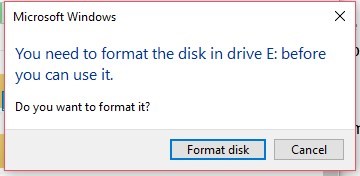
[Caution]: Don’t click ‘Format disk’. If you click this, it will erase the data on the drive. Formatting the hard drive will be useful and may be one of the options to be used. However, formatting erases the data on the hard drive.
So, what has to be done ideally to make the drive usable without losing the data already available on the drive, but isn’t recognized by the system?
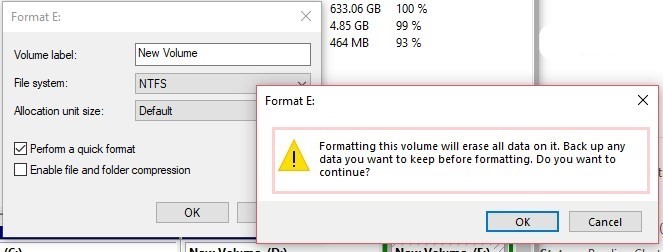
Try out the following Solutions
We suggest you never give up or running to a service center, You should try the following solutions
- First, try plugging in the hard drive to some other USB port. If it works, this means the problem that the issue is with your system’s USB port.
- Second, you can try to connect the hard drive to another computer.
- Reassign the drive letter to the hard drive. To do this, follow the below-mentioned step:
- Press Windows+R, type diskmgmt.msc in the box. After this, click ‘OK’.
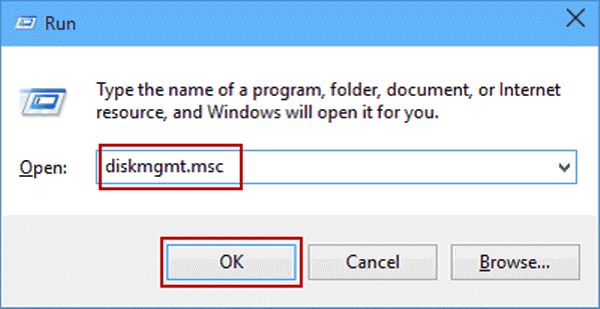
Step 1: In the window that opens, take a note of all the letters assigned to drives.
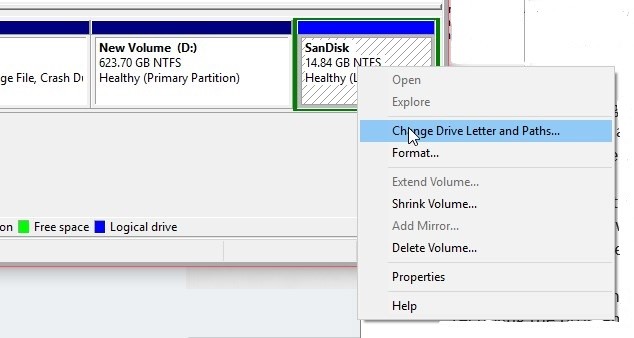
Step 2: In the next step, right-click on the external drive, choose ‘Change Drive Letter and Paths…,’ and in the window that opens. Now, click on the ‘Add’ button.
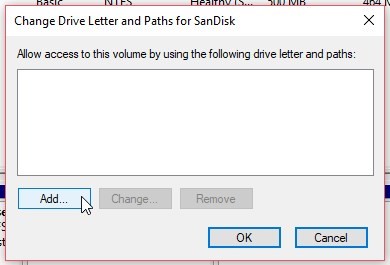
Step 3: Select the drive letter from the drop-down menu and click ‘OK’
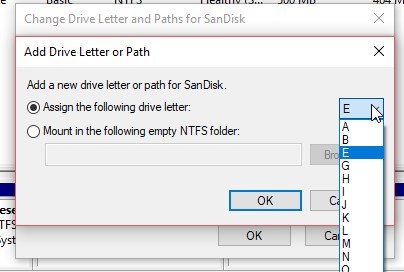
Step 4: Now, restart your PC or reconnect the drive to the PC and see if you can access it through File Explorer.
There are chances that the last solution might fix and make the drive recognizable and accessible to some extent. There are chances of coming across the message to format the drive to use it again. In such a situation, click ‘Cancel.’
If you have already clicked ‘Format’ after the prompt, then also you may get your data even after formatting.
Wrap Up: Always maintain at least two backup copies of the significant data. Another thing, avoid meddling with a hard drive while it is used. Don’t disconnect it when it is in use. Remember safe removal of the drive after use.
