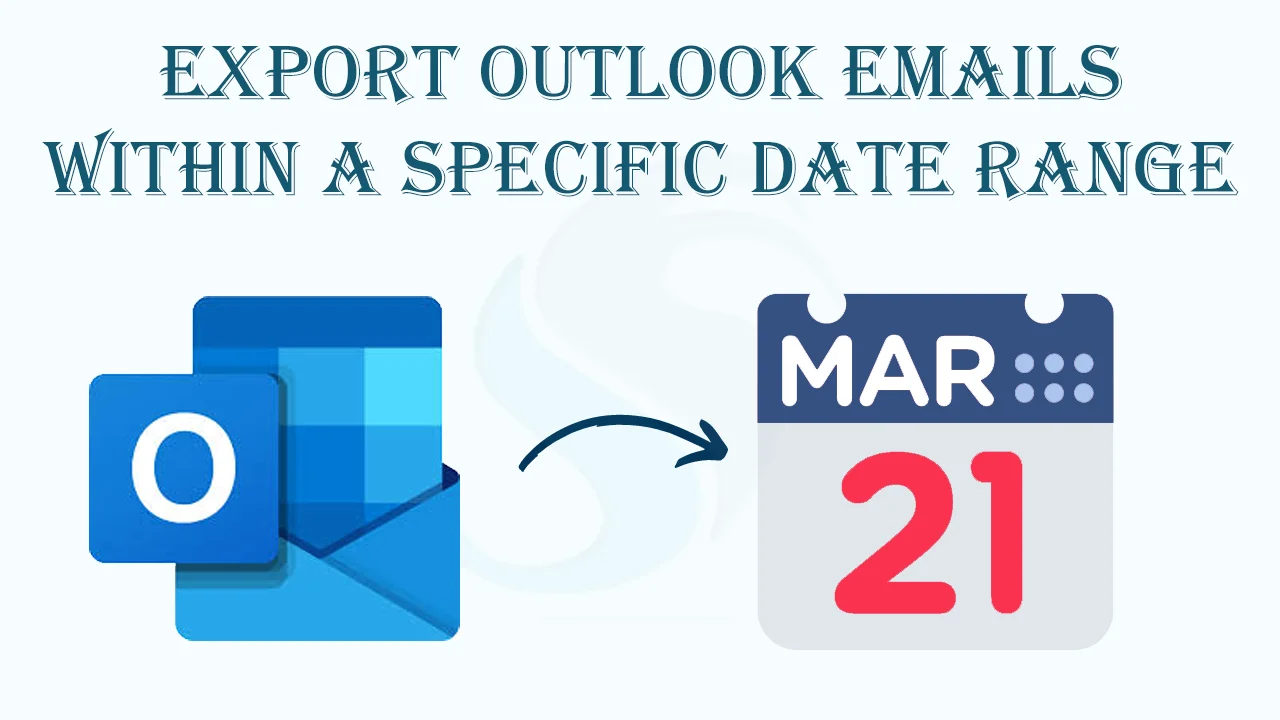Summary: Are you wondering about the solutions that can help you export Outlook emails to Thunderbird, Entourage, Apple Mail, Eudora, WLM, and many other email clients by date range? If so, the wait is over. This blog will provide you with information on how to export Outlook emails by date range.
Introduction to MS Outlook
MS Outlook is an incredible email client used by more than a million users worldwide to manage their everyday emails, important contacts, tasks, and other properties. The tool is available separately for Windows and Mac users.
For data privacy reasons, MS Outlook doesn’t support converting its data directly to other platforms. However, some manual methods may help, but they may cost you data structure and quality. MS Outlook automatically saves its data in PST or Personal Storage Table format.
Reasons for Moving from MS Outlook Emails
There could be various reasons. Here are some general reasons that people have shared on forum websites.
- Outlook is a subscription-based email client; some users want a free email client to move emails.
- There may be shifting from Outlook to Lotus Notes or any other email client because of personal preferences.
- Data sharing compatibility issues can be a reason.
How to Export Outlook Emails in a Date Range
Unfortunately, no free or manual options allow you to export Outlook emails by selecting a date range. However, we have listed a few golden manual methods that you can consider. Before you export your Outlook emails using these methods, remember to keep a copy of the target PST file to avoid data loss.
Export Outlook Mailbox to MBOX Free
In this method, you will take the help of Gmail. So, the first step is to connect your Gmail with Outlook and then move emails to MBOX.
- Access MS Outlook and press the File button and then the Add Account tab.
- Provide your Gmail account credentials.
- Enter the IMAP/POP details.
- Then, the Finish tab.
- Now, Outlook connects with Gmail.
- Move preferred emails to Gmail by drag and drop.
- Open Google Takeout.
- Hit Deselect All.
- Press Next.
- Select the output location.
- Then Create an Export.
Drawbacks of the Method
- You may encounter errors while connecting accounts.
- It is a tiring process due to multiple steps.
- Google Takeout may take 10 to 40 days to download.
Conversion of Outlook Email to EML File Free
- Access Mozilla Thunderbird.
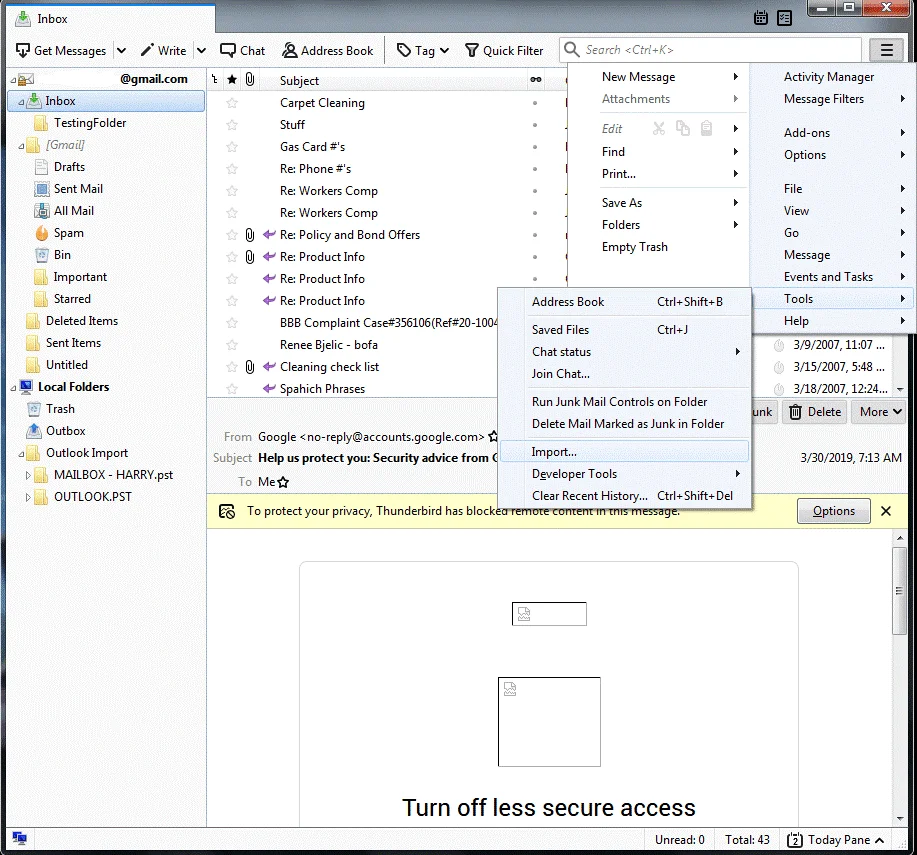
- Take your cursor on the Tools Menu and select Import.
- Next, choose Mail and then Next.
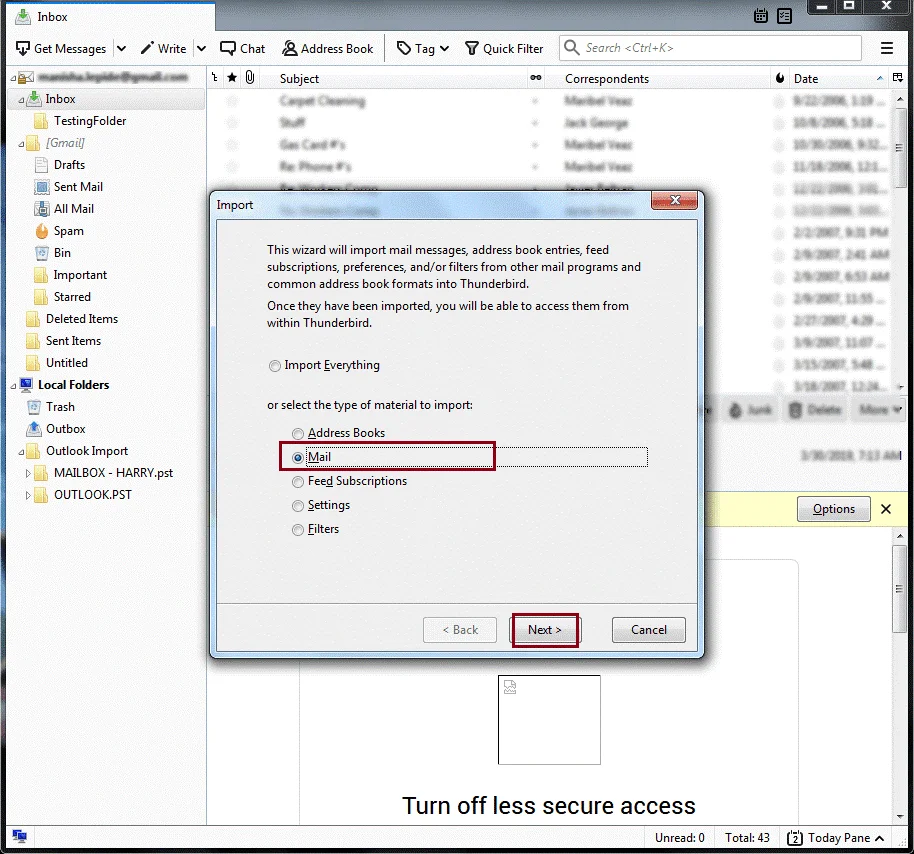
- Select Outlook and then Next.
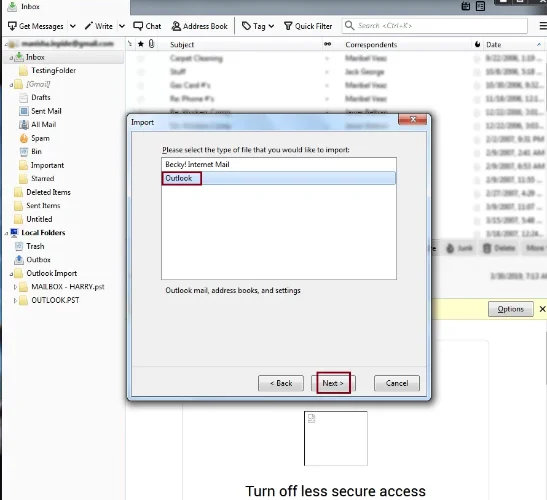
- Now, wait for the process to complete and then the “finish” tab
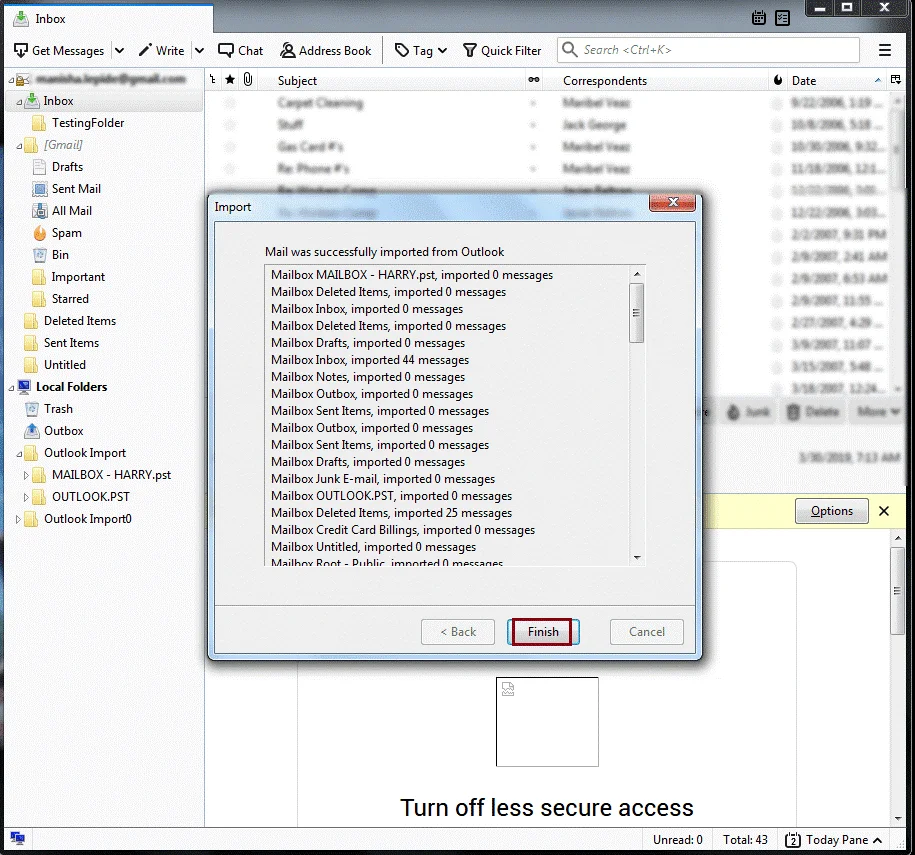
- If you wish to export entire Outlook emails, select them together and press and select Convert to EML files.
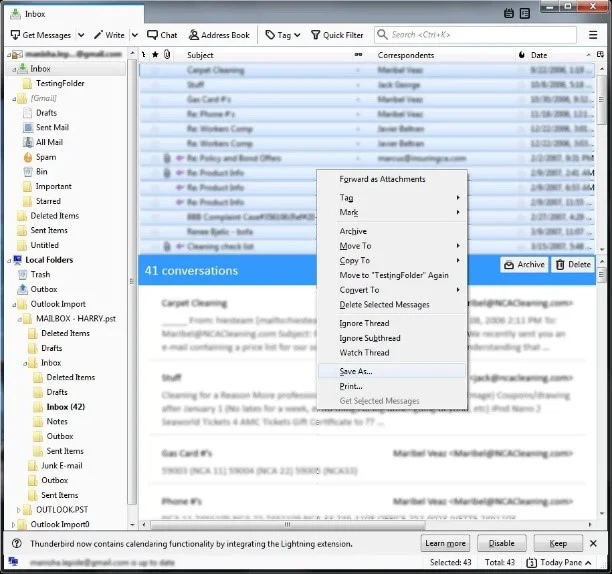
- Thus, your all emails are saved in EML file format.
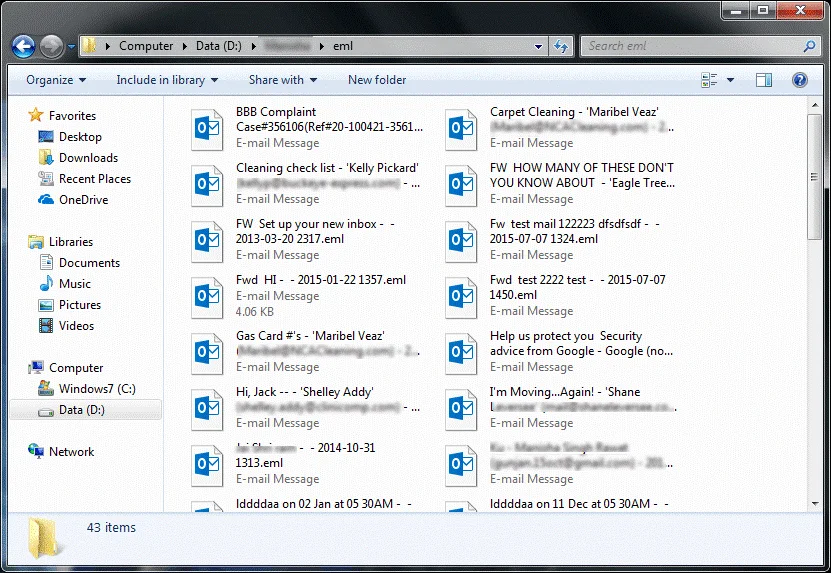
Drawbacks of the Manual Process
- It needs technical proficiency.
- There is a risk of data loss if you fail to follow the steps correctly.
Save Outlook Emails as a PDF file
The latest versions of Outlook don’t support PDF as a default save for emails. You can achieve this with the help of a Microsoft Print To PDF utility embedded in Windows 10 and Windows 11.
- 1. For this, open the target message.
- In the message, select More Actions> Print > Print.
- In the Printer dropdown, select Microsoft Print to PDF.
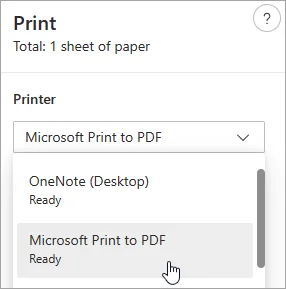
- Choose the Print option.
- In the Save Print Output As box, choose the output location and give a name to the PDF file. Then, click Save.
Save/export an email as an HTML file in Outlook Free
- Shift to the Mail view, access the folder holding the target email, and select the option highlighted in the screenshot.
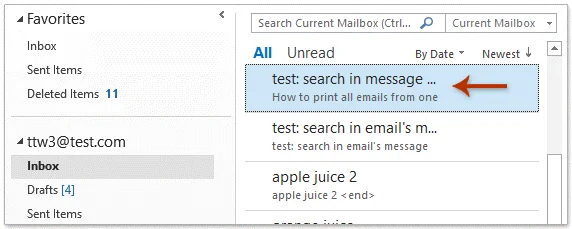
- Then, navigate to the File menu to press Save As.
- In the Save As dialog box, select the output folder to save the new HTML file. Remember, the tool will save the new HTML file in the name of the email subject automatically. Rename it in the File name box if you wish. After that, the “Save As Type” choose HTML to save data.
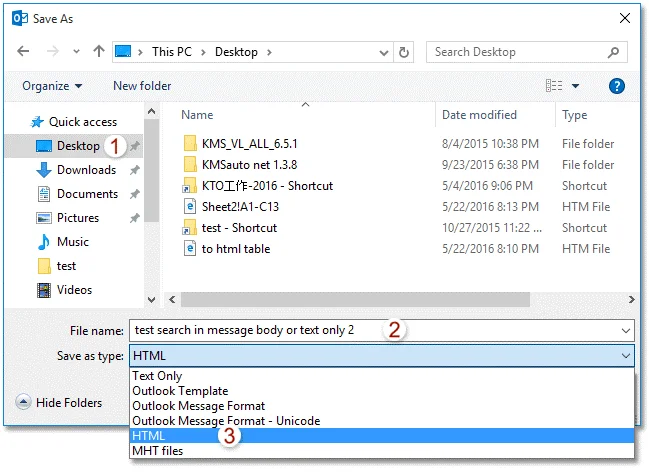
- Finally, press the Save button.
Drawbacks of the Manual Solution
The abovementioned solution is easy to follow, but it can export only one email at a time. It may be tiring if you want to export multiple emails.
An All-in-One Solution to Export Outlook Emails by Date Range
In the technology market, you have various options for exporting PST emails to a selective email client. One of the best-rated applications is the Softaken Outlook Converter.
Prominent Key Features of The App
- Allow users to export Outlook emails between dates- Set the “From” and “To” range.
- A reliable option to get accurate results, allowing exporting emails with attachments.
- Enables users to filter and export specific emails by subject, From, and To filtration options.
- A user-friendly application to download and export data without technical guidance.
- Needs a few easy steps to complete the export task to provide hassle-free conversion.
- Supports export of single or multiple files simultaneously, saving users adequate time and effort.
- Export Outlook emails in MSG, EML, MBOX, EMLX, HTML, NSF, PDF, and IMAP servers.
- Unlimited license validity to find uninterrupted conversion of emails from Outlook to the desired email client.
Steps to Export Emails of Outlook by Specific Date Using this Softaken Tool
- Download the PST Converter on your Windows system
- Launch it and select either “Folder Mode” or “File Mode”, then the “Browse” button
- Get a close preview of the uploaded data to confirm whether the selective files are the targeted ones.
- Press the “Export” tab and scroll down to “Email Conversion”, now choose “Export emails to MSG/EML/EMLX/HTML/PDF/MBOX/NSF/TGZ
- Click on the “Browse” button to select the output location
- Check the “Maintain Folder Structure” and the “Date Range” option
- Enter the “From” date and then the “To” date, and press the “Apply” tab.
- Press the “Convert Now” tab to complete the process.
(Note: Outlook installation is not mandatory here.)
Conclusion
This article describes the process of exporting Outlook email by Date Range. When it comes to exporting Outlook emails by date, you ideally have two options: Manual and Automated. The automated solution is the safest one if you have sensitive data. Choose the most suitable methods that fit your needs.