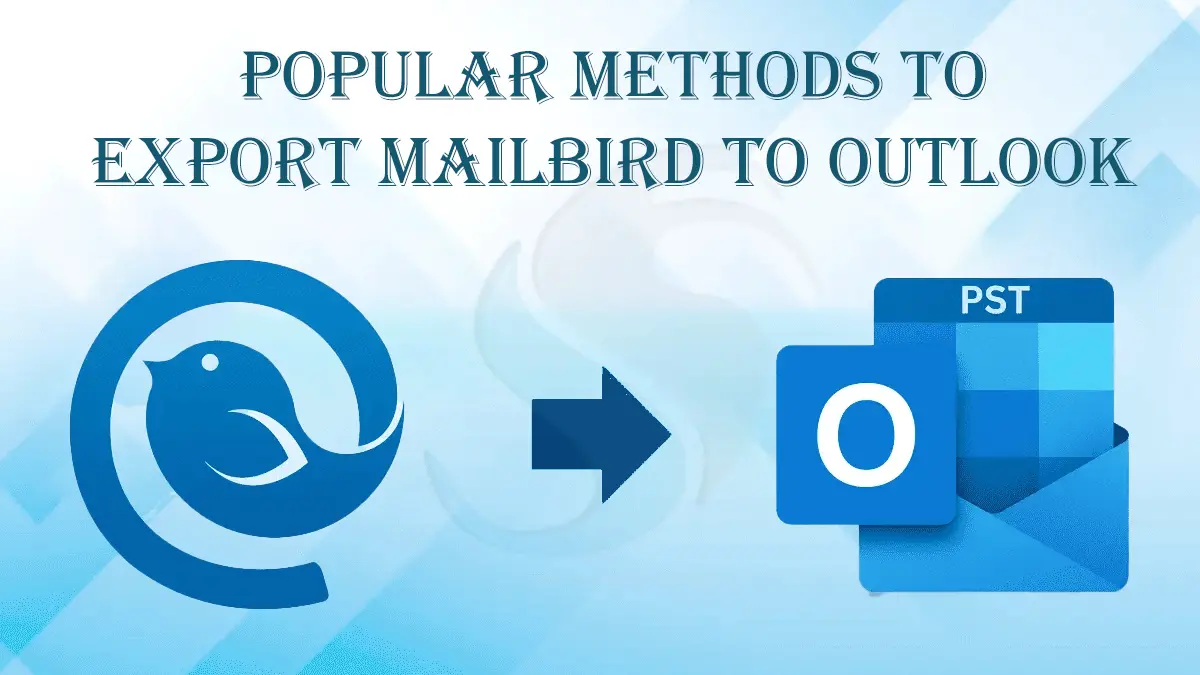Overview: Mailbird and Outlook are two different email clients. Many want to switch from Mailbird to Outlook to enhance their email management experience. It is one of the best ideas because Outlook offers multiple advanced features. In this blog, we will learn about the two most practiced methods to export Mailbird to Outlook quickly in no time.
Before providing solutions for conversion, here is a quick look at the Mailbird and MS Outlook features. Mailbird is among the most widely used email clients. It is helpful to manage multiple email accounts. It also integrates with various apps for seamless data distribution, such as Google Calendar, Dropbox, Slack, and WhatsApp.
MS Outlook needs no introduction when it comes to features and safety. This Microsoft product has gone through various updates to provide the best user experience. It offers systematic data management. You can maintain your important contacts and various other databases in the email client.
Solution 1: A Manual Solution to Export Mailbird to Outlook
There are several methods available that claim the conversion of Mailbird to Outlook manually. Carefully you should select a solution. The following method we are suggesting here is tried and tested. It will offer accurate conversion. However, the method has two stages to follow.
Stage 1: Configuration of Mailbird with IMAP
In this stage, connect your Mailbird account with your IMAP account to send Mailbird data to the server.
- In the first step, locate the “Settings” button then Accounts, and then Add
- Enter your correct Mailbird email address in the IMAP.
- As the connection is established, Mailbird starts sending data to the IMAP Server.
Stage 2: Configuration of Outlook App with the Same IMAP Account
- Now, open your Outlook application and the account that you want to connect with the IMAP Server. Now, go to the “File” menu and choose Account.
- Enter your account credentials for Outlook and then choose IMAP account.
- This process will sync Outlook with the IMAP Server account.
- Now, you are ready to extract Mailbird data to MS Outlook.
Why Should You Avoid the Manual Process?
The given manual process is safe, but some reasons encourage users to look for other options. In this process, the user should have an active Mailbird email account. In addition, Outlook installation and activation are essential. The manual process is also time-consuming. If you are not technically well-versed, the following manual process is not for you.
Solution 2: Automated Solution to Export Mailbird to Outlook
Another solution that is considered quick and reliable is a third-party application. Mailbird supports MBOX file extension, and Outlook supports PST. Therefore, look for an Mailbird to Outlook converter. There is a chance of getting several third-party suggestions for conversion. As a wise person, it is always good to trust an application that has positive reviews, is bug-free, and is easy to use. The Softaken MBOX to PST Converter can be an ideal application because it is reliable, lightweight, and easy to use. The app is easy to download and run. It is free from bugs and highly interactive. Softaken is among the most trustable names for third-party conversion programs for MS Outlook, Entourage, Eudora, Thunderbird, and server-based email clients.
Best features of the Softaken Mailbird to PST Exporter
- The application allows batch conversion, where you can choose unlimited MBOX files to move to the PST file extension.
- No matter how large MBOX files are and how many MBOX files you select for conversion, the application supports accurate results by exporting emails with their properties and attachments.
- The entire conversion process takes only five easy steps, for which you hardly need technical help.
- The licensed version of this application is available for an indefinite duration. It means you can export unlimited MBOX files to PST.
- The utility has a preview feature to display the uploaded MBOX files.
Steps to Run this Mailbird to PST Converter by Softaken
- In the primary step, click on the “File or Folder” tab to select locally saved Mailbird files or MBOX files.
- Now, the tool displays the preview of the uploaded MBOX files.
- Click “Export” and select “PST File Format” to save the exported data.
- Now, select Export in Single File or Create Multiple Files.
- In the next step, press “Browse” and choose a local folder to save the exported data, finally press the “Convert Now” button.
FAQs
Ques: Does the software offer a free trial?
Ans: Yes, the free demo edition is available for every Softaken application. It allows you to evaluate the application’s function closely before deciding whether to purchase it.
Ques: What is the validity period of this application?
Ans: One of the best things about this app is that it requires a one-time investment. The validity of software is based on the license chosen.
Ques: Can I install this app to convert sensitive databases?
Ans: The Softaken application is safe to install. It offers safe and sound conversion. Data privacy remains intact.
Ques: Can I export multiple Mailbird files to Outlook at once?
Ans: This Softaken app offers batch conversion, where you get the independence of conversion of unlimited Mailbird files in one go.
Ques: Can I try the manual process?
Ans: Yes, you can proceed with the manual process if you are technically smart and have limited items to export.
Also read: Export Att Emails to MS Outlook with Attachments
Conclusion
Overall, Mailbird to Outlook conversion is easier than you think. If you choose a third-party application, you can achieve this conversion goal without technical assistance. It is the user’s decision to export data. The manual conversion process seems very tempting but has some loopholes. Carefully consider your decision.