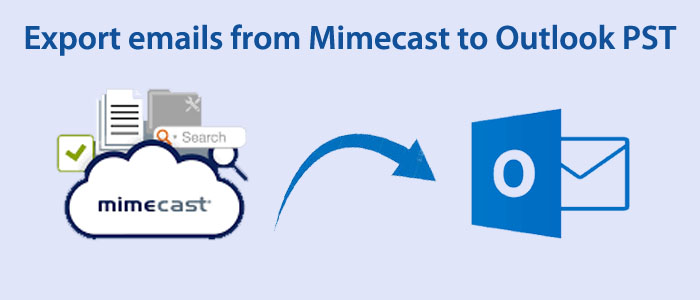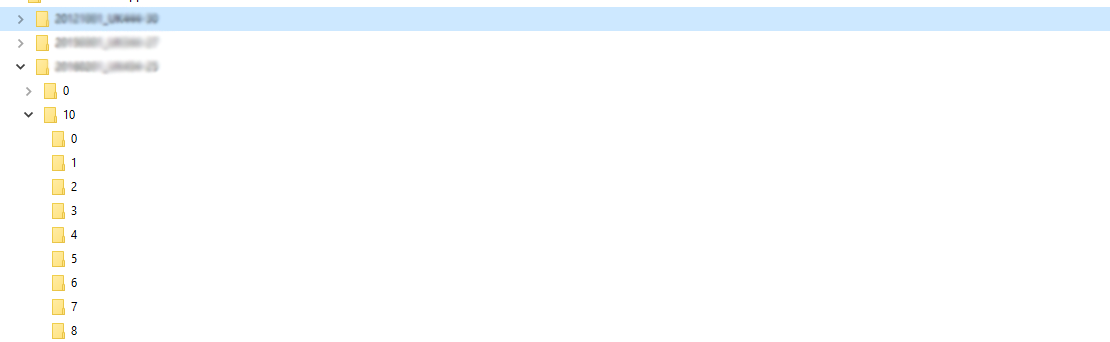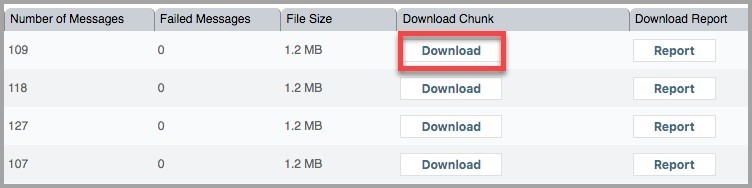Summary: The article is dedicated on how to export the Mimecast Archive data to Outlook for Windows. The write-up draws your attention to manual and automated solutions to move selective data. Read on to find out the best solutions.
What do you know about Mimecast? You might be aware of the tool, but before discussing conversion, we want to give a short description of Mimecast.
Mimecast is a cybersecurity and email management company. It offers various cloud-based services to protect users email communications and data. The company provides enhanced email security and archiving. It ensures that the services are relevant with today’s digital landscape. The primary aim is to protect your email communication with cybeattacks and data breaches.
Mimecast Archiving Feature
What do you know about Mimecast’s archiving feature? The cloud-based solution provides archiving of data. It is an integral part of email management, as it provides advanced email storage and helps retrieve historical email data by adhering the industry-specific retention requirements
- Optimum protection with cloud storage – What will you do if your data is stored in your laptop and the laptop has lost? Can you get back the data? If you have stored data on cloud, you will get them back. This is what it offers.
- Advanced search and retrieval feature – Mimecast’s archiving solution has advanced search feature to locate specific emails using various criteria. It is an essential feature for organizations.
- Long-Term Retention– Mimecast’s archiving feature enables long-term retention of emails to ensure they meet the compliance purposes.
- Save Money on Storage – It is difficult to store large amount of data on your system. It can slow down the system’s speed and increase the storage cost. Mimecast’s cloud-based archiving reduces the need for extensive local storage infrastructure.
Overall, Mimecast’s archiving feature can be beneficial for organizations of all sizes and industries.
What is Outlook for PST?
After the emergence of Outlook by Microsoft, a large number of Windows users have switched to Outlook for email management. Not only individuals but also businesses have found the application valuable for email management. Outlook is also an advanced tool to store your latest and archived data. A PST file can store up to 50GB of data. Data storage capacity is optimum. Moreover, Outlook is a safe utility to use. Its features of managing and assigning tasks make it a suitable choice for users.
Here is a case study why users want to move Mimecast to PST.
We are operating two companies now. We overtook an organization. Now, the data safety and organization is the biggest problem. We use MS Outlook for data management. Another company uses Mimecast. The problem is that it has over 10,000 files that we want to recover. Working in two different platforms that don’t support each other can cause data clutter and interrupt work flow. Therefore, we want to move the entire archived data of Mimecast to MS Outlook. Is there any solution to achieve it?”
Request to Convert Mimecast to PST
What do you notice from the above query? Here users want to export Mimecast to PST without losing integrity. The primary aim is safe and sound conversion. Mimecast is not so popular platform than Outlook for Windows. Every small to large organizations have found the application suitable to manage emails, contacts, and tasks.
For conversion, you can consider EML data files to PST conversion with a manual solution or an automated solution.
Does Mimecast Support EML File Format?
Yes, Mimecast support EML file format. EML file format is compatible to store email messages. An EML file can store single email with body text and attachments. Mimecast provide the support to EML files to archive data.
Importing Mimecast Data to Outlook PST
In this article, we describe the process to import Mimecast data to Outlook in two steps. Using this method, you can export Mimecast archive data locally.
Step 1: Exporting Mimecast Archive Data
Note: Before you apply the given method, we request you to pay attention to some points.
- You can practice this method only when you have the Super Administrator, Full Administrator
- You have five concurrent export procedures
- Access to your Administration Console.
- Navigate to the Administration toolbar and click on the button.
- Opt for the Archiveor Saved Searches menu item.
- After this, choose the Saved Search Folderfrom the navigation panel here is the location of saved search.
- Now, Right Clickon the Saved Search.
- Hit the Export Searchmenu item.
- Select the Exportpropertiessuch as a reason for the export
- Now, choose the EMLformat
Note: The default file format of Mimecast is the SJF file format to store emails and other properties. When you access the Standard Journal Format or SJF file, you can notice all the emails saved in the EML file format.
As you select the EML file to transfer Mimecast archive data, you get the permission to add the recipients in the header.
- Give a unique name to the file. If you don’t give a unique name, the tool automatically saves the file in a default name.
Finally, press the Save and Exit to end the process. As the file will download, you can see the structure of these files in table format. The image is given here. EML file format can hold single email with attachments. Therefore, it creates multiple EML files during this process.

Note: They are compressed or zipped files. As you open them, they save in EML file extension. Take a quick look at the image to understand the structure of the folder.
Factors to Consider While Exporting Mimecast Archive Data
In this section, we introduce you some precautions to follow while exporting Mimecast archive data.
Monitoring the Export Process
If you choose Mimecast to move archive data, you can monitor the entire archiving process. Here are the steps you can follow:
- Access to your Mimecast Administrator Console.
- After that, hi the Administration toolbar menu.
- Now, select the Archive | Export and Updates to view of the exported data
- Finally, press the Export button.
As the conversion process begins, you can notice the below messages.
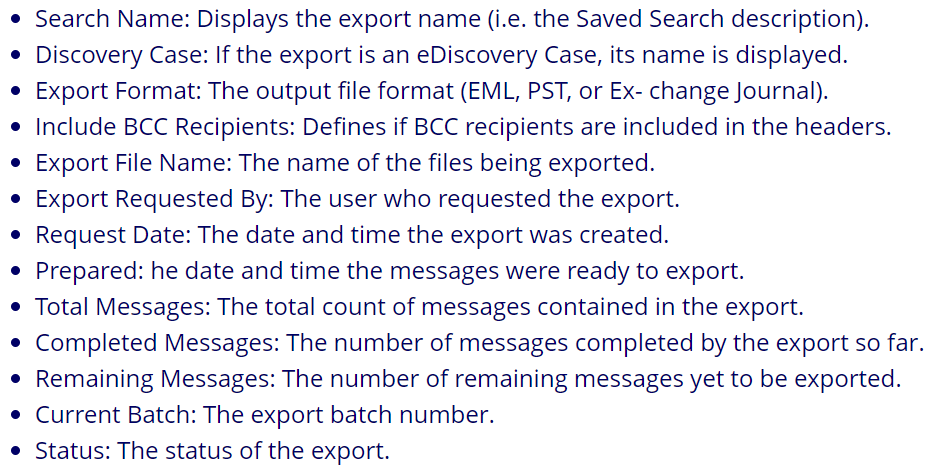
Downloading Export File Restrictions
Do you know that the Mimecast conversion has some limits? If you don’t know about them, it is essential for you to get yourself familiar with it before conversion.
- Mimecast supports conversion of 10GB batch and each batch is of 2GB maximum. For instance, if your batch file is 8GB, you will have four files of 2GB each.
Note: If you want to export larger than 10GB files, you create a new batch file.
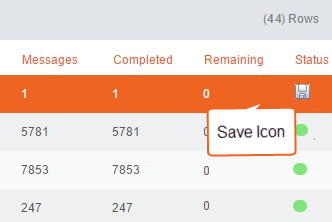
- As the download process finishes, you can download the file by clicking on the Save icon under the Status bar.
- In Mimecast, small files can be downloaded. If the download process has any issues, the tool will display a message..
Note: Ensure to download the exported data within 14 days because as the time expires, the exported file is marked as downloaded.
Cancel the Export Process
If you notice pending or In Process status, you can cancel the export process.
Note: You can do this task only when you are a Super Administrator, Full Administrator or Discovery Officer.
Steps for Cancelling the Export Process
- Navigate the Admin Console and choose Administratortoolbar
- After that choose the Archive | Export and Updateoption.
- Now, choose the Export process that you wish to cancel
- Finally, press the Cancel Export button to end the process
Step 2: Importing Mimecast Data to Outlook
After exporting the Mimecast data you have to convert the EML data into PST. In this way, you can easily export EML files. Limited manual methods are available to facilitate conversion of EML files to Outlook PST completely. They may lead to data loss or incomplete conversion. You can avoid the risk of data loss by selecting a reliable third-party conversion program
Give a try to Softaken EML to PST Converter. It is an advanced application to export selective EML files to PST. The app offers batch conversion where users can select single or multiple files to PST. The batch conversion makes the immigration task easy and fast. Here is the product specification. This tool is stand-alone because it offers export without MimeCast and Outlook.
- Windows Supported: Compatible with all Windows operating systems
- Hard Disk Space: Require a few MB of storage
- Required RAM: 1 GB is perfect, but 512 MB also works
Incredible Features of the MimeCast to PST Converter program:
- Support batch conversion of selective EML files to Outlook PST
- During conversion, offer export of the entire data by exporting
- Interactive interface to complete the conversion process within a few clicks
- Support advanced filtration to select specific EML files for conversion
- Convert MimeCast to PST without Outlook
Availability of Mimecast To PST Converter Tool:
If you want to try the the Mimecast to PST Converter program, you can download the demo version. The trial edition is the exact copy of the paid version. However, the trial version offers minimum 25 items conversion.
If you go for the license of this application, the app offers unlimited conversion. You can use the app as long as you desire.
The Final Verdict
The informative blog is created to make you aware of Email Archive service of Mimecast. It offers step by step conversion of MimeCast to PST without losing structure. If you find the blog helpful you can share your comments.