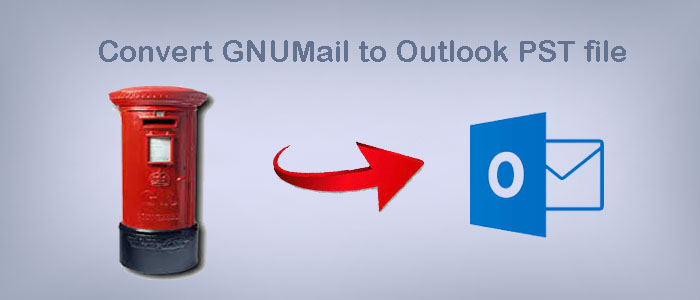Summary: GNUMail to Outlook conversion can possible through manual and automated conversion. If you have a query to export multiple GNUMail data to Outlook, the article might solve your query.
What is GNUMail?
GNUMail or GNUstep Mail is an open-source email client developed for the GNUstep project. GNUstep is a free programming framework developed by NeXT Computer Inc. It was later handled by Apple’s Cocoa development framework.
As a user, you have observed the email client user-friendly with incredible features. It is compatible with Linux, macOS, and Windows.
Its features include: –
- It supports all basic features of email management, such as sending, receiving, ad organizing emails. The interface is user-friendly to let you operate several mail accounts.
- For the security of data, GNUMail supports encryption features like S/MIME (Secure/Multipurpose Internet Mail Extensions) and PGP (Pretty Good Privacy). It supports layers of authentication protocols for email servers.
- It lets you customize its theme.
Reasons for Switching from GNUMail to MS Outlook for Windows
Users may have a variety of reasons to move from GNUMail to MS Outlook for Windows. It can be for personal or commercial reasons. We have addressed some common reasons.
- MS Outlook is the email client of the tech giant Microsoft. It is one of the oldest email clients to use for personal and professional purposes. Today, a large number of organizations across the globe, including small, medium, and enterprise trust MS Outlook for email management.
- The first version of MS Outlook is MS Office 97. Microsoft has launched several versions of Outlook with upgraded features to improve users’ experience. The latest MS Outlook version is MS Outlook 2019. Office 365 is an integral part of MS Outlook that updates automatically.
- MS Outlook is more than an email management tool. It supports task management. You can assign a task. Collaborate with employees for a task. You can schedule a meeting and set the reminder for meetings. The tool offers several incredible features. It has add-ons to enhance its functions.
File Formats GNUMail Support
MBOX: GNUMail supports MBOX file format to store single or multiple emails.
EML: GNUMail also supports EML file format to store a single email message.
MHT/MHTML: GNUMail supports MHT/MHTML file format which is a web archive format for HTML content.
VCF: GNUMail allows users to store contacts in vCard files (VCF format).
You can simply Convert Excel contacts to vCard vcf format with Softaken Excel to vCard Converter
Manual Conversion of GNUMail to MS Outlook
If you have saved GNUMail data in EML file format, you can use the drag and drop feature to save data in MS Outlook for Windows. Here are the steps you can follow –
(Note: The following method requires installation of MS Outlook.)
- Open MS Outlook on your system.
- Navigate and open the folder holding EML files.
- Choose the desired EML file(s).
- Drag the selected EML file(s) to a specific folder of Outlook like Inbox
- Release the mouse button to drop the EML file(s) into Outlook.
- Outlook will then create new email messages of the EML files.
Downsides of the Drag and Drop Feature
The above manual method doesn’t much help. It has some downsides.
- The drag and drop of EML files into Outlook may cause loss of meta properties, such as loss of original sender, recipient, and timestamps. It means complete conversion may not be possible.
- Some Outlook versions have poor drag-and-drop results. They may not be able to handle the integrity of attachments, resulting in lost or detached attachments.
- If an EML file is large in size, the dragging and dropping feature is time-consuming. Outlook has no convenient methods to drag and drop multiple EML files.
- There is a problem with the folder hierarchy. You may lose the structure of databases.
Automated Conversion – Softaken GNUMail to PST Converter
Softaken MBOX to Outlook Converter is one of the best alternatives to manual solutions for GNUMail to Outlook. It is a tool for both Mac and Windows users. It has a range of features that encourage users to consider it.
Key Features of MBOX Converter
- The utility supports bulk conversion. It supports the conversion of multiple MBOX files to PST without losing the original property of emails.
- It displays the inside data of MBOX files on its preview pane and lets you deselect the folders that you don’t want to export.
- The conversion program allows users to save the exported data into a single PST file or create a separate PST file for each individual email.
- During conversion, data is not modified. The app exports emails with attachments. The folder structure is intact.
- It is easy to install, configure, and run the program because it is a self-descriptive tool.
- The licensed version is valid for an indefinite duration or as long as you want.
Steps to Run the Program
- Download and launch the tool on your Mac or Windows system
- Select a specific filtration mode to filter MBOX files- File Mode or Folder Mode.

- Click on the “Browse” tab to filter and select MBOX files.
- Get the preview of the uploaded MBOX files

- Select the export option – Create single PST file for all MBOX files or Create separate PST for each account
- Select the naming convention of your emails

- Press the Browse tab and select specific location on your system to save data, press the “Export Now” tab.
Also Read :- Convert PST to MBOX on Mac and Windows
Conclusion
Overall, conversion of GNUMail to Outlook for Windows is easy when you choose a third party program. The above tool can be solution of your query. Download the free trial version of the solution to transfer data with accuracy.