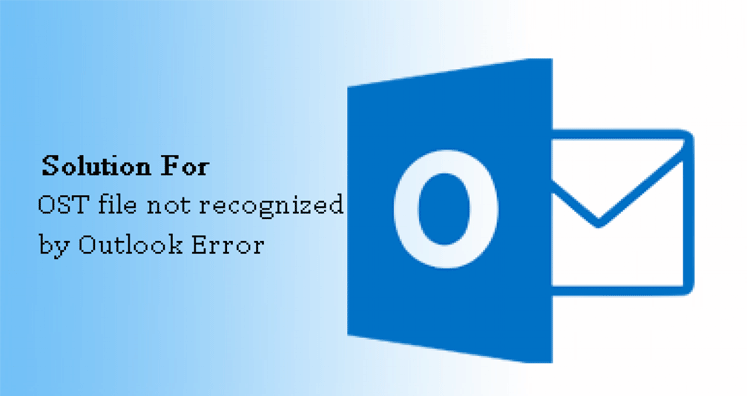Microsoft Outlook users encounter various errors regarding OST and PST files and one of them is ‘OST file is not recognized by Outlook’ error. By this error, you won’t be able to open OST file in your Outlook application. This situation becomes hectic as this affect the daily work.
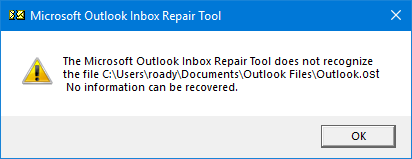
- Reasons responsible for Outlook OST File not Recognized Error
- Scenarios for error ‘OST file not recognized by Outlook’
- Methods for fixing issue OST data file not recognized by Outlook
Reasons responsible for Outlook OST File not Recognized Error
It is very important for users to know the reasons behind this error so that they can resolve it.
- The prime cause of getting this error is corruption in OST file. Outlook denies recognizing OST file when it is damaged.
- Sometimes this error appears when OST file does not match mailbox size in Exchange Server.
- Synchronization error between OST file and Exchange Server is another reason for MS Outlook not recognizing OST file.
- Sometimes OST file exceeds its specified size limit causes the performance issues in Outlook.
Scenarios for error ‘OST file not recognized by Outlook’
There can be two scenarios where ‘OST database file is not recognized by Outlook’ error will appear:
Case 1. When OST files are in your system but Outlook is not running and you try to use ScanPST.exe to restore your OST file. This tool will show you a dialog box in which this error is written.
Case 2. The error appears in your Outlook application and when you try to open the application. In this case, you can’t use Outlook until the error is resolved.
Methods for fixing issue OST data file not recognized by Outlook
In order to resolve problems faced by Outlook users, you need to follow the below mentioned manual tricks –
Method 1. Update MS Outlook
The easiest method you can use is to Update your Windows and MS Outlook. After this, restart your system.
Method 2. Recreate OST file
To fix the error, you can recreate OST file.
Directly rename OST file
- Go to OST file location (C:\Users\Admin\AppData\LocalMicrosoft\Outlook)
- Now, renamed OST file
- Open MS Outlook and your OST file will be automatically created.
Enable Use Cached Exchange Mode to recreate OST file
- Go to Control Panel and select Mail option.
- In Mail Setup dialog box, hit Show Profiles then your profile and choose Properties
- Choose Exchange account email and click on Change
- Go to More Settings, Advanced and enable Use Cached Exchange Mode
- Click on Apply, click OK, Next and then Finish.
Method 3. Outlook Inbox Repair Tool
- Close MS Outlook application
- Open Control Panel, go to File Explorer Options and then on View
- Hit Show Hidden files, folders and drive.
- Search ScanPST.exe Tool
- Or you can go to – DriveC:\Program files\Microsoft Office\Office 16 (for Windows 10), Office 12, 14 (for Windows 7 and 8 respectively)
By using this tool, you can know if your OST file is highly corrupt or not. As this tool deals only with minor corruptions in your OST files.
You can use this Outlook Tool 4-5 times until it shows no error in OST file but it you still find this error ‘OST is not recognized by Outlook’ then it means this tool fails to recover OST file.
In case Outlook Inbox Repair Tool does not work, you need software. Because the OST files are highly corrupt or damaged then no manual solution is able to recover OST file. You need to convert that corrupt OST file into a compatible PST file format.
So, if you really want to remove corruption from OST file and view it then you will need to convert this OST file using a professional software. By using OST to PST Converter Software, users can open OST file data by conversion into PST file format.
Method 4. Professional Solution to convert corrupt OST file
By using professional solution, users can convert corrupt and damaged OST files into Outlook PST file format. Know how to use this software:
- Install and Launch OST File Exporter Software on your Windows system.
- In second step, add single or multiple OST files.
- After adding OST file, get preview of OST data items.
- Make sure to select PST file format under Export options.
- In this step, suggest a location where you want to save the converted PST file.
- Press the Convert Now button.
Benefits of using professional tool:
Apart from safe and secure conversion, the software provides various benefits such as:
- Easily convert every large size OST file
- Support bulk conversion of OST files
- Export OST file complete data with accuracy
- Free demo version is available for all
- Convert corrupt, inaccessible and orphaned OST files
- Supports every version of MS Outlook – 2019, 2016, 2013, 2010, 2007, etc.
- Instant scan and preview of OST file database
Conclusion
This article focuses on error ‘OST data file is not recognized by MS Outlook’ and for this, we have discussed various solutions. You can check them. If none of the manual way works for you as your OST file is corrupt, then go for professional software.