Protocol for Setting up Email Client for EarthLink.net IMAP Protocol
- Incoming Mail Server: imap.earthlink.net
- Outgoing Mail Server: smtpauth.earthlink.net
- Outgoing Port Number: 587
- Port: 143
- Security: none
- SMTP Security: SSL
Setting up an Email Account for EarthLink.net POP3 protocol
- Incoming Mail Server: pop.earthlink.net
- Outgoing Mail Server: smtpauth.earthlink.net
- Outgoing Port Number: 587
- Port: 110
- Security: none
- SMTP Security: SSL
Configuration of Your Earthlink.net Account to Outlook with IMAP
- Access Microsoft Outlook on your system and click on the File tab
- After this, hit the Add tab in the info.
- Enter your EarthLink.net email and hit the Connect tab.
- Select IMAP from the pop-up and provide the info and then hit the Next tab.
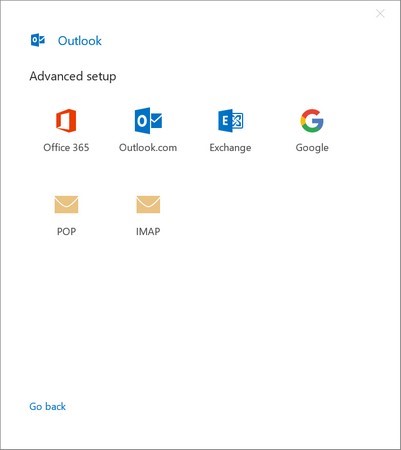
That’s it.
The following configuration method works with EarthLink to Outlook 2016/2019 configuration. Older versions of MS Outlook have some different steps for configuration of EarthLink and MS Outlook successfully.
Configuration of Earthlink to Thunderbird
- Access Mozilla Thunderbird, then navigate the Menu button and hit the Account setting option
- From the bottom on the left side, press the Account actions and then select the Add Mail Account
- Enter your EarthLink account detail and hit configure tab
- Provide the server detail and other info, then press the Re-test and then Done.
- This is how EarthLink will connect with Thunderbird.
Configuration of EarthLink to Outlook Express
- Access Outlook Express, hit the Tools tab and then the Accounts option.
- Hit the Add tab and then choose Mail, provide the name and Next tab.
- Provide the EarthLink email address and then Next tab
- From the dropdown, choose POP3 and provide the server detail for incoming and outgoing mail
- Now, provide the correct EarthLink email address and its password
- Check the Remember password box if you want, then next and finally, press the Finish tab.
Configuration of EarthLink to Windows Mail
- Type Windows Mail or press the Setting and then select the Manage account.
- Hit the Add account tab and then the Advance setup.
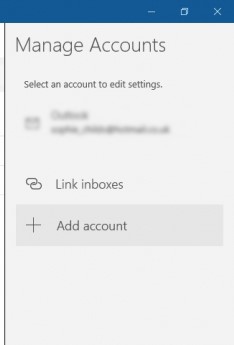
- Press the Internet email and provide the account details in the different detail.
Automated Solution
Some automated solutions offers error-free and smooth conversion from IMAP to famous email clients like Outlook, Entourage, Thunderbird, etc. Softaken IMAP Backup Tool is one of the robust solutions for conversion of any IMAP platform to Outlook and other popular email clients. It is straightforward and easy-to-use. No technical skills you need to operate the app.
Conclusion
As you notice, we have provided several ways to connect EarthLink webmail with different IMAP and POP3 platforms. We hope that the above solutions can help you fix the issues.
