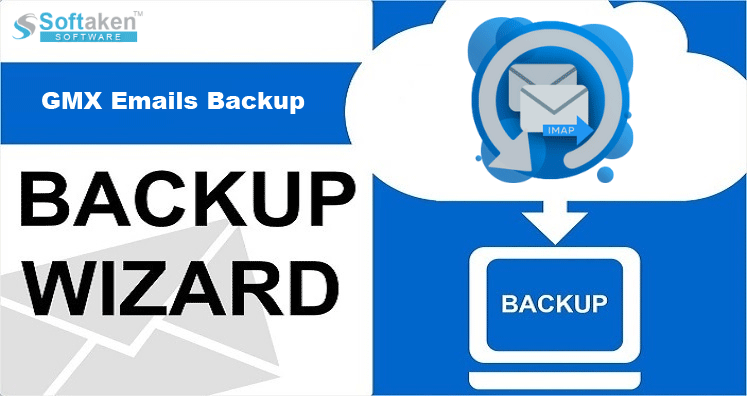Overview: If you use a GMX (Global Mail Exchange) account and want to download GMX Mail emails to your computer then this is the perfect page where you can get the best solutions. In this post, we will explain the entire process of downloading GMX emails to the computer.
The reasons to download emails from the GMX account to a computer can be many like slow internet, to save important emails outside of the GMX account, the GMX account has reached its maximum limit, and others.
GMX is a highly known free ad-supported service that offers cloud storage. As the emails are stored in the cloud, users find it important to download GMX emails on local storage.
You know that the GMX account does not offer any way to export its emails directly to a computer or hard drive. Therefore, users have to look for automated or specialized tools to execute this task.
Professional Program to Download GMX Emails: The Best Solution
To back up emails from the GMX account, users can download the Softaken IMAP Backup Tool. This is a highly suggested tool to execute the task of downloading GMX account emails with ease. This efficient solution is capable of downloading emails from all folders of the GMX account to a local system with respective attachments. During the entire process, all details like email properties, formatting, header details, etc. are completely secured by the app.
Using this GMX Backup Tool, one can download GMX emails to multiple file types like PST, PDF, MSG, MBOX, EML, EMLX, HTML, & MHTML. With its variety of features, users can quickly export GMX emails and attachments to any preferred location.
Benefits that you can get using the Softaken GMX Backup Program
This software is loaded with attractive features to easily complete GMX email download task.
Multiple saving formats: With this advanced solution, you will get different file formats to export GMX emails like PDF, EML, MBOX, PST, MSG, EMLX, HTML, and MHTML. As per the needs, users can download GMX email messages into the required file format.
Filter to download emails: Selective email downloading from the GMX account is supported by the software. Once the software connects to the GMX account, you can select all or desired email folders of the GMX account to download email data.
Safe and quick export: This professional app can download GMX account emails with complete speed and accuracy. Without losing any data items, it can immediately export emails from the GMX account to any local storage.
Retain folder hierarchy: This program ensures you keep the folder structure of emails intact even after exporting emails from the GMX account. There will be no change in any data item throughout the backup process using this smart tool.
Simplified layout: With the interactive and friendly layout of this utility, even beginners find this solution simple to understand. They won’t encounter any issues in exporting GMX account emails to the local system with this software.
Preserve attachments: Every attached document with GMX email messages is safely downloaded by the software. In the case of PDF, HTML, & MHTML file formats, the attachments are separately downloaded in a new folder.
No Restrictions applied: This software does not apply any kind of restrictions to backup GMX emails. It smoothly and accurately downloads all emails from a GMX account at once without any hassle. You have to just fill in the login credentials of your GMX account to start the process.
Additional app not required: To save GMX emails to the local system, you don’t need an additional program installation. Only a proper internet connection is required to export GMX account emails using this automated solution.
Also Read: How to Backup Asia.com Emails
A detailed guide to Download Emails from the GMX account
Before we start, we need to understand that there is no verified manual solution to download GMX emails and attachments.
First, install and run the software on any Windows operating system. Thereafter, follow the below-mentioned process:
- Once you open the program, fill in the login details in the desired fields. Hit the ‘Authenticate Me’ button so that the app can successfully connect with your GMX account.
- Now, you need to choose the required email folder from the GMX account to download emails.
- Next, select a preferred file format in which you wish to download emails from the GMX account.
- Press the ‘Browse’ button and set the required path to save the downloaded emails.
- Hit the ‘Backup’ button to commence the process of downloading GMX account emails.
Note: Use the demo edition to verify the performance of this program before you take the license version. However, the free trial mode only downloads 10 emails per folder.
Conclusion
Experts suggest downloading emails from the GMX account with attachments to keep them in a safe location. So, for exporting emails from the GMX account into your local system, follow the discussed solution which is completely tested and one of the best methods to download GMX account emails with respective attachments.
To know more about this software, check its free version, and for any concerns, connect with our technical support team.
Frequent Questions Asked by Users
Q – Can I use this software on my latest Win 11 PC?
A – Yes, this smart solution can be used on any Windows OS including Win 11 to export GMX account emails.
Q – How can I verify the working capabilities of this utility?
A – By simply installing the demo pack, you can verify the program before you pay for the license version.
Q – Will this automated solution download attachments with GMX email messages?
A – Yes, with all attached documents, GMX emails are securely downloaded on the local storage by this software.
Q – Can I export only desired emails from GMX account?
A – Yes, you can use this program to selectively download GMX account email items.