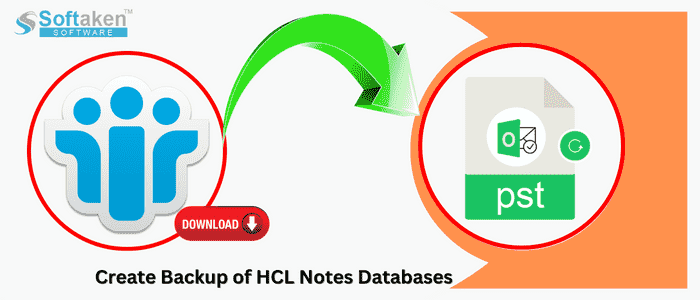If your server crashes, you can lose your Notes data and after losing any NSF file, it is tough to regain it. Therefore, users want an easy solution to transfer Notes databases to a reliable platform like MS Outlook and Office 365. The article discusses some easy ways to back Lotus Notes databases.
Reasons for Creating Backup HCL Notes (NSF) Files
Your Notes file contains several necessary databases like emails, contacts, and event details. You don’t want to lose them in any context. Therefore, backup of HCL Notes data is one of the best practices. Let’s understand the reasons for creating an HCL Notes backup.
Protection from Data Loss: NSF files can corrupt without warning. If you have a backup of an NSF file, you can still open the file data because you have a backup of the file.
Maintain Data Integrity: Over time, your Notes data can lose its quality because of software glitches, hardware problems, or other unexpected reasons. Creating a backup of an NSF file prevents them from corruption.
Recovery from Disasters: In the event of system hacking or virus attack, your backup file allows you to access databases quickly and keep you worry-free.
Save Time & Money: Once your system meets with corruption, it takes time to restore Lotus Notes databases. There is no guarantee to get back data. You may need to take help from technicians which is costly.
Also Read to know- How to backup & restore Exchange Server Mailboxes
How Can We Backup HCL Notes (NSF) File?
We provide native solutions and a third-party application to transfer NSF files to the desired file format.
Archiving HCL Notes Emails
It is a widely practiced manual solution where you archive emails when you want to free up space on your local hard drive or email server. Archiving is an easy process and consumes less time.
In this process, you export HCL Notes into an IBM Notes NSF file easily. The NSF file can restore to a local drive, an external drive, or in the cloud. You can transfer NSF files to other email clients.
- Open your HCL Notes app, and under the menu bar, press Actions > Archive > Create Criteria.
- The Create Archive Criteria window is open now, in the Descriptive name of these archive criteria, provide the file name, click the checkbox Enable these criteria, and then click Selection Criteria.
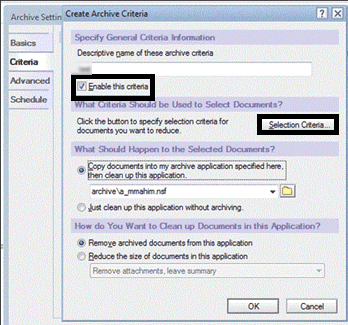
- From the Criteria option, select NSF files with their folders and press OK.
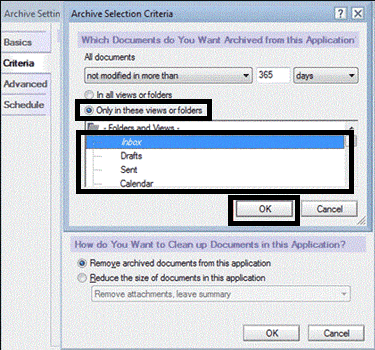
- Select the Schedule tab and change the location of the archive file as per your desire and then select clean up the application. Now, you can modify the date and time to archive data.
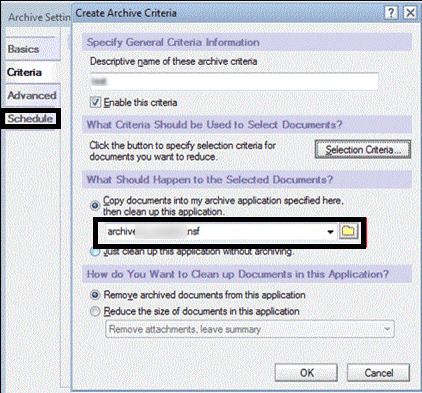
- Now again go to the Action tab and choose the Archive > Archive Now option to start the process.
Export Notes Emails to EML/HTML/PDF Format
The method is effective for users who want to create a backup of NSF emails in EML, HTML, or PDF file formats. Steps are given below-
- Access the application and move emails to a separate folder.
- Use the drag-and-drop option to export emails to a local folder. These emails are restored in .emlfiles now. You can maintain them according to your requirement.
- After Lotus Notes emails to EML conversion, you can transfer the EML data to HTML in a few clicks. Select the file, click on the File tab, and then Save As and select the option HTML.
Now, the HTML file can save in PDF file format. For which, open the HTML file in Word and go to File > Save As or Save as Adobe PDF Reader.
The step-by-step process lets you save Lotus Notes emails in PDF file format.
Exporting Notes Emails to CSV File
If you want to save Lotus Notes data in CSV format, you can follow the below step. CSV acronym is a Comma-Separated Value file that stores data in a tabular format.
Open Lotus Notes and open all files that you want to save in CSV. Go to File > Export option .
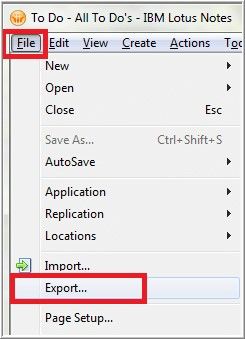
select Comma Separated Value option, and press Export.
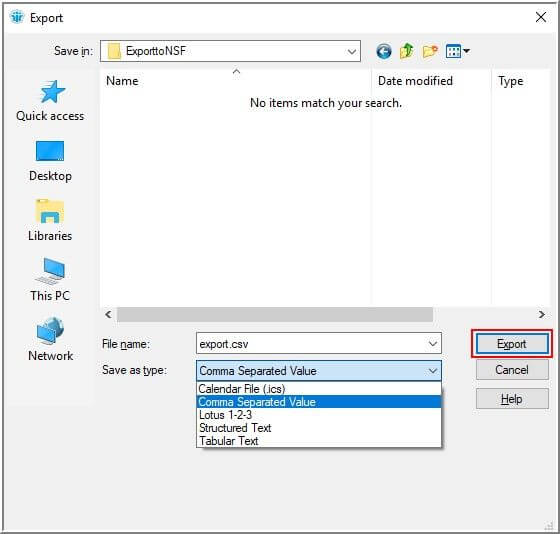
That is how the file data restore in CSV format at your given location.
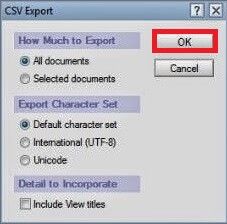
You can transfer CSV files to Lotus Notes with the help of the Import/Export feature.
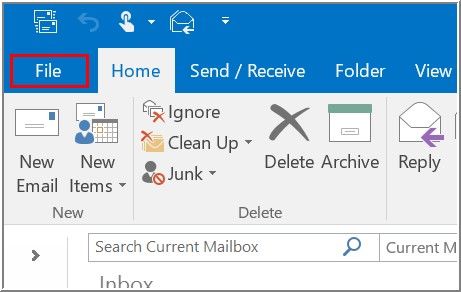
Automated Backup of Lotus Notes to PST/EML/EMLX/PDF/HTML
The process of conversion of Lotus Notes to MS Outlook manually is challenging and time-consuming. There is a persistent risk of data loss. Therefore, the best practice is to take the help of a third-party application. Softaken NSF to PST Converter is one of the best applications for conversion. The utility can export single or multiple Lotus Notes files to PST format.
Steps To Backup of Lotus Notes data
Install and run the NSF Converter Tool.
Hit the browse tab to select the Lotus Notes NSF files.

It’s scan the entire Selected NSF files and show preview.

Choose the format which you want the backup of NSF files

Select the destination path to start the save the resultant files and then hit the convert Now tab.
Primary Features of the Software-
- The tool supports conversion without file size interruption, and users can export multiple files in one go because the app supports bulk data conversion.
- It supports two file navigation systems where users can search and select NSF files one by one for conversion, and the other file filtration tab allows them to select folders containing NSF files.
- The tool displays each selected NSF file in its preview pane in the table format containing the size and the last modified date.
- The preview pane displays the folders an NSF file holds and the number of items of each NSF file. Each item can be previewed separately in its preview pane.
The app saves attachments in PDF or HTML formats. Users have multiple options to pick a suitable format for conversion. They can switch to PST, EML, HTML, and PDF file format. The converted data is saved to a local folder provided by users.
Conclusion:-
Softaken Bulk NSF Backup utility is one of the best utilities for the conversion of NSF files to multiple formats. If your goal is to export only emails of NSF, manual steps can help you. If you want to export the entire databases of NSF files to MS Outlook without interruption, a third-party utility is an ideal solution.