Summary: This blog provides the best solutions for exporting OST mailboxes in PST files. In addition to this, the blog also informs about the merits and demerits of OST PST Export. Here are the suggested ways for making a smooth migration of data from OST into PST.
OST (Offline Storage Tables) forms an effective and useful medium for users when it is to access MS Exchange mailbox folders locally on MS Outlook especially when the internet connection is either low or unstable. With OST files, you can perform the mailbox functionality and that too without connecting to the Exchange server. Though external tribulations least affect OST files, some reasons can still make OST data inaccessible
Factors to consider before OST Conversion:
It’s not possible to directly extract OST files in Outlook PST. This means that first sign in with the original profile for exporting OST data into PST. To do this, choose any of the methods amongst 1, 3, and 4 given below.
OST files are recreated as the local copy of the mailbox by resyncing with the mailbox.
There is no Microsoft utility available for converting data from OST into PST until and unless the original email account is unavailable or when the OST file leads to severe damage. In such a situation, Export OST File with professional help. In this regard, check method 2.
Method#1: Outlook Archive feature
By using the Archive feature in Outlook, it will be easy to move/copy all the mailbox items in PST. However, the major drawback of this feature is that it cannot archive contacts but other mailbox items can be easily moved. Follow the steps to run Archive Feature:
- To begin the Archive feature, first, open MS® Outlook >> open OST file for exporting data.
- Now, click the ‘File’ tab >> Info >> CleanUp Tools
- Here you need to select the Archive from the available options.
- The Archive dialog box will appear and you will select the ‘Archive this folder and all subfolders’ option
- Now, choose the folder to export in PST
- Mention the apt date in the ‘Archive items older than’: box. This will automatically archive the data till the date you have mentioned.
- You will find the destination path under the Archive file: option for storing the newly created PSt file
- Click ‘OK’ to get done with the export process
Method#2: Softaken OST Converter
The external software solutions for converting the data from OST in PST is an automatic utility for performing bulk data migration from OST to PST. Professional tools designers have developed advanced features to convert Exchange OST mailboxes to Microsoft Outlook PST filesSuch tools are comfortable working with all Outlook versions. Being a time-saving facility, the application performs quick scanning for recovering damaged and inaccessible OST files into Accessible PST.
In addition to these features, the tool moves OST calendars and contacts in various file formats. The Advance filter option exports the desired emails (filter emails via date range, subject, etc.) The application is an easy-to-operate utility for newly entered computer users too. Here are the steps to use the software:
- First Download and install the software on your computer machine.
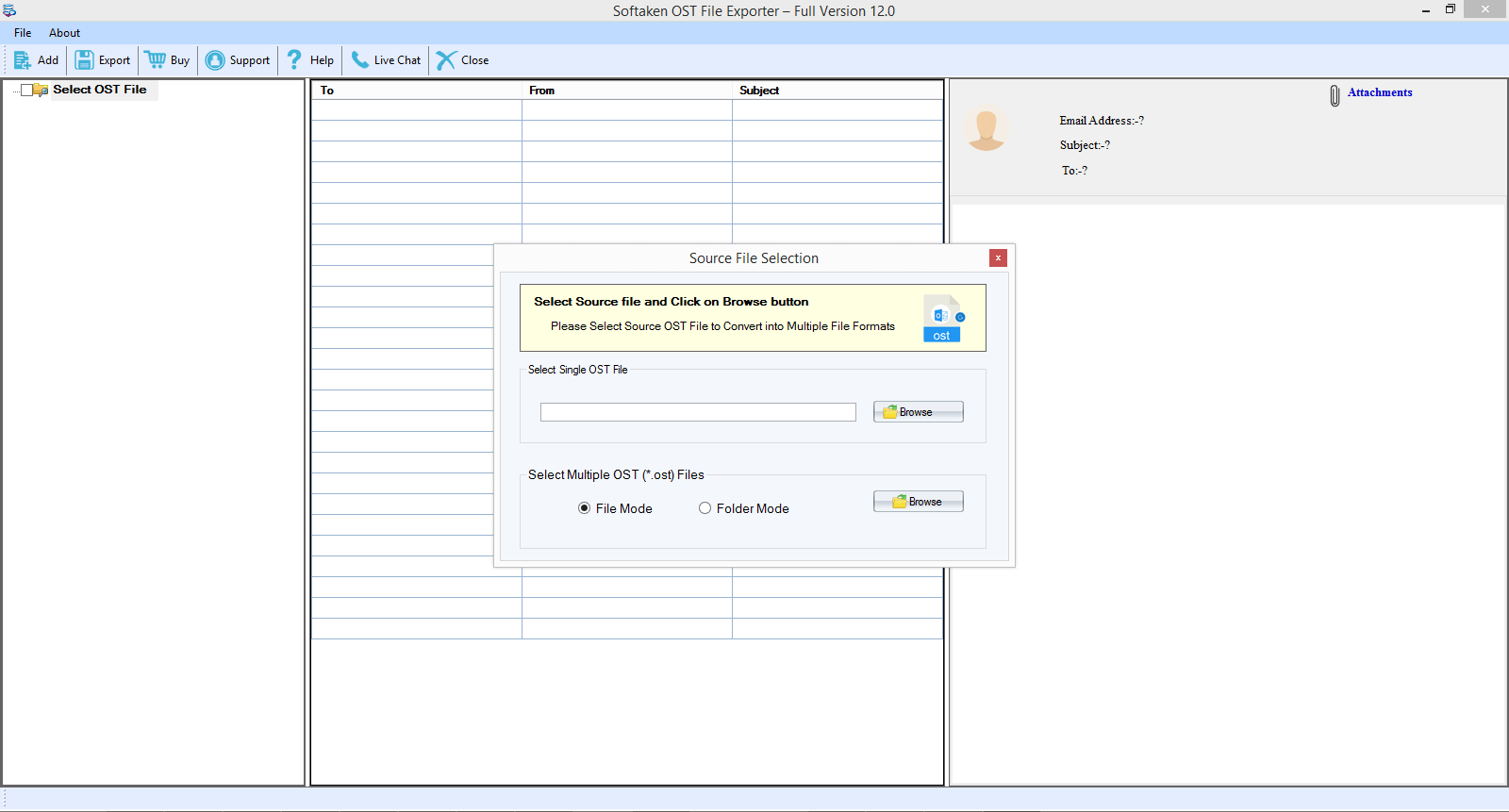
- You will get two options to add the OST file – File Mode and Folder Mode.
- The file mode option will help for exporting the single OST file
- The folder mode option will export multiple OST files
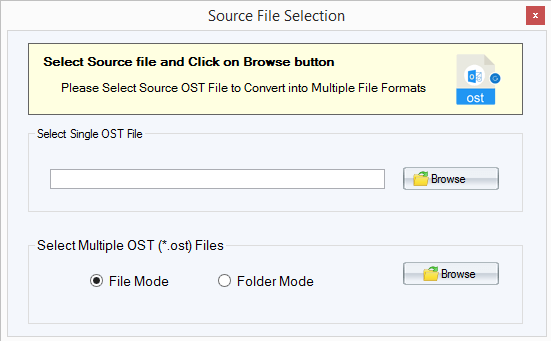
- After the OST files are added, users will get a view of the OST file. Press the Export button.
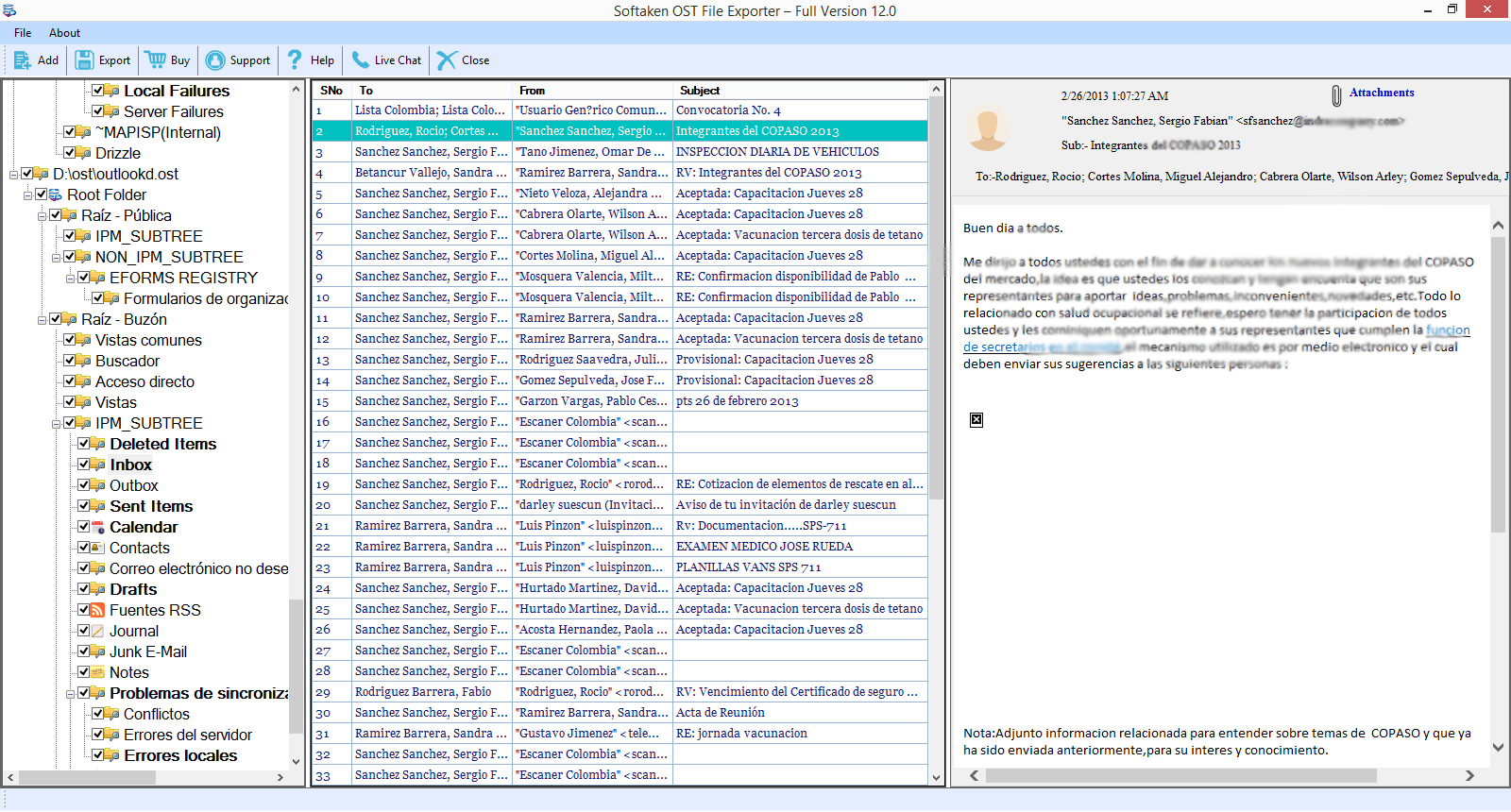
4. Now, Convert Form will appear on the screen and here you will get several options as shown in the screenshot below:
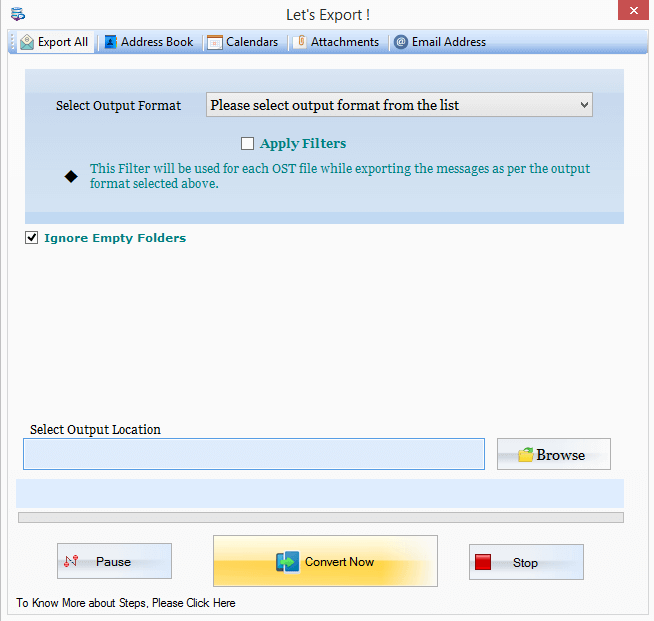
- In the next step, select the export options for exporting the entire OST data. By selecting the ‘Export All’ option, several options such as EML, EMLX, PST, NSF, MHTML, PDF, etc will appear. Choose any one option for saving the OST file

- Users also find the ‘Advanced Filters’ option by which it is easy to filter the data via date range. Data can be filtered based on parameters of to, Cc, from etc.
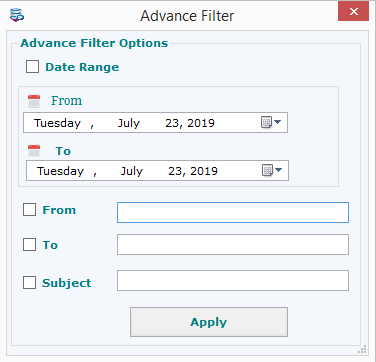
7. If you want to export only Address Book and not other data from OST Mailbox then go to the Address Book tab and select from the formats such as VCF, MSG, and CSV.
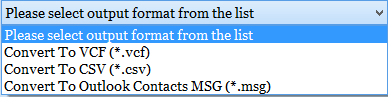
- To export Calendars, select any of the formats from options such as MSG or ICS.
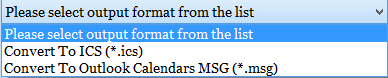
- For exporting only Attachments, choose the Attachments tab. You can also check the ‘Apply Filters’ option to export the Attachments
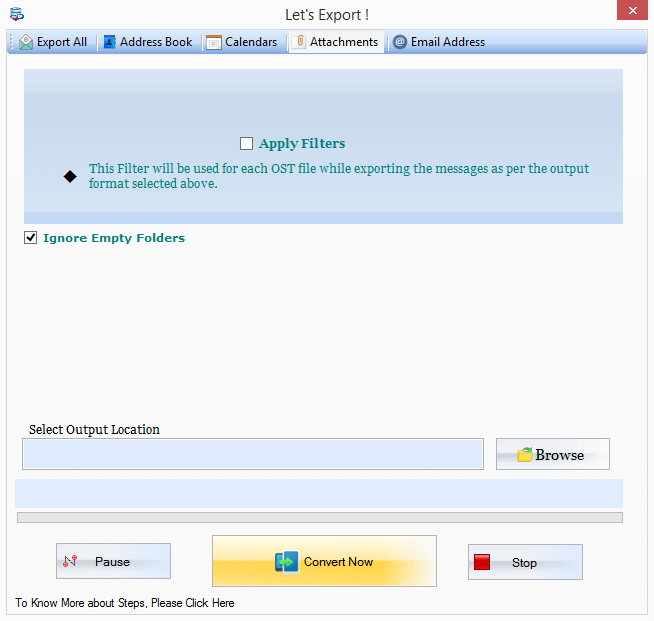
- Now, to export only the email ID, the email address will be saved in a Text file. Check the other options in case of the email address the give below screenshot:
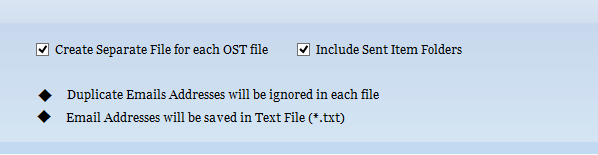
- Choose the option ‘Separate file for each OST’ for separating the text file created to save email addresses. Now, the ‘Include Sent Items folder’ will include all the sent items folder. Enable ‘Ignore Empty Folders’ for ignoring the empty folder from conversion.
- Choose the location to save the converted file. After selecting the location, click the ‘Convert Now’ button to perform the export process.
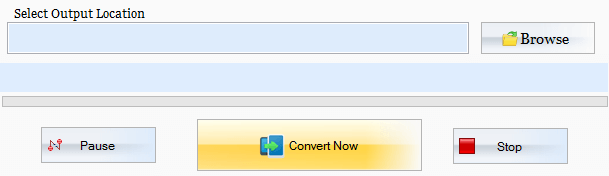
Method#3: Drag and Drop Method
This third method of dragging the OST mailbox data into dropping into a PST file is the ultimate and safe way. This is the best alternative to choose the desirable data for exporting into PST. But this method also has some repercussions such as moving every single data into PST can be tiring and tough to handle. Such methods test your concentration level. The most troubling part with the drag-and-drop method, it may affect the folder structure of Calendars, Contacts, etc. While moving the data from OST, you need to create the new PST file so that the entire converted data can be moved in this new file.
Method#4: Import & Export Wizard
Another manual method for making OST export is Microsoft’s Import and Export wizard. This method is effective for migrating OST in file formats such as Excel and CSV. Therefore use this method carefully for successful results.
If you are not technically trained, think twice before executing the manual solution, such as using the Import-Export facility. A single mistake while performing the process may lead to severe data loss.
In the End: Users have their perceptions about manual processes. According to some, such methods lead to data loss and others think that such methods need technical expertise. Now, the manual methods have certain prerequisites too such as Outlook is the foremost requirement to run ‘Archive feature’, ‘Import-Export Wizard’, or ‘Drag and Drop’ methods. However, one thing is confirmed manual methods are time-consuming and need a lot of manual effort.
When Outlook profile is missing then the OST file is likely to get damaged. Then it becomes safe and secure to convert OST files into PST with the help of a professional software tool like Softaken Software. This tool will be a one-time investment and help you every time you come across OST file complexities. In order to cut down all the manual efforts and high risk, investing in such a tool will save a huge amount of time.
