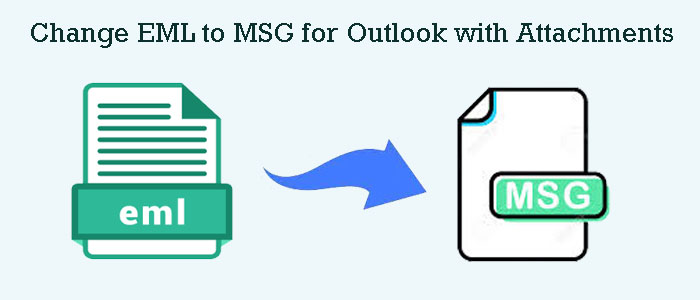Summary: EML is the file format of several email clients like Entourage, Thunderbird, and many others. When you plan to export EML data to MSG, you can access many other email clients’ data on MS Outlook for Windows. The article provides the differences between EML and MSG and how to export EML to MSG effortlessly.
MSG is one of the primary formats of MS Outlook for Windows. It can carry one or more emails. The file format can store email messages, appointments, tasks, contacts, and other data. It is a proprietary format of MS Office and a binary format to hold the properties of email messages. It supports rich text formatting and can store links, images, and other content.
MS Outlook users like to use the file format to archive data. It is a suitable file format when it comes to exporting selective email messages. They are more lightweight than the OST and PST file formats of MS Outlook. You can export an EML file to MSG using a manual solution or a third-party program.
Primary Differences between EML and MSG Files
Below are the primary differences between these two email file formats.
- An EML file format can store a single email message. The message is accessible in any text editor. An MSG file can store a single email to multiple emails. It can store contacts, tasks, and other properties of MS Outlook.
- MSG files are basically lighter than EML file format. An MSG file holding a single email can be lighter than compared to EML file format.
- Since MS Outlook supports MSG file format, users can easily access an MSG file. EML is not the file format of MS Outlook. Therefore, users have to apply an indirect way to access the EML database.
- MSG files hold emails and other properties like contacts and tasks. EML file format can store only emails.
Easy Manual Solution to Export EML files to MSG
Limited manual conversion methods are available to transfer EML data to MSG. If you look at the manual options, one of the easiest options is the Drag and Drop files. EML files are accessible to MS Outlook by applying this easy method. Below are the steps to follow.
Drag & Drop Solution for EML to MSG Conversion
Follow the given steps carefully. Make sure, you have backup of the targeted EML files before you apply the method. No manual solutions are safe. You can reduce the risk of data loss.
- The initial step is to open the folder of EML files and MS Outlook. Now, drag and drop the selected EML files into Outlook.
- EML files are now in the draft folder.
- Now, go to the Draft folder and select these emails to right-click on them, then select Move, and select Inbox folder from the options.
- Afterward, move the cursor to the main menu and select Info. Hit the Save as option to save EML files in MSG format.
- From the save as type drop-down, select the Outlook Message Format (.msg), provide a unique name, and click the Save button.
Downsides of the Manual Conversion Process
The manual conversion may sound easy, but has some downsides that you cannot neglect.
- Bulk conversion is time consuming
- Doesn’t give assurance of complete conversion
- Attachments may miss to export
- Risk of losing file structure
Professional Solutions to Export EML to MSG
Manual options come with the advantage of saving money. It doesn’t offer saving time and accuracy. Therefore, the best solution is to use a professional program.
There are several professional applications to choose from. You can choose the one that offers high-quality conversion.Softaken is a leading name in providing professional Outlook third-party applications. It has been providing updated and latest conversion applications to individuals, small businesses, and enterprises.
The online tool provider will send you the link to the application to download and use any of its apps for an unlimited duration. Softaken EML to MSG Exporter is an advanced utility. It exports data without losing quality. It can export EML with their attachments.
Significant Features of the App
- A user-friendly application to use on your Windows system
- A lightweight application to download and run without losing entity
- Require a few MB of free space for software installation and configuration
- A self-interactive application, needs no technical skills to run
- Capable of bulk data conversion
- Safe conversion results by exporting emails with their attachments
- A single window application to download and run
Steps to Run the Program
- Download and run the program on your system
- Select the conversion type – EML

- Select the Input Mode- Folder Mode or File Mode, hit the Browse tab and select EML files

- Take a quick look at the selected files, click on the Browse tab to select the output location to a local folder

- Hit the Convert button to complete the conversion process

Final Words
The given manual and automated conversion solutions are easy to follow. However, you can choose a third-party program for sensitive and important data conversion. Download the free trial version of this Softaken app to simplify the conversion goal.