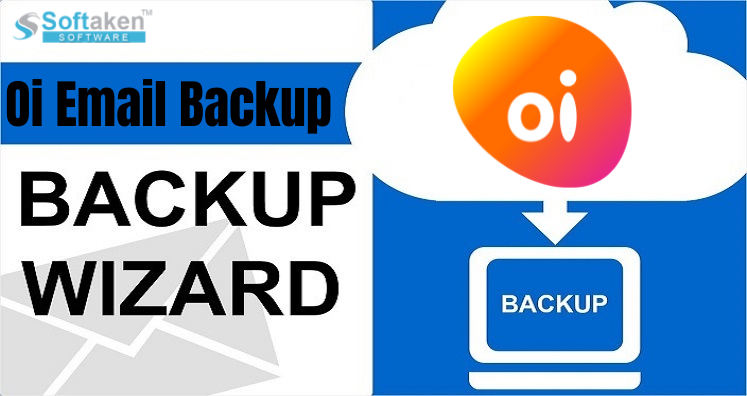In this post, we will know how to configure Oi Email settings so that the account can be used in desired email application for incoming emails. It is very important to use the right settings for configuration of email account so that users will not face any issue regarding incoming and outgoing mail server.
To do it easily we have provided Oi.com.br email settings. Simply copy the listed Oi SMTP and POP3 settings and use in preferred email application without any problem.
About Oi Email Service
Oi Email service is a popular webmail services. It stores emails, contacts, notes, etc. in webmail account. It is friendly to use for beginners. But there are many reasons due to which users need to backup Oi emails to local system.
Oi Mail Settings For Account Configuration
Given are the details of POP3 and SMTP settings for Oi.com.br mail. If you have any query regarding Oi Server settings, contact us.
| Email Settings | Port Number |
| Oi Mail POP3 Incoming Mail Server: Pop3.oi.com.br | 110, requires SSL 995, non-secure |
| Oi Mail SMTP Outgoing Mail Server: Smtp.oi.com.br | 25, requires SSL 465/587, non-secure |
Take Instant Backup of Oi Emails to Other Email Applications
For non-technical users, the account configuration for Oi email account is difficult to implement. Therefore, a professional Oi IMAP Mail Backup Tool is suggested to use. It smartly export Oi emails to numerous file formats like PST, EML, MBOX, EMLX, MSG, PDF, HTML, and MHTML.
Using it, selective or all emails backup from Oi Mail account is taken by the program. Also, bulk migration of Oi emails is performed by the software.
Find Essential Features Of The Software:
- Give you multiple file formats to save Oi emails
- Selective emails migration from Oi account.
- Downloadable easily on Windows latest and older versions
- Completely transfer Oi mailbox without any restrictions
- Backup all emails and attachments from iO Email account
- Easy to use without any technical guidance
- 100% safe and accurate results
Note: Download the free demo version first to check the basic functionality of the process. After successful demo, you can go ahead and purchase the license key.
Concluding Lines
Hope, after reading this post, one can simply setup Oi email account with provided POP3 and SMTP settings. Simply copy these settings to easily access your emails in desired application without any trouble.
If you wish to take backup of Oi emails to any application file format, use the discussed professional Oi Email Backup Software. You can simply understand the software & it’s working with demo version.