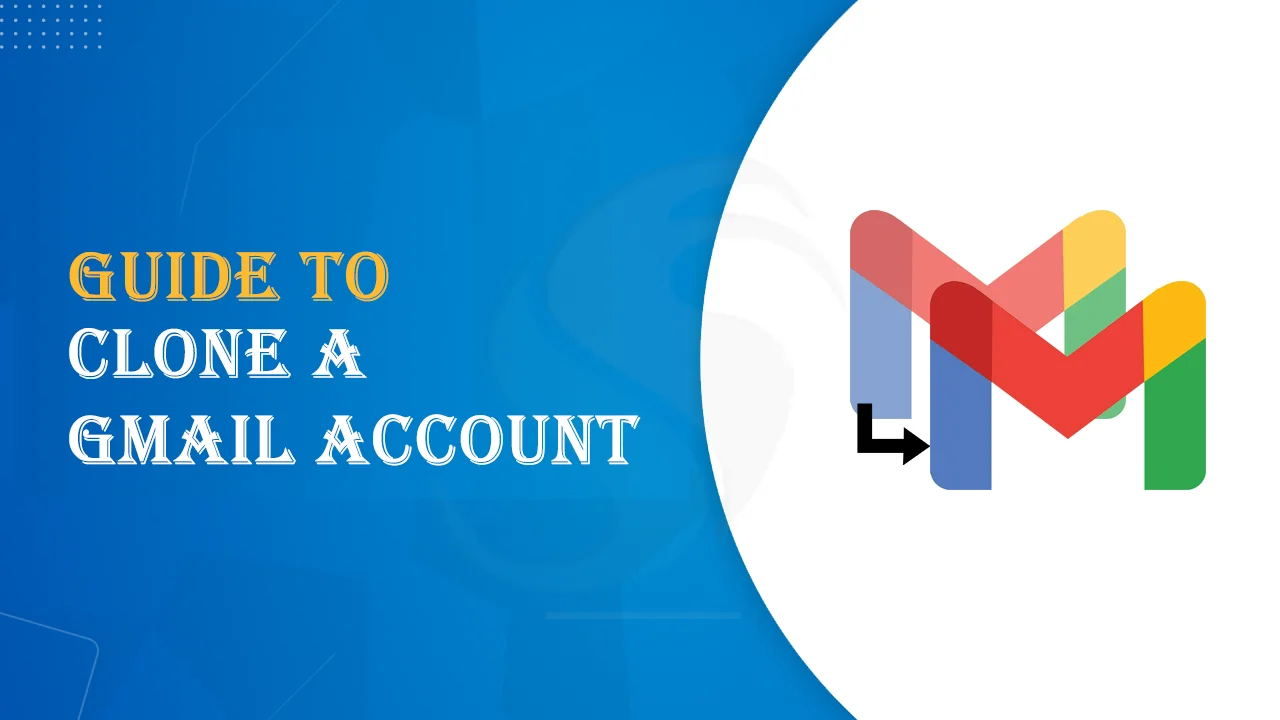Summary: If you are using a Google Mail account and need to clone it but don’t know how to do this? Then, no more worries. In this write-up, we will share 3 best solutions to easily clone a Gmail account. So, stay connected with us.
A clone Gmail account means more than a replica, it’s an updated version of your primary account. Cloning will sync data, settings, and preferences by keeping everything in an organized way. This technique will save your time, increase productivity, and make collaboration easier. Due to these reasons, users wish to create a clone Google mail account.
Know the reasons for creating duplicate Gmail accounts in detail in the upcoming segments of this post and then the ways to do so.
Why do users need to create a clone Gmail account?
Multiple reasons state the need to create a duplicate Gmail account. Here is a list of a few:
- Everyone knows that Gmail offers limited storage of 15GB. By cloning a Gmail account, users can get additional accessible storage space as it allows transferring data to a new account.
- By cloning a Gmail account, users can manage various accounts at once like personal & professional accounts.
- Cloning a Gmail account generates a copy of the current account and it acts as a backup.
- Cloning helps users to restore the data in case their Gmail account is hacked or compromised.
- Few users wish to clone their Gmail account to create a new account for business needs, to separate their personal and professional messages.
How to manually clone a Gmail account?
Yes, one can manually clone Gmail account using Google Takeout service and In-built forwarding feature. Both techniques have their merits and demerits. If you still face any issues in manual solutions, then pick the professional solution.
Method 1. Using Google Takeout Service
- Log in to the Google Takeout page
- Deselect the selected data
- Mark the required ones and press the ‘Next’ button.
- Select the ‘Delivery methods’ as per your needs.
- Pick ‘File Type’ and ‘Size’ to clone your Gmail account.
- Finally, tap on the ‘Create Archive’ button.
After this, you will get a link to download the backup copy. Once you download this copy, you will get a Zip file. Then, unzip the file and you will get emails in .mbox format that you can freely open using Free MBOX Viewer to view emails.
To clone the Gmail account process, import this MBOX file to a Gmail account.
Method 2. Create a Clone Gmail Account by Forwarding
- Sign in to your Gmail account
- Tap on the gear icon and then on the ‘Settings’ option.
- Go to the ‘Accounts and Import’ option.
- Press the option of ‘Add a Mail account’
- Enter another Gmail account address.
- Then, provide other information about the Gmail account.
- Press the ‘Add account’ button.
Things to know about the manual method
Before you implement the manual solution, it is important to consider these points otherwise you may face huge data loss.
- The first manual method will take time as per the selected data.
- Basic technical skills are required to use manual solutions.
- The second method is suitable only when the size of the mailbox is small. For large mailboxes, go for the professional tool.
- You can’t clone a Gmail account with other cloud accounts like Office 365, AOL, Yahoo, etc.
Automated Solution to duplicate a Gmail account
Method 3. Clone Gmail account using a professional solution
If you don’t find manual solutions fit for you, then don’t take stress. Simply use automated tools like Softaken IMAP to IMAP Migration. This amazing solution will clone your Gmail account to any cloud account. This utility has multiple features that make the cloning process smoother and safer.
It allows users to transfer the complete data of their Gmail account to another Gmail account. In bulk mode, the app can create duplicate Gmail account data without any barriers. In just a few clicks, a Gmail account can be smartly cloned with this app. By providing login details of your Gmail account, you can smoothly transfer your email data.
Steps to clone a Gmail account with software
- Install and open Gmail Account Cloner Software on your local Windows system.
- Now, enter the details of your Gmail account for cloning. Thereafter, press the ‘Authenticate’ button.
- Pick the mailbox folder of the Gmail account for cloning.
- Select the desired account in which you want to clone the data of the Gmail account.</li>
- Enter the login details of another account where you need to create a duplicate Gmail account.
- Press the ‘Migrate’ button to commence the cloning process.
After some time, you will see a message of successful cloning on your screen.
Benefits of using a professional utility
- Offer multiple destination options to create a cloned Gmail account.
- Freely clone Gmail accounts with all folders or selective ones.
- Batch mode to clone multiple emails with email headers and other details.
- No limitation to cloning data from a Gmail account with ease.
- Easy to operate without getting any technical knowledge.
- 100% secure solution to clone any Gmail account.
- A free demo edition for evaluating the software performance.
Also read: Transfer Data from one Gmail Account to Another
Conclusion
In this informative guide, we have explained how you can easily clone a Gmail account. Here, we provided manual and automated ways to accomplish this task. The manual process is risky and time-taking so it is not good for all users. In such a case, go for the automated program to create a duplicate Gmail account. Moreover, the software offers a trial version to test its capabilities.