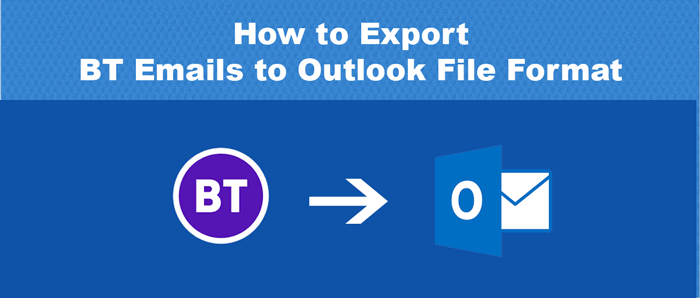Overview: This write-up walks through the process to set up or add BT Mail to Outlook. Moreover, we will also go through the requirements that one should complete before executing the task. So, read this post to get the easy way to set up BT email to Outlook without any inconvenience.
BT Internet Mail is an email service British Telecommunications (BT) provides. It offers the domain name ‘@btinternet.com’ and offers several features like spam filtering, virus protection, access to data through webmail, etc.
However, when talking about Outlook, it is the first preference of users being a home or a corporate user. Outlook is equipped with upgraded security features and has seamless integration with other apps of Microsoft Suite. Thus, a lot of users need to add BT Internet Mail to Outlook.
Expert Solution: Use automated BT Email to Outlook Migration Software to add BT Internet Mail to Outlook with perfection.
How to add BT Email on Outlook Manually?
If you have a few emails in BTinternet and need to transfer them to Outlook, then you can take help of the manual solution:
Note: To transfer BTinternet emails to Outlook, you need IMAP, POP3, and SMTP settings of the BT Mail account.
- Launch MS Outlook and go to Add account followed by File option.
- Enter BT email name and email ID. Hit on ‘Set up my account manually’ and then hit the ‘Connect’ button.
- Pick the POP/IMAP settings option for IMAP. Enter IMAP details in the required fields.
IMAP settings for BT Mail:
Incoming Mail: mail.BTinternet.com
Incoming Port: 993
Outgoing Mail: mail.Btinternet.com
Outgoing Port: 587
POP Settings for BT Mail:
Incoming POP3 Server: mail.BTinternet.com
Incoming Port: 110
Outgoing Server: mail.BTinternet.com
Outgoing Port: 587
- Now, enter the details of the incoming server and port number. Then, specify SMTP Server and hit the Next tab.
- Provide the password and connect the BT mail account.
With this, the process of setting up a BT Mail account in Outlook will be completed.
Downsides of the Manual method
Although the manual solution exports BT emails to Outlook for free. But there are several downsides of this solution that you must take care of.
- This method demands technical expertise and takes a lot of time to accomplish.
- The chances of error are high.
- Users who don’t have Outlook can’t use this method.
- There is a high chance of data corruption if BT internet email account has more than 40-50 GB of data.
So, considering these points, experts suggest another solution that is fully automated and safe to use.
Automated Solution to Add BT Internet Mail to Outlook
Since the manual process is complicated to execute for everyone. So, experts recommend an automated way to complete the entire task. By using Softaken IMAP Backup Software, one can easily export BT emails to Outlook with respective attachments. The software is loaded with several marvelous features that make the data transfer process simple even for tyro users. It ensures retaining the actual database hierarchy and maintaining accuracy during the process.
Key characteristics of this automated program:
- Capable of transferring any number of emails from a BT account to Outlook without any restrictions.
- Support several email file formats such as PST, PDF, MSG, EML, MBOX, HTML, etc
- Transfer emails directly from BT Internet Mail to Outlook with respective attachments.
- Filter option to selectively move BT Internet emails to Outlook account.
- Maintain the structure and integrity of files & folders.
- No requirement for installing MS Outlook or another program.
- Preview BT Mail data items in an organized manner before moving to Outlook.
Follow the steps to add BT Email to Outlook in a few clicks:
- Open the software for setting up BT Mail to Outlook and run it on your Windows machine.
- Now, provide BT Internet Mail details for authentication. Enter the host, port number, username, and password of BT Mail.
- Select the required email folder to move to Outlook from BT Mail. Then, choose PST format from Export options.
- Use the ‘Browse’ button and specify a path for saving Outlook file.
- In the end, hit the ‘Backup Now’ button which starts moving BT email data to Outlook file format.
This will transfer the data in a few minutes. By opening Outlook, you can import this PST file into it.
Also Read: How to download emails from GMX Account
Conclusion
I believe with the help of these methods explained in this write-up, you can smartly add BT Mail to Outlook. In the manual process, the execution time is too much and it can’t be used without the installation of Outlook & technical expertise. Thus, experts recommend an automated solution that is safe and works without MS Outlook installation. Moreover, it is too easy and any user can test this software by installing the trial edition.