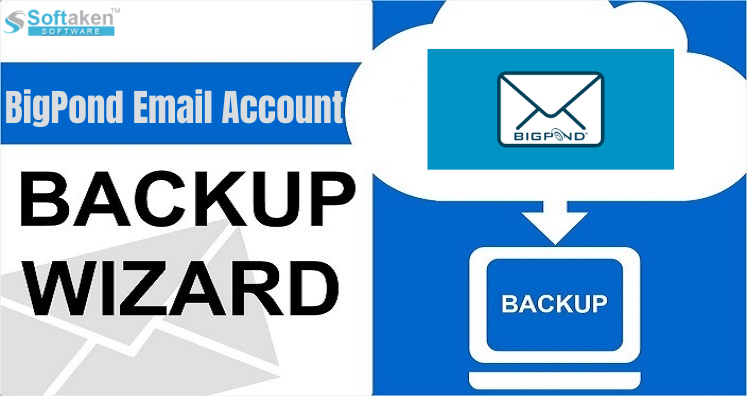Through this blog, you will come to know how to configure IMAP Settings for BigPond Email account. Firstly, users search for configuring their BigPond Email accounts so that they can use their desired email application user interface for incoming emails. For this, we have provided BigPond Webmail settings for iPhone, Android, Thunderbird, Outlook and other email programs. It is concluded that knowing the correct settings for configuration of any email account is necessary so that you will not face any issues in this process.
BigPond is an Internet product providers in Australia. In 2007, it has more than two million broadband subscribers. However, in 2013, it has been discontinued and merged with Telstra. Therefore, a lot of users need a solution to download BigPond emails to computer.
IMAP Settings for BigPond Email Account Configuration
Here we have provided BigPond IMAP, SMTP and POP3 settings so that BigPond account can be configured in desired email application. For any help, contact us.
| Email Settings | Port Number |
| BigPond IMAP Incoming Mail Server: Imap.telstra.com | 993, requires SSL 143, non-secure |
| BigPond POP3 Incoming Mail Server: pop.telstra.com | 110, requires SSL 995, non-secure |
| BigPond SMTP Outgoing Mail Server: smtp.telstra.com | 465, requires SSL 587, non-secure |
Need Backup BigPond Emails to Use in Preferred Email Application
If you are facing problem in configuring BigPond Mail account settings and need a professional tool that can backup your BigPond emails to any other email account/file format then use BigPond IMAP Mail Backup Tool. Using this tool, users can smartly migrate BigPond emails with attachments to computer on multiple formats such as MBOX, PST, EML, PDF, MSG, HTML, MHTML, and EMLX.
This is a quick and smart solution offering batch migration of BigPond emails. Also, selective emails backup from BigPond account can be taken by the utility.
Without using any external program, BigPond emails are exported along with attachments, to, cc, bcc, from, date, time, hyperlinks, and much more. Users are free to save the emails at their desired location.
The program is fully operable on the latest Windows 10, 8.1, 8, 7, XP, Vista, and others without any complications. You can use this program for unlimited emails migration from BigPond account without any restrictions.
Note: Kindly download the free version of BigPond Email Backup Tool and evaluate its working before you activate the license keys.
Final Words
I hope after reading this post, one can smartly setup BigPond webmail account using IMAP, POP3, and SMTP settings. Simply copy the provided BigPond Email Settings and access your emails to desired email application without any problems. However, few users especially non-technical find this account configuration process tough so they can go for professional BigPond Email Backup Tool that comes with friendly interface & easy steps.