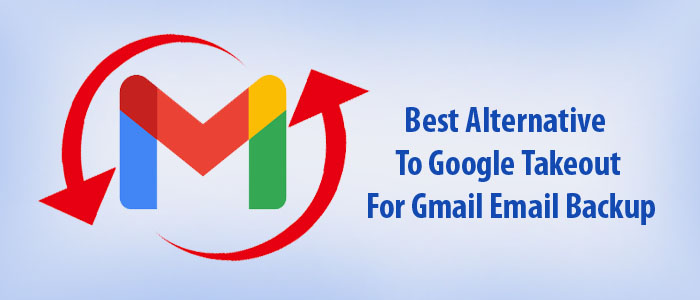Summary: Why do we backup Gmail data? Do you ever try to know? Various reasons can encourage users to backup important emails from Gmail to a safe location. The location can be the system or an email client. In this article, we learn to create backup of Gmail data without using Google Takeout. We hope that you will find the article helpful.
Google Takeout is one of the safest manual solutions to extract Gmail data. It allows users to export/back up/download data. However, using Google Takeout has many limitations and drawbacks. The blog shares details on why users avoid Google Takeout and its best alternative.
Limitations with Google Takeout:
- Google Takeout process sometimes fails. Users face widespread errors.
- Network error is another issue. If the network connection has issues, Google Takeout doesn’t process smoothly. If you face the problem, there are no other alternatives. You may need to start the process again.
- Admin face the restriction of downloading multiple Workspace accounts. Thus, the time process may be consuming. Each user has to download their Workspace account.
- The file size restriction issue is also common.
- If you want to save time and effort, the process is not suitable for you.
- It doesn’t offer the freedom to transfer specific data.
Some Common Issues – Why Backup Gmail Data?
Here are some common Gmail issues that users may encounter:
- Login issue: Users of Gmail often mention the login issue. If you forget the password or username, it is impossible to login your Gmail account. Incorrect credentials are one of the most common issues.
- Delay in Email Delivery: Because of the poor network connection, users get the delay problem of email delivery to the target recipients.
- Spam Emails: Like Outlook and other advanced applications, Gmail has no advanced filtration of emails. So, there is persistent risk of receiving spam emails which can breach your privacy.
- Issues with Attachments: There is file size restriction when it comes to sending and receiving emails. If the file size is larger than the estimate, users cannot receive emails.
- Facing Missing Emails: It is one of the most common problems with Gmail. Data organization has limitation and accidental deletion of emails is one of the major issues.
- Sync Errors: If you are using Gmail free service and used Gmail up to 70%, you may face data synchronization issue. You may not able to access the same Gmail account on multiple devices, where actions taken on one device may not reflect on others.
- Temporary Unavailability: Gmail users may experience Gmail downtime. It is a common problem when the network has error.
- Slow Performance: Gmail may slow down. It can impact the user experience.
- Formatting Issues: If you want to draft your email text in different formats, it may not be possible with Gmail. You may have to use templates supporting the feature.
- Browser Compatibility: Gmail’s performance can influence because of the browser-related issues, including extensions, cookies, or cache problems.
- Security of Your Account: Data security issue is many Gmail users may experience such as phishing attempts or unauthorized access.
Looking for Suitable Google Takeout Alternative to Backup Data
If you are searching for the best Google Takeout alternative, it is not something that you cannot achieve. Several alternatives are available to choose. Softaken Gmail Backup Pro is one of the best applications to backup emails, contacts, and calendars data of Gmail. It is a professional application to consider.
High- Level Features of Software :-
- It is a straightforward application to export entire or selective Gmail data to a specified file format.
- The application extracts and exports data of a specific Gmail account. It allows you to connect with a single Gmail account at a time.
- The tool enables conversion of Gmail to PST, Gmail to EML, Gmail to EMLX, Gmail to MSG, and Gmail to MBOX. Thus it exports Gmail to MS Outlook for Windows, Thunderbird, Entourage, Eudora, and many other major email clients.
- The backup tool connects with the specified Gmail account automatically as you enter the email address and the password.
- There is no data loss users can notice during conversion. The app retains the original structure of each email. It extracts emails with their attachments.
- The backup app supports custom backup by extracting and exporting data of specific Gmail account.
- It is a Windows application to operate. Users can run the program on Windows 10 and its other previous versions.
- The app is lightweight, safe, and easy to install.
- It is a well examined and self descriptive independent application for conversion.
- The application is available for individuals and professionals.
Steps to Use the Softaken Backup Application
- Download and launch the application on your Windows system
- Provider the username and the password of the Gmail account that you want to connect. Make sure the credentials are correct. Press the tab “Connect to my Gmail account”.
- Select the entire folder or a specific folder of your choice by clicking on the arrow tab
- Choose the export option EML, EMLX, MSG, MBOX or PST. You can choose only one file format at a time.
- Take a close look at the data provided during conversion such as number of messages and folder name
- Choose the correct output director by clicking on the Browse tab and press the button Process Now.
Final Words
Overall, users can achieve backup of Gmail data without Google Takeout. They can select the smart alternative which is a backup tool. A professional Google backup application can facilitate backup of hundreds of emails without losing email quality.