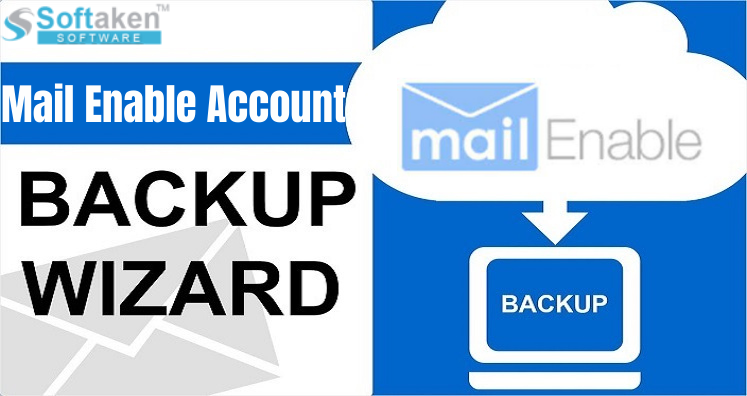To export mailEnable account to any application, users have two ways i.e. account configuration and backup. For account configuration, correct knowledge of IMAP, SMTP, and POP Server is required. This will help users to setup this account on applications like Thunderbird, Apple Mail, Outlook or mobile devices.
Also, we are discussing about mailEnable Email backup that can easily transfer emails from mailEnable account to another emails file format.
Through this post, you will figure out:
- IMAP, SMTP, and POP3 Settings for mailEnable
- An excellent solution to backup mailEnable emails to another file format
Important MailEnable account Settings
You can copy the given details to set up mailEnable email. For any questions regarding this, directly contact us.
| Email Settings | Port Number |
| MailEnable IMAP Incoming Mail Server: Mail.example.com | 143, requires SSL 993, non-secure |
| MailEnable POP3 Incoming Mail Server: Mail.example.com | 110, requires SSL 995, non-secure |
| MailEnable SMTP Outgoing Mail Server: Mail.example.com | 25/587, requires SSL 465, non-secure |
How to backup MailEnable Mails to other email applications?
Get a fast solution to backup mailEnable emails with this recommended solution mailEnable IMAP Mail Backup Tool. This program supports transfer of emails into desired file formats like PST, EML, MSG, MBOX, EMLX, PDF, HTML, and MHTML. This will smartly export mailEnable emails locally on desired file format.
Having a friendly interface, no confusion is faced by users in handling the software. Without installing any supportive program, the software migrate emails from mailEnable account. This is the simplest way to transfer mailEnable emails to various applications without complex email configuration process.
This application is designed to work with every Windows version including Windows 10, 8.1, 8, 7, XP, Vista, and others. This backup tool does not harm original data items throughout the task. Users will get the same data after the backup.
Bulk as well as selective emails migration from mailEnable account is performed by the software. The software has no file size restrictions hence unlimited emails backup is taken by the software.
Note: Download free version of the software first to evaluate the performance before investing in it. Once you find this software perfect for you, apply for the license keys.
Time to wrap up
With the help of this blog, you can get knowledge to IMAP settings to easily configure in other email clients. This will help users to setup the account in desired email clients. If you face difficulty in this account configuration then go for an easy and fast mailEnable Backup Tool to backup/migrate mailEnable emails to desired email client. Before you pay for this software, let us download the free version. For any hassles, contact our support team.