Are you looking for a backup of Libero Mail data to MS Outlook for Windows for a reason? If so, you have clicked on the correct link. The write-up describes manual and automated solutions to achieve this task. Both ways are highly practiced and safe. You can back up Libero Mail to PST with or without MS Outlook.
For those who don’t what is Libero Mail, it is an Italian email service offered by Italiaonline, a prominent internet organization in Italy. Libero was introduced in 1999. The web email service is user-friendly, offers high-quality data security, allows real-time access to data, is customizable, and can be integrated with other email services. In addition, it provides ample storage to manage emails.
MS Outlook, on the other hand, is more than an email client. It offers a wide range of support. MS Outlook can look after your emails, notes, journals, to-do lists, attachments, contacts, and other properties. It offers high-quality support for calendar, task, and contact management. It can integrate with Office Suite to provide the best output. Comparing Libero Mail to MS Outlook for Windows, you can observe that MS Outlook is a more robust application than Libero Mail regarding features and facilities. This could be one of the reasons why users like to move Libero Mail to MS Outlook for Windows.
Manually Adding Libero Mail to Outlook
Here is the most practiced manual solution to move Libero Mail to MS Outlook systematically and without losing quality. Follow these steps carefully.
Access your MS Outlook for Windows application and open your account
- Next, navigate to the File menu and select Add Account from the Account information option.
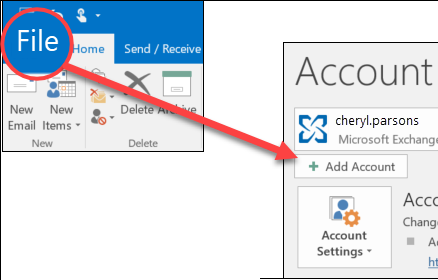
- Now, Outlook asks you for the valid email address to which you want to connect. Provide your Libero Mail email address and press the Connect button.
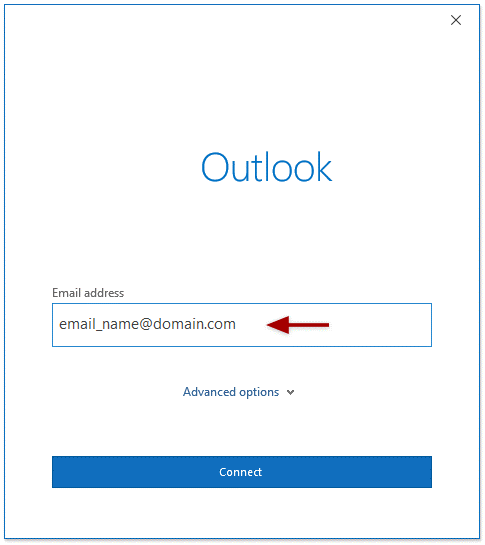
- After that, select the account type POP or IMAP. It is based on your Libero Mail account type.
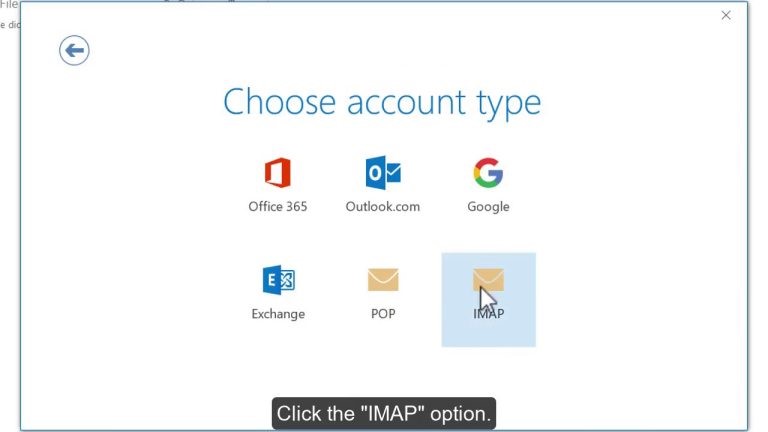
- Now, enter the following address in the IMAP settings tab; Incoming– IMAP mail.libero.it, Port– 993, Outgoing– smtp.libero.it, Port– 465, and now, press the Next button.
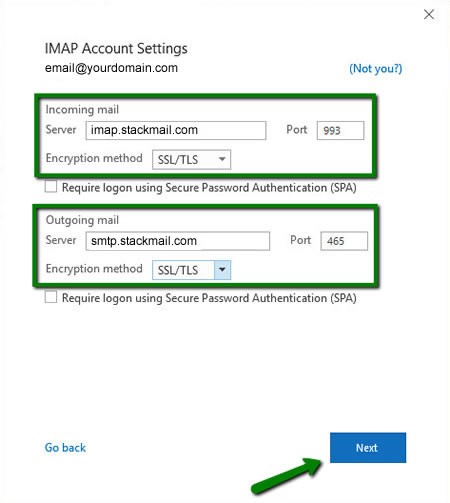
- Now, enter the correct password for your Libero Mail
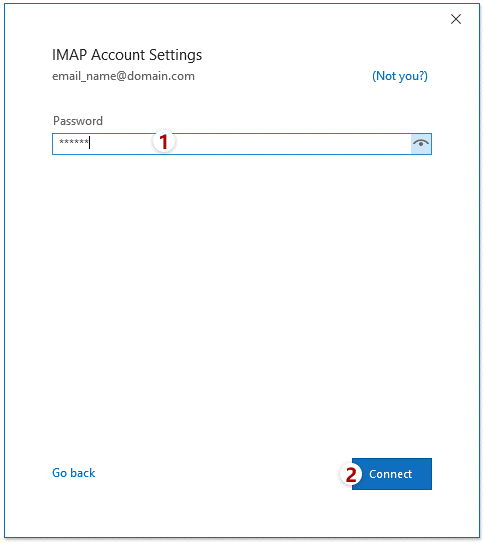
- Wait for a while till Outlook verifies the email address. A message will pop up if the account connects successfully. In case, Outlook doesn’t connect with the following account, provide the credential again.
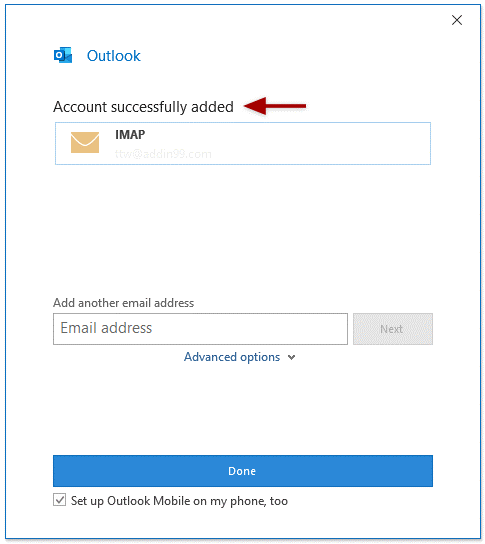
This is how you can access the Libero emails in Outlook.
Downsides of the Manual Solution
We recommend you follow the manual solution in front of a technician or with the help of a technician. The manual solution has some downsides that you cannot ignore.
- The following procedure needs technical skills.
- Outlook installation is mandatory here.
- Libero Mail may take time to connect if your account has multiple emails.
Alternative Solution to Transfer Libero Mail to MS Outlook for Windows
Several applications claim safe and sound backup of Libero Mail to Outlook. One of the most highly recommended tools is Softaken IMAP Mail Backup. It is a sophisticated app that offers error-free and safe migration within a few clicks.
Here are the steps to follow after installing this program.
- In the first step, fill out the authentication form by adding the host, port, username, and password. Then, press the “Authenticate Me” tab.
- In the export options, check the “Generate PST file format” tab and the “Save Attachments and Link in PDF/HTML File” option.
- Click on the “Browse” tab to choose a local folder to save the “new PST” file.
- Finally, press the “Backup now” tab to complete the process.
Access Libero Mail Emails to MS Outlook
The advanced tool exports Libero Mail emails to PST format. Now, you can access the PST file on your MS Outlook account. Here are the steps you can follow to achieve this. Use the Import/Export function of Microsoft Outlook.
- Navigate the File menu on your MS Outlook account.

- From the drop-down, click the Open & Export button, and then the Import/Export tab.
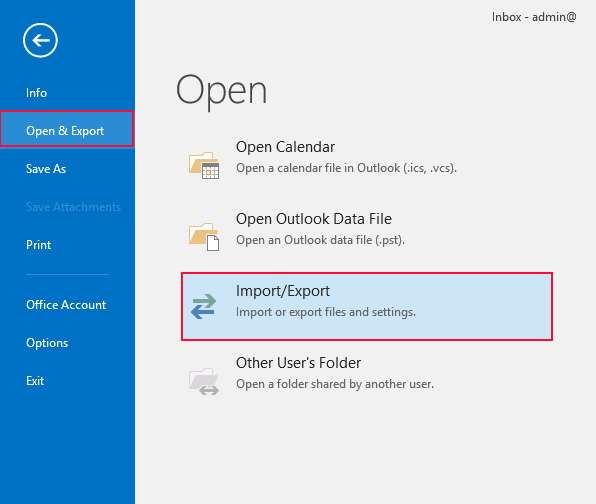
- It will open the Import and Export Wizard. Select the Import from another program or a file option from this window and then Next.
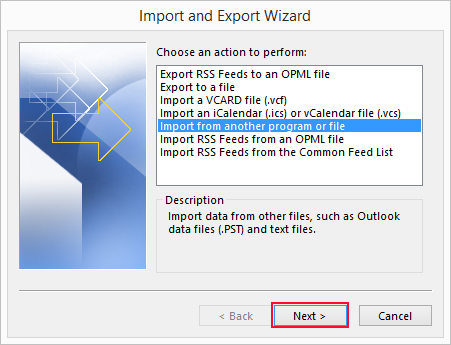
- Select Outlook data file (.pst) and Next again.
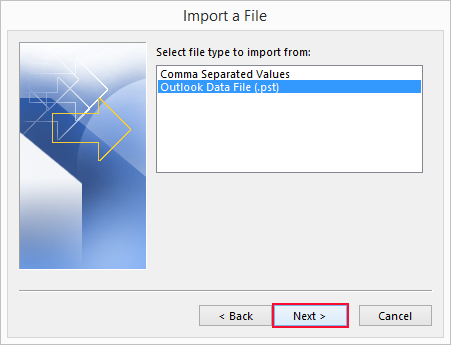
- In the file to import window, press the Browse… tab and select the recent PST file holding the Libero file. Click on Next.
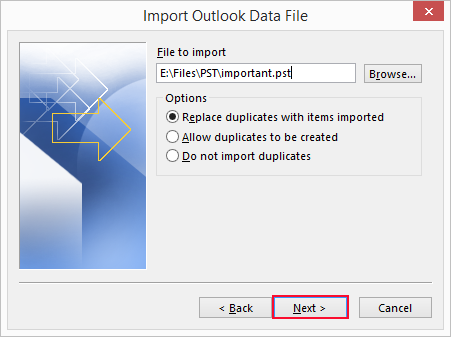
- In the final step, select the mailbox of the PST file and check the box labeled ‘Include sub-folders’. Press the Finish tab to complete the process.
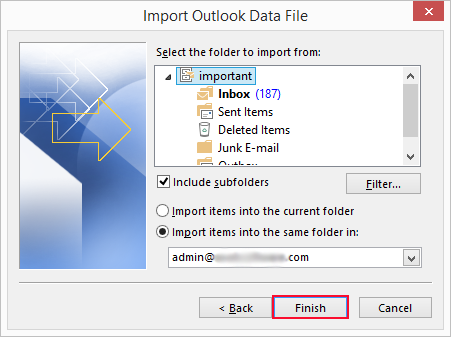
Features of Softaken Mail Backup Tool
There are various reasons why exporting IMAP account data to PST is one of the best choices.
- It is one of the safest solutions to use as it has successfully crossed several steps of data backup.
- This is a standalone application that can backup data without third-party tools. For Libero Mail to MS Outlook conversion, the application doesn’t need prior installation of Outlook.
- The backup tool can retrieve and back up the entire Libero Mail data to IMAP. It can also back up specific mailbox data to Outlook with a few clicks.
- This advanced application is not limited to just one platform. It supports backing up IMAP data to multiple other platforms, such as Entourage, Eudora, Apple Mail, etc.
- The licensed version is valid for an unlimited duration. Hence, users can use this program as long as they want.
- It is a lightweight tool.
Conclusion
Overall, when considering backing up Libero Mail to Outlook, you have two options. It’s crucial to carefully weigh the pros and cons of each and decide on a suitable solution for yourself. If you have a large number of emails, our third-party application is the best choice for a safe and efficient backup.
