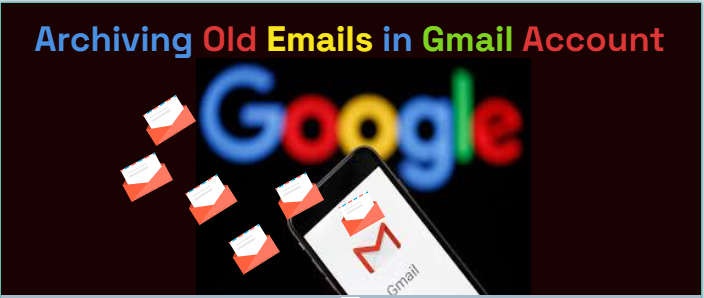Are you looking for options to archive old emails in Gmail? If yes, you have come to the right place. The article is devoted to manual and automated ways to archive old emails in Gmail. You can compare both techniques to find out a suitable one for yourself.
Gmail is a server-based email client. The Google free service offers up to 15 GB of storage. You can get its paid plan to store infinite numbers of emails without facing the storage issue. Backup of your emails in Gmail gives you access to these emails from your phone and laptop regardless of the operating system you use. You can make multiple Gmail accounts to store more emails for free. Gmail offers robust security. It reduces data loss chance. Millions of people entrust Gmail to send, receive, and store emails on the cloud.
What is Archive? And It’s Benefits
Do you know if it is a great idea to move those emails from your inbox that are not in use or if you will not use them at any time? By archiving unused emails, you can create space in your inbox for necessary emails. It makes email management easy.
The archive option in Gmail is a vault for saving emails. It keeps your inbox tidy by exporting selected emails to the All Mail label. It means you are shifting emails from your inbox instead of deleting them.
Whenever you want to archive Gmail data, you can save it within Gmail, but the location is not in the inbox.
If you have a Gmail space issue, you can preserve older emails in an email client like Apple Mail, Thunderbird, Outlook, etc. For accurate backup, you can entrust a backup application like the Softaken Backup for Gmail emails.
Tips and Tricks :- Save backup from Yahoo Mail to Local Hard drive
Techniques to Archive Old Emails in Gmail
Here we provide three solutions to archive emails. You can pick any of them according to your requirements or the one you find easy.
Archive Older Emails Within Gmail Account
The solution is suitable if you have enough room in your Gmail account to archive emails. Below in the image you can see the symbol “Archive” to export unnecessary emails from the inbox.
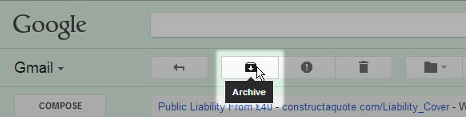
The primary step to archive old emails in Gmail is to select the older emails using the data filtration feature and click on Archive.
Go to your Gmail account search bar to choose older emails. Write the command ‘older_than:’ in the box. For example, write the command “older_than:1y” for a year-old email. Similarly, for month-old emails, replace “Y” with “m” and for days, replace “Y” with “d.”

Gmail inbox will display data according to your search. Get a preview of the displayed emails. By default it will select 50 emails per page, you can deselect emails that you don’t want to archive. After that, hit the Archive button. Gmail will send these selected emails to the archive mailbox. However, the archive menu is not visible on the left menu bar. The tool shifts the selected emails to the “All Mail” label. If you want to view these emails in the future, you can use the search bar.

Archive Older Emails to Give Room to New Emails
The free service of Gmail allows up to 15GB of storage, and the storage is also distributed among Google Photos, Google Drive, etc. Therefore, some users like to archive emails locally.
The best option to archive emails is to use Google Takeout. The option has some limitations. If you are comfortable with these limitations, you can use the feature else a Google mail Backup program is an ideal option.
Some limitations of Google Takeout are-
• Google Takeout doesn’t support data filtration to archive emails of a particular date range.
• Google Takeout saves Gmail data in only MBOX format.
• It creates a copy of emails in your local system. It means you will have to delete the existing emails manually. Hence, it is time-consuming.
Quick Professional Solution to Archive Old Emails in Gmail
A quick and professional way to archive the emails of your Gmail account is no other than a third-party backup program. With multiple options to choose from you can take help from a professional application and the Softaken Gmail emails Backup app. It is a practical tool to create a backup of as many emails as you desire in four easy steps. The app doesn’t need the installation of other applications to create a backup. It is a self-dependent app for backup.
Some Incredible Advantages of Softaken GoogleBackup are-
- Maintain data hierarchy after the conversion process
- Export emails with their attachments
- Create a backup of entire folders of your Gmail account at once
- Create a backup of specific folders of your Gmail account to provide custom results
- Give users multiple options to store Gmail databases like Gmail to PST, Gmail to MBOX, Gmail to MSG, and Gmail to EML
- The interface is interactive to operate the application individually
- Enable users to create a backup of Gmail data account one at a time
- A lightweight and bug-free application to install
Step By Step Instruction to Archive Emails Using the Application
- Download the application on your Windows or Mac system
- Provide the Gmail credentials– Username and password
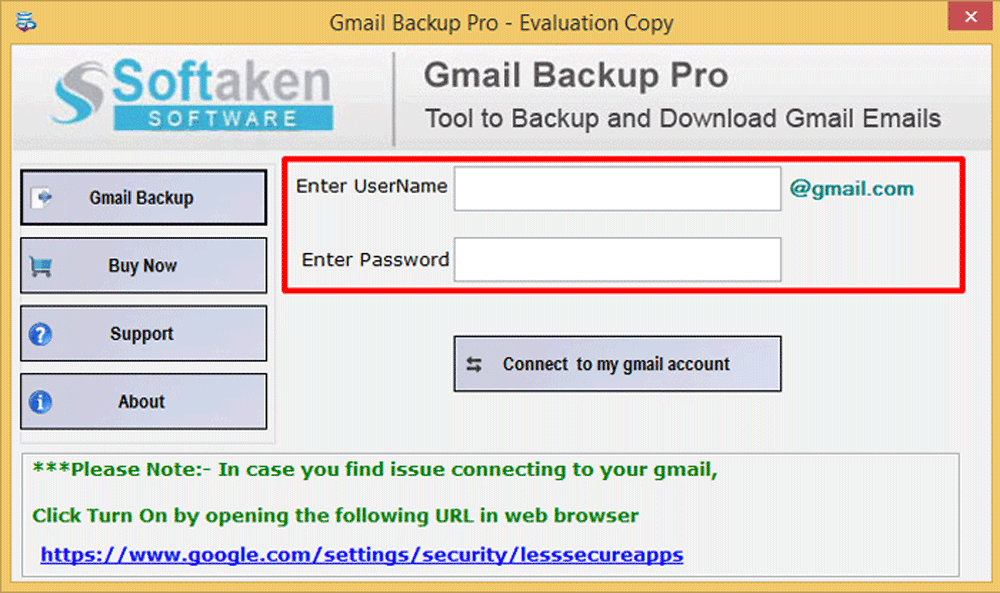
- Show preview of all data
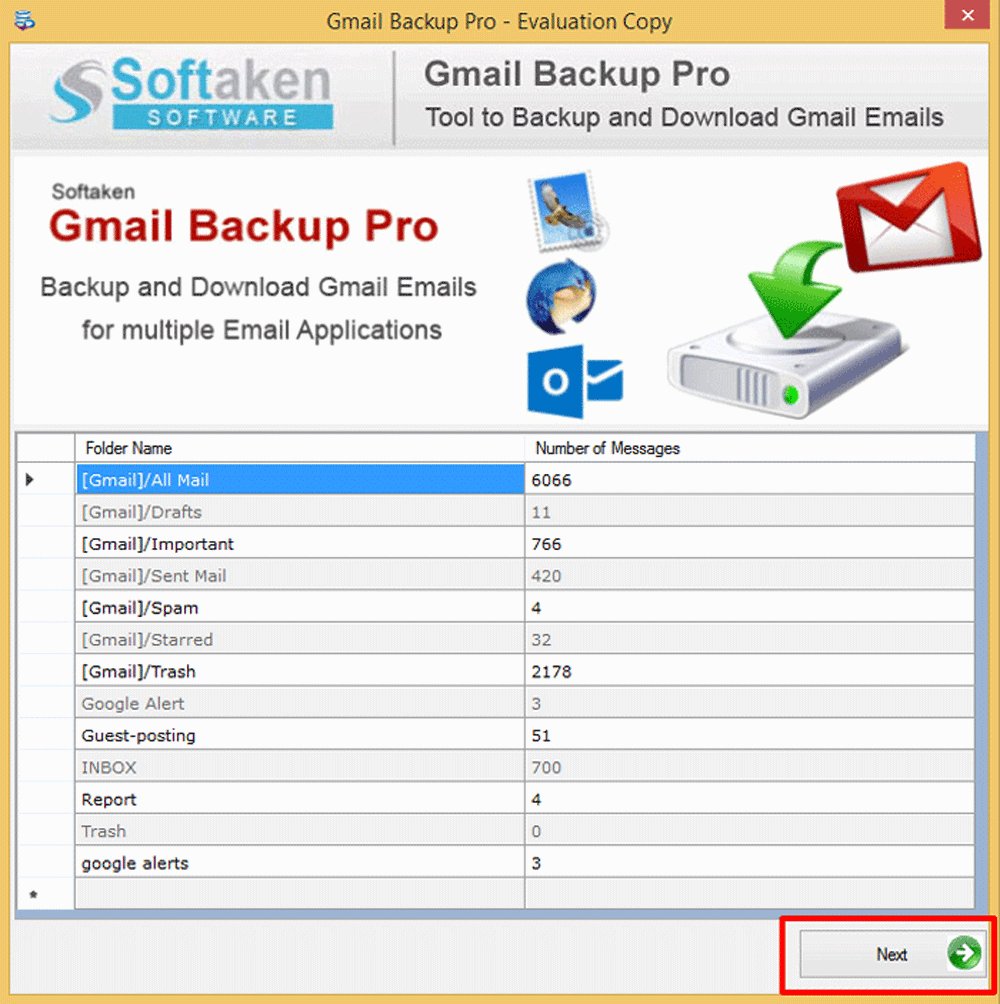
- Filter emails according to your requirements
- Select the file format to save the exported data
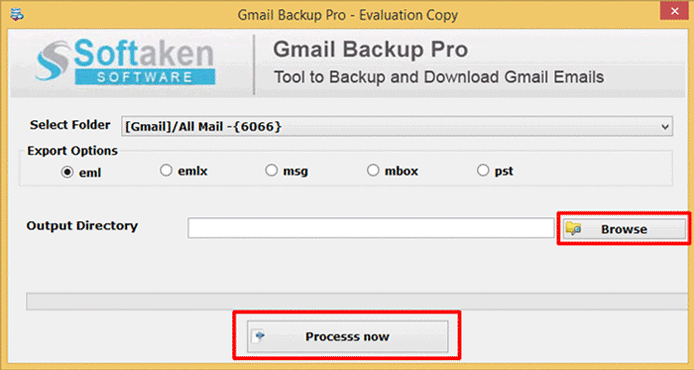
- Press “backup” to create a backup
Final Thoughts
Gmail is one of the best platforms to use for free. However, limited storage is a problem. You can fix the problem by creating a backup of Gmail data locally. The application is the finest solution to back up Gmail to multiple file formats effortlessly.