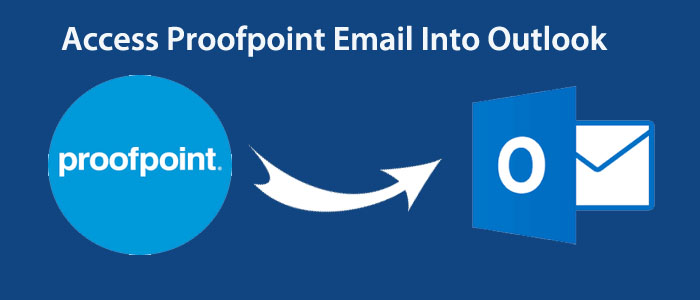Are you tired of searching methods to export the Proofpoint archived emails to Outlook? You have not discovered the best guide yet. If so, you have clicked on the right link. Here we analyze reasons and solutions to transfer Proofpoint to Outlook. We hope that you find the solution helpful.
Scroll Down to Read More
Who doesn’t know about Proofpoint. It is a famous email security company which has secured its name on the Fortune 500 list. The company offers email security, cyber security and email archiving solutions.
Because of its reliance and quality services, millions of users use its services. Email archiving of Proofpoint is also popular. While writing for this blog, as a technical writer I came across several inquiries related to Proofpoint email archiving. Several users want to know a straightforward solution to transfer Proofpoint data to MS Outlook for Windows. Looking at the technique query, I am here to provide you with the safest solution.
Before discussing the solutions, I want to draw your attention why users want conversion.
Reasons Proofpoint Email into Outlook Migration
- Switch from Cloud to Local Software: Users or businesses looking to migrate from Proofpoint to Outlook may want to view the cloud data on a local software for security reason or any reason. There are some sensitive databases that users want to save in their personal system. This is where cloud to local email client conversion may require.
- Audit of Old Emails: Sometimes users like to open old emails for auditing reasons. They don’t want to depend on admin to export archived data locally. In this context, the idea to export from the cloud to a local relevant email application is excellent. In this way, the auditing task becomes easy.
- Demand for Advanced Email Clients: When looking for a dedicated email client for Windows, Outlook has no comparison. It archives emails, contacts, notes, journals, and tasks. Sometimes, users want an advanced and well controlled email client. At that time, there is a need to export data to Outlook.
What’s your reason to switch from Proofpoint to Outlook? You can share with me in the comment box.
Solutions to Migrate Proofpoint Email to Outlook
The process comprises three steps. The first step is to transfer the data from Proofpoint. In the second step, you export the Proofpoint data to the Outlook-supported file format. In the last step, transfer the converted data to Outlook. Here are the steps to follow.
Proofpoint Email to Outlook In 2 Step
1- In this process we “Export Archived Emails of Proofpoint to a Zip folder.
2- As you have finished the process, you can migrate from Proofpoint to Outlook with the help of a third party tool.
Step-1 to Export Archive Emails From Proofpoint Email Archiver
The Proofpoint emails have two steps to follow.
1: Conduct a Search
- Access the sidebar and hit the Search option.
- Now, enter the keyword in the search field.
- To locate fields, hit the Search tab or If you want to search from a specific file, hit the field name.
- Select the date and time field to locate the target archived data
- After all, hit the Search button to locate the archived data.
- As the process end, hit the Save icon to save the result.
2: Saving A Search Result
Note: Remember the search results can transfer through discovery users only. In this way, others users can access only their messages. The discovery users are assigned by admins.
- Hit the Export icon from the search table.
- A box will open, provide the name of the search.
- Enter the password if it requires.
- After this step, press the Export button to transfer archived emails from Proofpoint email archiver.
Note: The exported data is now saved in export job (.zip). It contains the required EML files.
Step 2: Migrate Proofpoint Email to Outlook
In the first step, you can export Proofpoint emails to a ZIP file format. As you know, the ZIP file holds EML files. So the next process is to export EML files of the ZIP folder to PST file format. PST is the format of Outlook for Windows.
Here we are taking help of an effective program. It is Softaken EML to PST Converter. The self-explained application exports selective EML files to PST with complete accuracy. The tool helps to achieve bulk data conversion. You can export single or multiple EML files to Outlook for Windows. The tool makes the conversion process easy, fast, and accurate. It is a self-taught program. You don’t require undergoing any training to configure and download the program.
Here Are the Steps to Run the Program
- First, launch the program after downloading it. From the “Browse EML Files” box, select the filtration mode of EML files.
- If you have organized the EML files in one folder, you can select the “Folder Mode” to upload all EML files at once. Then, hit the “Browse” button to locate the folder of your choice and upload them.

- Get the preview of the uploaded file and the preview of the email separately if you wish.

- Now, choose the export option “Convert to PST File Format” and then select “Import all EML files into single folder” and “Maintain folder hierarchy”.

- This is optional to select. You can include the date range, select naming convention, and remove duplicate content. After that, press the “Browse” tab to select a local location to save the PST file. In the end, press the “Convert” button to complete the process.
Also Read:- Export Outlook PST files to EML
Final Words
In this post we explain how to access/migrate Proofpoint Email Into Outlook with Attachments by using third party tool. It is an independent program that can export data without Outlook and EML supporting apps. It offers custom results. Download the free trial version of this application to examine the proficiency of this application. It makes the conversion process straightforward.