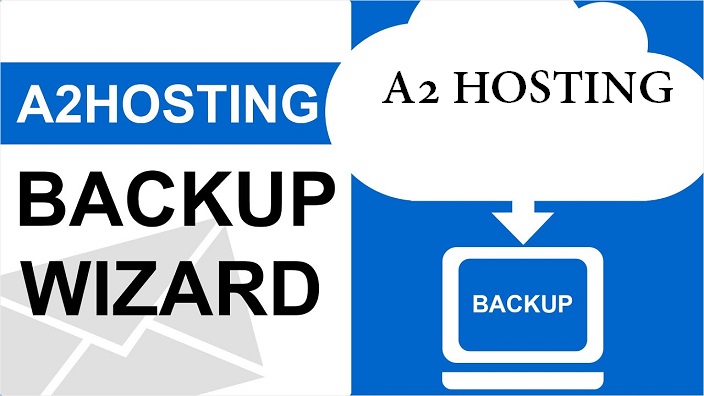In this blog, we will be discussing:
- IMAP, SMTP, and POP3 settings for A2 Hosting Email
- Steps to configure 2-factor Authentication and generate an App password
- Steps to backup A2 Hosting emails to another email/file format
Know A2 Hosting IMAP Settings
Below are the details about A2 Hosting Emails. You can copy these details to set up A2 hosting emails.
| Email Settings | Port Number |
| A2 Hosting IMAP Incoming Mail Server: Mail.example.com/mail.a2hosting.com | 993, requires SSL/TLS 143, non-secure |
| A2 Hosting POP3 Incoming Mail Server: Mail.example.com/mail.a2hosting.com | 995, requires SSL 110, non-secure |
| A2 Hosting SMTP Outgoing Mail Server: Mail.example.com/mail.a2hosting.com | 465 or 587, requires SSL 25 or 2525, non-secure |
Steps to enable Two Factor Authentication and Generate App password in A2 Hosting
By default, two-factor authentication is enabled in A2 hosting. It provides an extra layer of security to access by third-party applications. So, users will generate a password to authenticate their cPanel login in addition to the cPanel user’s password.
Follow these steps to enable 2-factor authentication:
- Log in to the Customer Panel.
- In the menu bar, click Account
- Click on Edit account details
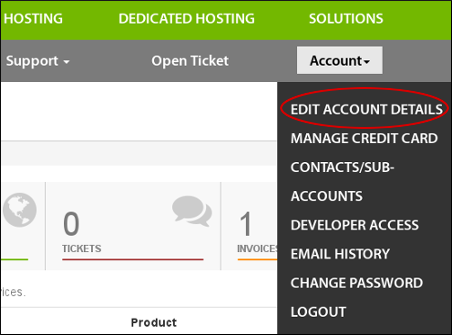
- Click on Security settings
- Under Two-factor authentication, click here to Enable

- This will start the authentication process
- The Customer Portal generates a one-time password embedded in the QR code image
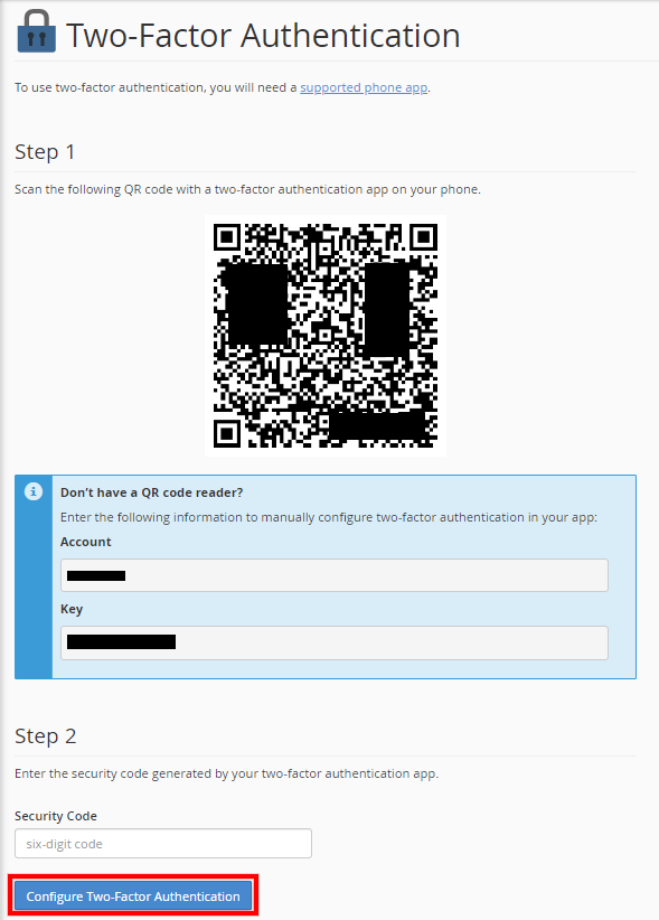
Use the authenticator app on your mobile device to scan the QR code image. Once it scans the QR code, it generates a time password. You can manually enter the key to generate a numeric password.
- Click Confirm
- This is how 2-factor authentication is enabled on your account.
- Create an App password and use this password to log in to the software.
Want to backup the A2 Hosting Email account to another email/file formats
Find the easiest way to back up A2 hosting emails quickly. Therefore, we recommend Softaken IMAP Mail Backup Tool. This software allows the backup of emails into 8 different formats including MBOX, PST, PDF, EML, HTML, MHTML, EMLX, and MSG.
You will get several features with this software –
- More than 5+ saving formats for A2 Hosting emails
- Perform batch migration without any hassles
- Maintain email properties and folder hierarchy
- Backup selective emails with a date-range filter
- Downloadable on Windows all versions
- Backup emails with attachments of A2 Hosting account
Note: Download the free version of the program and analyze the software completely before you buy the license version.
Conclusion
In this post, we have explained A2 Hosting email settings, steps to enable two-factor authentication & create an app password. Also, we have discussed an amazing solution to Microtek email settings for configuration for various clients. The software is very simple to operate without any technical knowledge. Users can ask our support staff for any help.