Summary: MS Windows users sometimes come across the error code 0x80070005 at times. This error is also known as ‘Access Denied’ error. It appears when the user doesn’t have the files or the permission isn’t granted to change the settings during the time of the Windows update. Consequently, the Windows update installation is abruptly terminated and users come across the problems slow system, system crash, and the system gets started abruptly.
Windows updates are very significant. The updates help users in running their PC fastly and smoothly. Besides this, the updates mean the arrival of new features, more security in using the PC, and a lot more. Therefore, needless to say, that regular updates from Windows give security to the PC in the long run.
Causes behind the error:
- The unfortunate Windows error signifies that user doesn’t have permission.
- It may be the case that updates have missed a few critical files.
- Besides these reasons, maybe bad sectors in the hard drive have damaged the computer machine
- The updated files are downloaded and automatically stored in the storage media.
Step-by-Step Process to Fix the Windows Update Error Code 0x80070005:
Given below are the steps to fix the Windows error 0x80070005:
First Step: Backup Critical Files instantly
Before you begin coping with the error, it is suggested to backup important data from your PC. If you fail to find any file, step 2 will help you to get back to the missing files. missing files. Now, after the files are backed up, move further with other steps to overcome 0x80070005 Windows update error.
Second Step: Give a Look At the Disk Space
Now, everything is prepared, let’s move further with the basics. First, Windows users must understand that Windows update needs a large storage space to apply for the updates. Thus, before you download the updates get confirmed about the storage space for avoiding any inconvenience later.
If you find that your PC does not have enough space then copy the data to some other storage media.
Third Step: Use Windows Updates Troubleshooter
Microsoft Windows provisioned with the troubleshooter wizard. This facility supports solving the Windows update troubles. Check the below-given steps to use Windows Update Troubleshooter successfully for overcoming the Windows error 0x80070005.
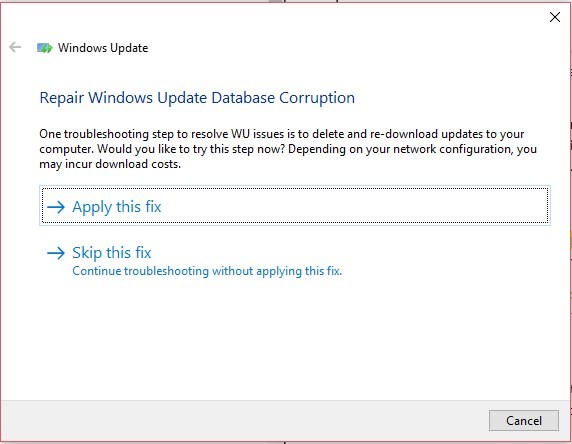
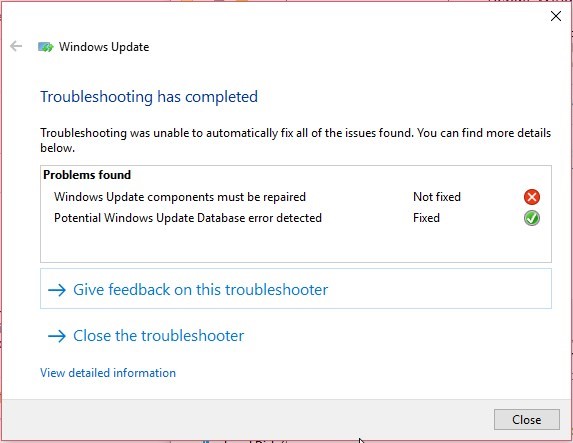
Steps for Win 7 & Windows 8:
- To start the process, open Control Panel
- After this, click the System and Security << Troubleshooting. Soon after this, click on ‘Fix problems with Windows Update’.
- Now, press ‘Advanced’
- Now, choose the ‘Apply Repair Automatically’ << ‘Run as Administrator.’
- Lastly, click ‘Next’ and let the process come to an end.
Steps for Windows 10:
- To begin the process in Windows 10, press Windows and X together and press the ‘Settings.’
- Now, move to ‘Update & Security’ and then press on Troubleshoot
- Soon after this, press ‘Windows update’
- And then press ‘Run the troubleshooter’.
- Lastly, give the admin permission to use the ‘troubleshoot wizard’ on solving the errors.
Fourth Step: Run SFC
The fourth step will take you to the System File Checker i.e. SFC. This is an inbuilt utility in Windows for scanning and repairing the corrupted system files causing issues in updating installation.
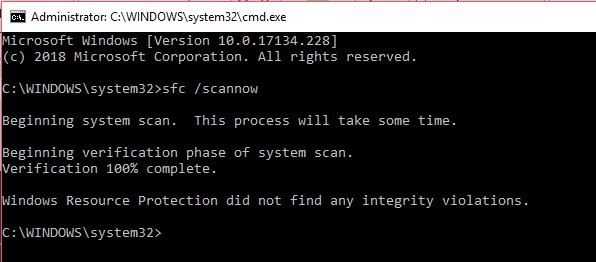
Here are the steps to run SFC:
- First, you need to open the command prompt
- Now, Type sfc/scannow
- Press the ‘Enter’ key.
- Wait till the scanning and repairing process comes to an end.
Fifth Step: Run Windows Defender app
Windows comes with an inbuilt utility named Windows Defender app. Check whether the app is updated or not. If the app is updated, then start the scanning process and restart the PC. Now, download and install the updates. If error still persists then opt for manual installation of Windows updates.
Sixth Step: Manual Upgradation of MS-Windows
To fix the Windows update error code 0x80070005, go through the following instructions:
Windows Update Catalog is a service from Microsoft which can be used for downloading Windows updates and later can be installed manually. Here are the steps:
- To start with this, first, go to ‘Settings’ and then select ‘Update & Security’. After this, click on ‘Windows Update’
- Now, press ‘View Update History’ and you will get the Windows Update edition code
- After this, go to ‘Windows Updates Catalogue’, the facility from Microsoft.
- Now, type the update version code in the search bar. After this, press ‘Enter’ or you may also click on the ‘Search’ button
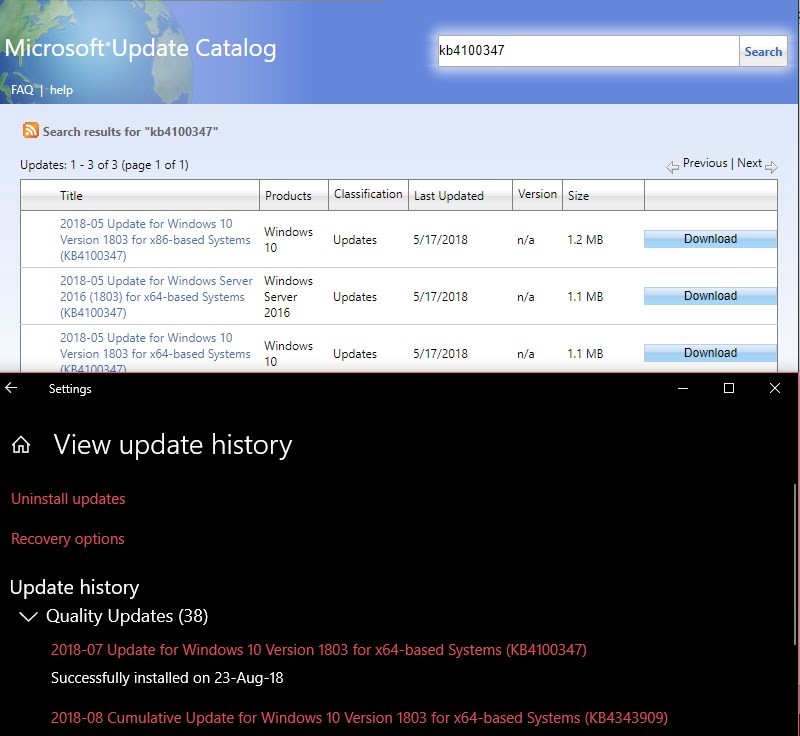
- Click ‘Download’ so that you can update the download link. After this, install the downloaded update quickly.
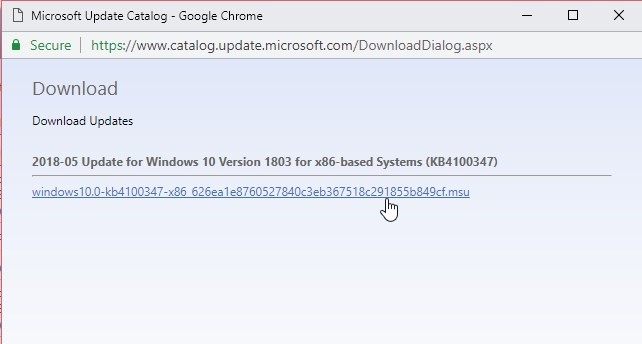
- Lastly, restart your PC.
If you come across any error message or if the update failed to install successfully with the manual process then reset the PC.
Seventh Step: Reset MS Windows Installation
While you reset the PC, all the personal files stored in C drive: volumes get deleted, it is better to consider them as the latest Windows installation.
This may help you solve the unexpected error message 0x80070005. Again it is suggested that to backup data is the most important activity to do.
- Press ‘Windows and X’ keys together. Now, click the ‘Settings’ >> ‘Update & Security.’
- Go to ‘Reset This PC’ and click on the ‘Get Started’ option. Now, follow all the Windows PC Reset instructions carefully.
However, if you still come across the complications, then reinstall Windows using the Windows installation disc.
Wrapping Up:
Always backup data before updating the Windows. Usually, Windows update installations do not cause errors however, there are chances of losing crucial files in case the updates are not installed successfully. It may appear due to inadvertent update or access denied error. The error code 0x80070005 implies that the user has not given permission and thus updates failed on PC. In some of the stances, faulty updates lead to file deletion too. Thus be careful and think of a useful solution.
For Any Kind of Data Recovery, You can try Free Data recovery Software
