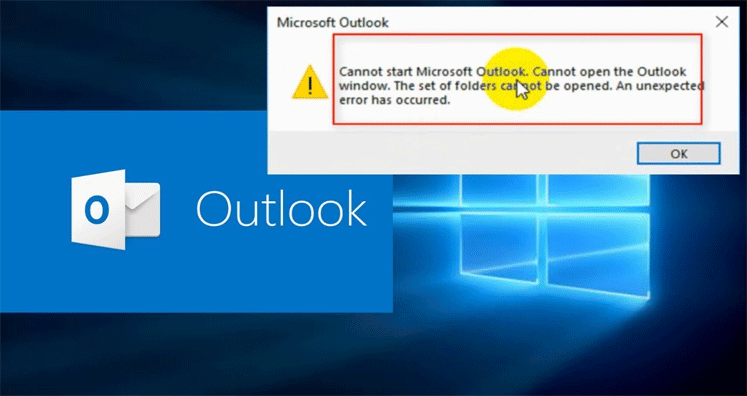Summary: This blog provides the cause behind the error ‘Outlook PST cannot be opened’. Through this guide, you will be able to learn several methods to fix this error in Microsoft Outlook for Windows. You will also get to know the ways to extract data from a damaged PST file and save it in the new working PST file for quick import.
MS Outlook stores mailbox data in OST or PST files. PST file is shortened for Personal Storage Table which is created by default when you add or configure a POP account in Outlook.
Outlook users must be familiar that Outlook syncs the mailbox data, such as emails, attachments, contacts, calendar, etc. from the email server and stores in the PST file. The PST file is used to backup and archive the Outlook Exchange Server, Office 365, and IMAP emails. One can easily open and access the emails stored in a backup PST file through several Outlook options. At times, PST files become inaccessible and an error such as Outlook PST is in use and cannot be Opened, appears.
The file C:\Users\username\AppData\Local\Microsoft\user name\username.pst is in use and cannot be accessed. Close any application that is using this file, and then try again. You might need to restart your computer.
The Reason behind ‘Outlook PST cannot be opened’ Error:
It may be the case that the PST file is already used by some other application, giving up all the applications or restarting the computer might not sort out this error. There could be several reasons behind such an error, check here:
- Inapt Outlook termination causing outlook.exe to run in the background
- PST file backup is running in the background
- Outlook conflicting apps or faulty Add-ins
- Corrupted/Damaged PST file because of oversized PST file, disk errors, system or Outlook crash, etc.
- Anti-virus and anti-spyware programs lead to the deletion of the files without headers make PST file inaccessible.
Signs Confirming PST File Corruption:
There are lot of signs confirm about the PST file damage. Some of them are Application crashes, frequent freezes, or damage to the launch of Outlook are effects of the PST file corruption. However, we cannot control all the damaged situations of Outlook. One of the most common reasons for Outlook damage is oversized or large size PST file. A large size PST file becomes the biggest reason for corruption in Outlook. Thus, you should be aware of corruption causes and look for a quality solution.
Moreover, the corruption in PST files results in causing various error messages that prevent you from accessing the emails in MS Outlook. Therefore, you must fix the error without a delay and get the accessibility to the emails.
Ways to Fix ‘Outlook PST cannot be opened’ Error:
Here are some of the methods to solve Outlook PST file error:
- Method 1: Close All Processes and Programs
- Method 2: Open Outlook in Safe Mode
- Method 3: Resolve PST File Errors Using Inbox Repair Tool
First Method: Close All Processes and Programs
The Outlook error suggests that you must find and close all the programs that have access to the PST file and preventing Outlook from accessing the same. It is important to find if Outlook related processes are running in the background and to end them, follow the below-given steps:
- Start the process, by giving the Right-click on the Taskbar area and select Task Manager
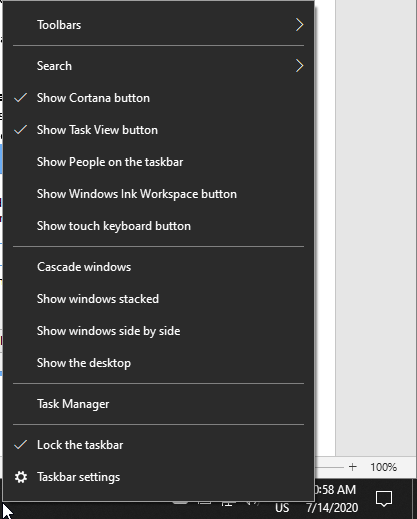
- After this, Open Taskbar
- Then, click on ‘More Details’ and go to the Processes tab
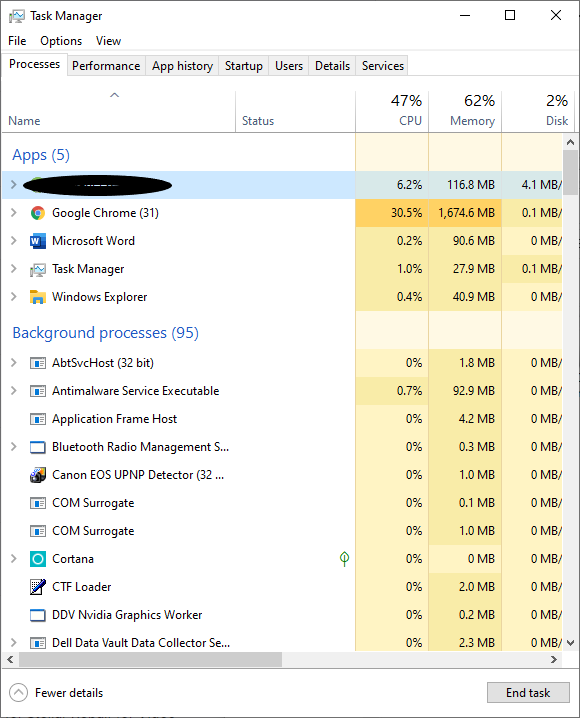
- Now, click on ‘More Details’ and go to the Processes tab
- Search the processes by the name ‘outlook’, ‘communicator’, ‘Lync’, ‘UCMAPI’ and end-all of them. To end can simply click on the process and click the ‘End task’ button
- IN the end, Exit the Task Manager and restart MS Outlook
Method 2: Open Outlook in Safe Mode
By opening Outlook in safe mode, you will find if the problem is caused by some faulty add-ins. If Outlook gets opened in the safe mode without any glitch, then uninstall the third-party add-ins from MS Outlook while running in the safe mode. The steps are as given below:
- For opening Outlook in safe mode, close Outlook and then press Windows + R
- Now, type outlook.exe / safe. Press ‘Enter’
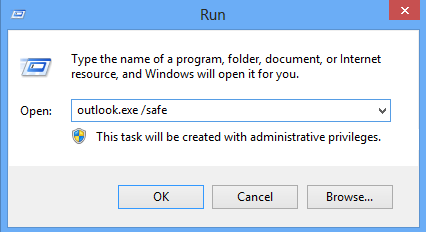
- After error disappears, go to File << Options << Add-ins and disable all add-ins
- Lastly, launch Outlook and begin to enable add-ins one by one to find the faulty one
Method 3: Resolve PST File Errors Using Inbox Repair Tool
If the above-mentioned methods fail to provide any help, then it could be an issue with the PST file. PST file may get corrupted because of various reasons.
Outlook users must know that Outlook has a free inbuilt utility named Scanpst.Exe. This Inbox Repair Tool is located in the MS Office installation directory. Through this utility, you can repair the corrupted PST file which becomes inaccessible. Once you repair the PST file, you may solve the PST file error trouble.
Here are the steps to run the Scanpst.Exe utility:
- First, quit MS Outlook and then go to the Installation directory of MS Office. Usually, it is
C:\Program Files\Microsoft Office\ OfficeXX or C:\Program Files (x86)\Microsoft Office\OfficeXX
Here ‘XX’ in the end implies MS Office edition.
- Now, find and launch SCANPST.EXE utility
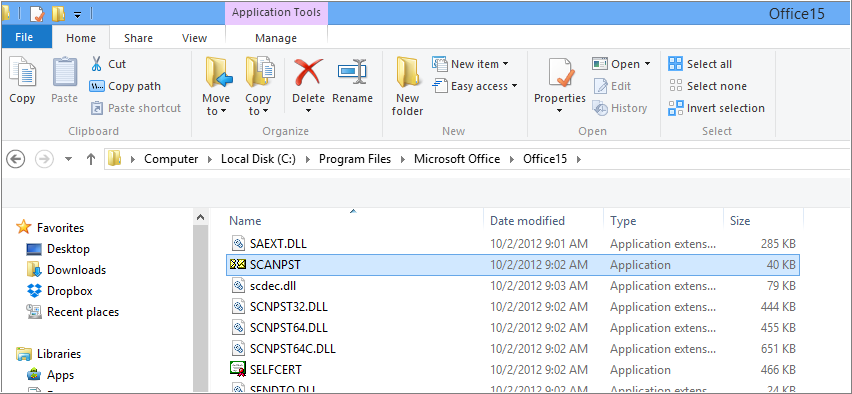
- After this, click ‘Browse’ and select the PST file
- Now, click ‘Start’ which will scan the PST file and check out the errors
- If error/s found, the utility will automatically display the ‘Repair’ button. Click it and wait till the repair comes to an end.
- During repair, you may also find that the Inbox Repair Tool ‘Not responding’. In such a situation, do not close it as this is the way the tool works.
If you find that the utility does not exit the ‘Not responding’ status or crashes and stops working while performing PST file repair, you can opt for technically advanced software for repairing the PST file
In most of the stances, Inbox Repair Tool fails to give fruitful results as this utility does not support an encrypted or PST file more than 2 GB in size.
Method 4: Solve Outlook Error Using y Professional Software
If all the three above given methods fail to solve PST error issues then look for some professional software. There are many external utilities available for this purpose and one of them is Softaken Outlook PST Repair software.
This third-party application is supportive of resolving the error ‘pst cannot be accessed. As soon as the PST file is repaired via this tool, you will be able to work with Outlook smoothly once again. Here are the steps followed by the software:
- First launch Softaken Outlook PST Repair software
- Get the preview of the PST files
- After checking the PST file, click on ‘Recover PST and save as the new file (.pst)’. Select the destination path to save the output files.
Wrap Up: Through this guide, you can fix PST file errors such as Outlook PST cannot be opened. If you find that error can’t be sorted out via manual methods, then repair the PST file using the Inbox Repair tool or opt for a professional software solution. You may select Softaken Outlook PST Repair software to fix PST file issues in Outlook.