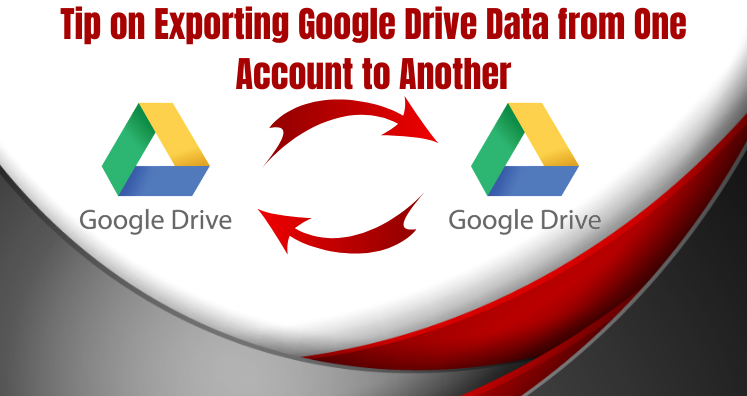“The article is discussing the tips on how to transfer from one Google Drive account to another. Here we are addressing the step-by-step process to export from one drive to the other. You are free to opt for any suitable method that you find convenient. All manual steps are addressing in the article.”
When it comes to one of the best cloud storage platforms, Google Drive is one of the most common names that appear first in mind. The cloud storage stores videos, images, documents, PDFs, and several types of files on the cloud. It is well integrated with Gmail. When you create a Gmail account, Google Drive is offered that is available with free storage of up to 15GB. The one drive allows you to store, share, and edit data in the cloud. It stores data automatically. The free storage of Gmail has been distributed into three categories- Gmail, Google Drive, and Google Photos.
With the paid version of G Suite Basic, you can exceed the storage limit to up to 30 GB. The enterprise or business version of G Suite offers unlimited data storage. If you want to use Gmail for personal purposes, using the paid version can be costly. It is better to manage your data in more than one account. In this article, we will address how to export from one G Suite account to another without losing the file quality.
Some Top Reasons for Exporting from One Google Drive to Another
There are several reasons that can encourage users to export from one Google Drive to another. Let’s find out some genuine reasons.
- The current account has some problem or is not working smoothly
- You are using Google Drive for business and not having enough space
- You are looking to export from one account to another for personal or professional usages
- You want to operate your data more than one account
These are some common reasons for exporting from one Google Drive to another.
Steps to Export from One Google Drive to Another
You have some manual steps that you can follow to transfer from one Google Drive to another. Follow them carefully.
Method 1: Opting the Direct Way to Export from One Account to Another
The simplest method to move data from Google Drive is to use the native features of your Gmail account shown below:
- First, sign in to your Gmail account and then visit Google Drive.
- Choose the file that you wish to export from one account to another
- After that, right-click on the particular file and press the Share button that will open a new window
- Here provide the credentials of another Gmail account and press the Advanced setting option. In this section, set the change to “To Owner,” option and then press the Send tab.
- In this way, the data is transferred to another account, now you can access the data.
Method 2: Installation & Uploading
The method is easy to follow. It doesn’t need multiple technical steps to transfer data.
- First, access your Gmail account
- After that, visit the Google Drive section and choose the files that you are looking to export from one account to another
- You have to copy them and move them to a new folder. Provide a unique name to the folder before exporting. Now, the folder is listed in the directory.
- Now, the file is ready to download on your system along with all the files.
- Select the particular folder and right-click on it. Now, download the particular file. The installed files will automatically turn into a Zip file as you compress them.
- As the downloading is accomplished, you can extract all required files from the Zip file.
- Once you extract all the required files from the Zip, sign in to another Gmail account and open its Google Drive. Press the“+” icon to upload the files and the folder to that account.
Method 3: Taking Help of Google Takeout
Do you know Google Takeout is a service from Google that helps to create an archive of the data so that users can able to transfer from one account to another smoothly? However, the process of conversion is a bit complex and it can export your files into another format. However, you are allowed to change the file format with the help of Setting during uploading to another account.
Downsides of Manual Methods
No manual methods are user-friendly. They are time-consuming as well. You may need technical assistance for conversion from one Google Drive to another. Some third-party apps claim for safe and sound conversion. You can use a third-party application also.
Wrap Up
It is always good to operate your data in two accounts if you think that one account is not enough. For data conversion, you can follow any manual method or use a third-party program.