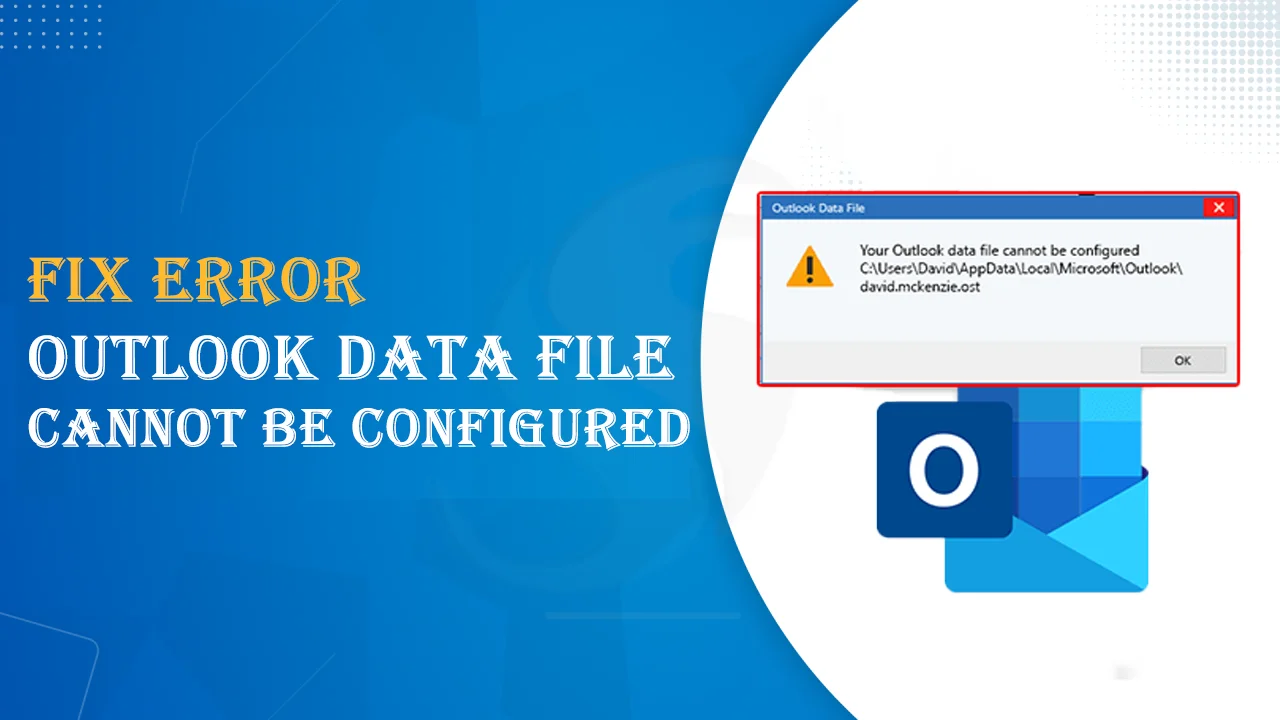Are you experiencing an ‘Outlook data file cannot be configured’ error while setting up your account? We understand that this error can be a headache but with our guidance, you can come out of this. This blog post will share the steps to fix the Outlook data file not configuring error. Before we dive into the solutions, understand this error and the reasons why this occurs.
Understand the Error: Outlook Data File Cannot be Configured
This error generally appears when you add an email account to Outlook or launch Outlook after migration or update. This error message stops users from accessing or configuring the email account.
Let us understand the causes of this error.
Corrupted Outlook profile: Outlook profile settings may be corrupted or damaged by many factors, such as unexpected system crashes, improper shutdown of Outlook, and software conflicts.
Issues with OST & PST files: Outlook OST or PST files may corrupt or inaccessible, it can’t configure or access, causing this error.
Incompatible Software: Using an outdated version of MS Outlook can create compatibility issues while trying to configure email accounts.
Incorrect Configuration Settings: While setting up your email account, due to incorrect configuration settings, you may face this error.
Network problems: Connectivity issues like network disruptions, weak internet connection, etc. can create trouble in connecting to the email server and configuring data files.
Conflict with anti-virus: You need to check the security software settings so that they do not block Outlook’s communication with your email server.
Migration or Transfer: If you have migrated or transferred your Outlook profile and files to a new system, there may be issues with permissions, paths, or configuration settings.
Solutions to resolve the ‘Outlook data file not configuring’ Issue
In this segment, we will share fixes or solutions to resolve the issue of ‘Outlook data file not configuring.’
Also Read: Fix We Couldn’t Create Outlook Data File Error
Resolve Outlook data file (.ost) can’t be configured error
Delete and Recreate OST file
- Open the Control Panel and look for Mail
- Pick Email accounts
- Pick the Data Files tab, find the Exchange account, and hit Open File Location.
- Exit the Account Settings and Mail setup boxes and go to File Explorer.
- Right-click on Exchange file(.ost) and press Delete.
- Restart your system.
This will create a new OST file once you restart your system.
Fix Outlook data file (.nst) cannot be configured issue:
NST files have an important role when you configure Office 365 in Outlook. If you face ‘Outlook data file is not configuring in Office 365’ error, then follow the listed steps:
Step 1. Verify your system for corruption
- Run a system scan by pressing Win + R and type ‘sfc/scannow’
- For this, you need admin privileges.
Step 2. Install the latest Windows update
- Hit the Start menu
- Now, type ‘Update’ and press the Enter key.
- This will open the Windows update page.
- Install the latest update and this issue will be resolved.
Step 3. Clean Up Junk Files
- Open the Run window by pressing Win + R, enter ‘cleanmgr’, and tapping Enter
- Pick the OS partition and hit OK.
- Now, hit the Clean Up System Files.
Resolve ‘Outlook (.pst) file is not configuring issue:
If you find that the Outlook file can’t be configured and the issue is related to the PST file, here is the solution.
- Exit Outlook
- Go to C:/Program Files or C:/Program Files(x86)
- Now, type ‘scanpst.exe’ in the search box
- Open ‘scanpst.exe’
- In the appeared window, provide the name of the .pst file that you need to check.
- Press the ‘Start’ to begin the scanning process.
- If you find an error in scanning, hit Repair to fix it.
- After completing the repair, start Outlook with the profile linked with the repaired file.
A Smart Solution to Repair Outlook data files (OST, PST, and NST)
To repair corrupt Outlook files and to resolve the issue of ‘this file is not configuring’, use Softaken OST Recovery Software. This is an instant and effective tool to recover the OST file and save its data to a PST file. Moreover, this software can move data of OST files to MBOX, EML, PDF, HTML, and other known formats. You can quickly and easily use this program without any inconvenience.
Here are some useful features of the software
- It smoothly recovers all data items of OST files like emails, notes, contacts, tasks, etc.
- The program does not take much time to recover Outlook OST files that are damaged and corrupted.
- You can recover multiple OST files simultaneously using this application.
- The app retains the whole database structure and metadata during and after recovery.
- This utility provides a lot of options to save the repaired OST file. You can save OST file data to PST, EML, MBOX, MSG, PDF, HTML, etc. formats.
- This program can be used smoothly on every version of Windows OS.
- This software comes in a trial pack that can process the first few items.
Conclusion
A lot of factors are responsible for the ‘Outlook data file cannot be configured’ error. Through this post, we tried our best to solve this error. The above-discussed manual techniques may sometimes fail to fix this issue. Therefore, we highly recommend going with the professional tool. This is an excellent app to fix the issue of Outlook files not configuring smoothly. Users can go for its trial version and judge this software before purchase.