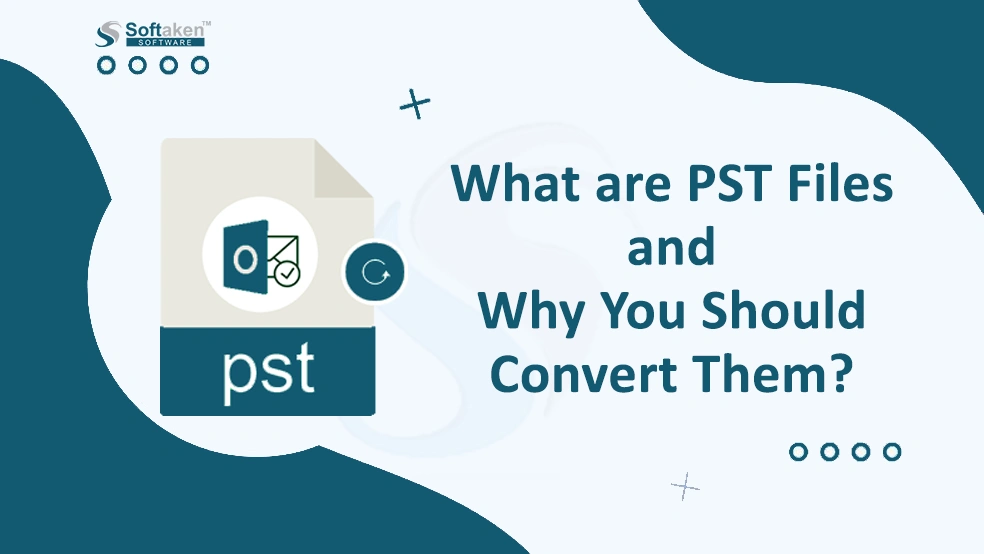PST or Personal Storage Table is a primary file in Microsoft Outlook that can hold emails, calendars, contacts, and other data items. These PST files are stored locally on your computer and are well-known for backup and archiving emails.
Outlook is an effective application with robust features but still users need to share or access Outlook data with others who are not using Outlook. This is when users encounter an issue as PST files are not compatible with other email clients. To overcome this problem and access to different platforms, conversion of PST mailboxes becomes important.
Why do users need to convert PST files?
The reason and need to convert PST files differ from person to person. Some users need to convert PST files in search of advanced features, some are forced due to job changes, and many more. Let us understand the very common reasons to convert Outlook data files.
One major reason to convert PST files to the desired format is migration from Outlook to other email clients like Thunderbird, Apple Mail, Gmail, Office 365, and others.
- Data accessibility can be another reason as a lot of users prefer online applications like Office 365, Gmail, Google Workspace, etc. which offer the facility to access data everywhere.
- The risk of file corruption and errors produced by Outlook can be a reason to convert PST files to some other format like PDF.
- To create a backup of important data items, users need to convert the PST file.
- For legal reasons, organizations find the need to convert Outlook PST files.
After knowing the reasons for exporting PST files, let us find out the problems faced by users in performing this conversion.
What are the common issues encountered during PST conversion?
While converting PST files, users come across many issues like missing or damaging files, file corruption, large sizes, network issues, etc. Let us understand these problems one by one.
Corrupted PST files: One major issue faced by users during conversion is the risk of data loss and corruption of the file.
Large file size: Large PST files take more time and delay the conversion process.
Network limitations: While exporting Outlook files to cloud services, a limited network or slow internet connection will slow down the conversion
Data duplication: If you don’t pay attention, then you may get duplicate emails and other items in your destination mailbox while exporting PSTs.
Missing email attributes: There is a risk of missing email components or changes in formatting & database structure.
How to Convert PST Files into different formats?
In this segment, we will find solutions for converting PST files to different formats. Users can convert Outlook data files using various methods, including manual and automated solutions. Let us find out both ways to convert Outlook PST files.
Method 1. Convert PST files to MBOX using Google Takeout
This method will take the help of Google Takeout and convert PST to MBOX file format. It involves configuring Gmail in Outlook and migrating Outlook to Gmail. After this, use Google Takeout to export emails to MBOX files.
- Enable IMAP from Gmail
- Generate App password
- Configure Gmail in Outlook
- Exporting emails from Outlook to Gmail
- Export Gmail emails using Google Takeout
Note: This method is very lengthy and complicated. Moreover, for large mailboxes, it can take several hours or a day to complete the conversion process.
Method 2. Convert PST files to EML using Thunderbird
By using Thunderbird, users can convert PST file items to EML file format. This process involves importing PST files to Thunderbird and then you can easily export EML format from Thunderbird.
- Import PST file to Mozilla Thunderbird
- Export EML data files from Thunderbird
Note: Thunderbird installation is a must for this method and like 1st method, it will also take time and patience.
Method 3. Convert PST files to MSG using drag & drop
To use this method, you need Outlook. Let us know the steps involved in this method.
- Launch Outlook application
- Pick the emails to convert
- Drag and drop emails to a desired path.
Note: This method won’t support converting multiple emails at once. You have to repeat this process for every single email message which makes it tedious & time-consuming.
Method 4. Convert PST files to HTML using the ‘Save As’ option
This method will help users to convert Outlook emails to HTML format. Using the ‘Save As’ option in Outlook, you can do so.
- Start MS Outlook
- Pick the Inbox folder
- Choose the desired email to convert
- Hit the File option and then pick the ‘Save as’ option
- Choose HTML in save as type
- Provide a destination to save the HTML file and press the ‘Save’ button
Note: This method also saves each email at once. Hence, it is also time-consuming and not suitable when you have a large number of emails.
Method 5. Convert PST files using a professional tool
As an alternative to manual solutions, you can consider a professional tool. One such powerful tool is the Softaken PST Mailbox Converter. This is a friendly and effective solution that beats all the challenges of manual solutions. Using this program, you can easily convert multiple emails and multiple PST files in one go & without using any additional app. It also offers numerous formats like MBOX, PDF, HTML, EML, MSG, etc. to convert PST format. Even, you can directly upload PST emails to Gmail, Office 365, and other IMAP accounts with this app.
Why Choose PST File Converter?
By choosing this software among various tools available on the internet, you can avail several benefits that you may miss in other solutions. Here is the list of valuable features of the software:
- This advanced program allows the conversion of multiple PST files at a time.
- This app can smoothly and safely convert even large files.
- You don’t need to install Thunderbird, or other supported programs to perform PST conversion with this tool.
- It comes with different file formats in which you can export PST files. These are MBOX, EML, MSG, EMLX, NSF, TGZ, PDF, HTML, MHTML, etc.
- This program can directly import PST files to any cloud account like AOL, Gmail, Office 365, and others.
- This utility is instilled with a preview option that shows the data inside the added PST file before its conversion.
- A free copy of the license is available to test it before purchase.
- Free support by our customer team is available 24/7 to resolve your issues.
- You will get a filter option to selectively convert data items of PST files.
How to Use Outlook PST Converter?
Using this software is very simple. You have to follow only 5-6 easy steps which are as follows:
- Run the recommended software for performing PST conversion.
- After this, browse single or multiple PST files that you need to convert.
- Adding PST files will provide you preview of the data items inside it.
- Now, select the required file format or cloud account from the export options.
- Filter the desired data items and select the required path for the output file.
- In the end, press the ‘Convert’ button to commence the conversion process.
FAQs
Ques: What are the system requirements for using the Converter for PST files?
Ans: Below are the basic requirements to use Outlook PST Converter:
- Processor: Any Pentium class
- Operating system: Windows 11, 10, 8, 7, and others
- Memory: Minimum 512 MB
- Hard disk: 100 MB of free space for installing the software
Ques: Can I convert a large PST file without losing data?
Ans: Yes, if you go for the automated solution, you can freely convert any large PST file without losing any items of it.
Ques: Does Softaken support PST to MBOX for Thunderbird?
Ans: Yes, Softaken software for PST Conversion supports PST to MBOX and other file formats.
Conclusion
We hope after walking through this post, you have got answers to your questions regarding PST file conversion. We have covered all details regarding PST conversion in this guide with various solutions to accomplish this task. Based on your needs, you can choose any solution. However, for instant and safe results, we suggest using the discussed professional tool.