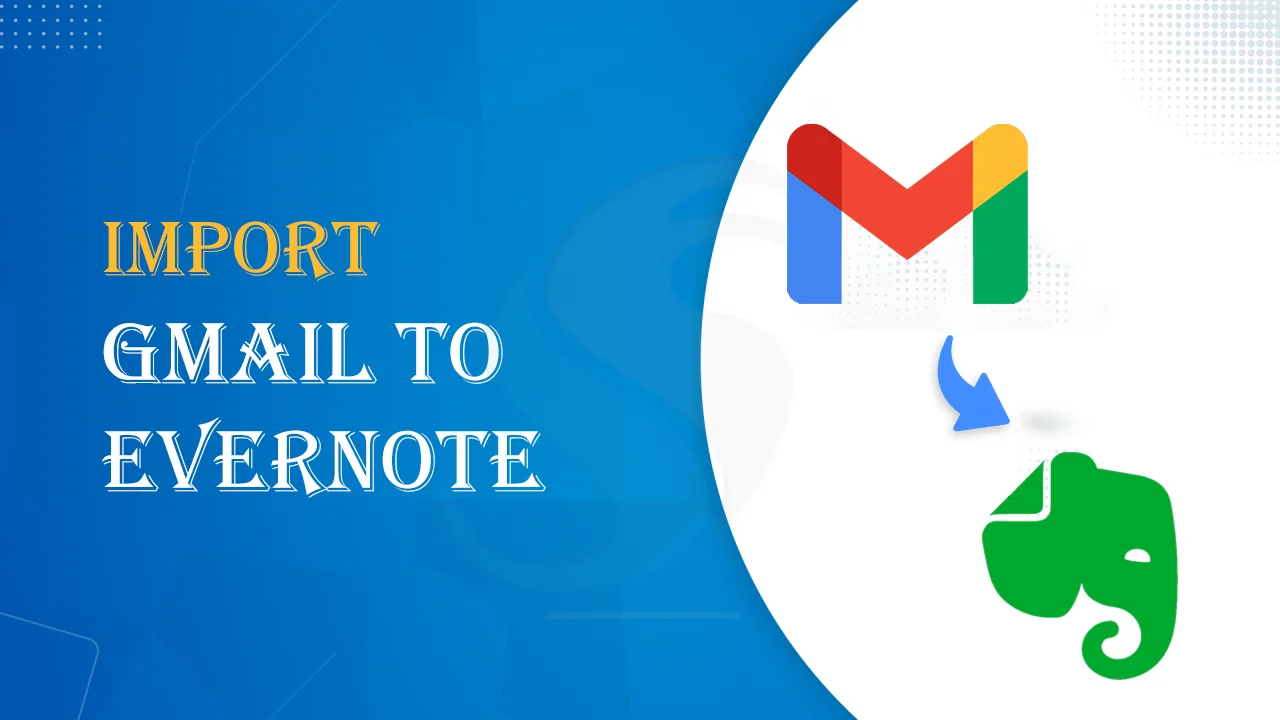If you want to use advanced note-taking software that can be accessed from any device or synced across all your devices, the best solution is to use Evernote. The platform is free or on a subscription basis that is easy to afford. The process to import Gmail to Evernote is one of the best steps. It will keep your data well-organized and give you easy access to data.
Understanding Gmail and Evernote
Gmail, a popular cloud-based email client, is primarily used for sending and receiving emails. However, you cannot use this application to manage your important documents. Mismanagement and data missing problems can be faced.
Evernote is an excellent platform for creating, sorting, storing, and organizing notes. It can store images, rich text, web clippings, and other complex information. The tool is available for free, but storage is limited. If you want to use it daily, getting a subscription will be beneficial.
Users Query
We have collected a few queries. In the comment box, please let us know which inquiry states your condition.
I use Gmail. Recently, the free usage has been almost 80% occupied. I want a solution that helps me move important Gmail documents to Evernote. I appreciate any help you can provide.
As a student, I love using Evernote to keep my notes organized and accessible anytime without carrying my system. I am seeking a straightforward solution to move sensitive Gmail data to Evernote. Any help will be appreciated.
Solutions to Achieve Import of Gmail to Evernote
Is there any solution that offers swift and error-free import of Gmail to Evernote? We will provide you with the solutions mentioned below. There are two phases. In the first phase, import Gmail to PDF and then access the PDF files to Evernote, the second phase.
Phase 1: Import of Gmail to PDF to Access Gmail Data in Evernote
For this step, we suggest using a reliable program. Since the tech market offers a range of applications, be careful when selecting one. You can use the Softaken IMAP Mail Backup program. This is one of the most recommended third-party applications for swiftly moving Gmail data to Evernote. The best part is that it requires basic computer skills to achieve backup.
Here are the steps you need to follow to export Gmail to PDF.
- Download the application on your Windows system 8, 10, or 11.
- Fill out the authentication form by providing the Gmail host, port, user name, and password, and click the “Authenticate Me” button.
- Now, select the folder where you want to extract data.
- From multiple options, select “Generate PDF File Format” and check “Save attachments in PDF/HTML file extension”
- Click “Browse” to select a local folder to save data and then “Backup Now” tab.
Key Features of IMAP Backup Application
- Single panel application that offers migration in four easy steps.
- Need no exceptional technical guidance because of the interactive interface.
- Give control to backup data of selective IMAP accounts.
- Allow users to create a backup of one IMAP account at a time.
- Keep the export quality intact by exporting all attachment elements.
- Unlimited backup support because the licensed version is valid for an unlimited duration.
Phase 2: Import Converted PDF into Evernote Account
- In this step, open your Evernote account
- Click New Note or select the option to create a new note in the Menu.
- Now, locate the “Attach File” option, which is usually suppressed by the paperclip icon.
- Browse to choose the current PDF files you have extracted from your Gmail account. Select it and click “Open or Attach” to start the process of backup in Evernote.
- As the process is complete, it is essential to confirm whether your Evernote application is synced. It will make you confirm that you can access the exported PDF files in Evernote.
- It will allow you to add additional details or Notes to the Evernote Notes, like titles, tags, and more.
- Now, click save.
Also read: Migrate Gmail to Protonmail
Conclusion
Overall, importing from Gmail to Evernote is easy when you choose a third-party application. Manually, the process will consume time, and data loss can occur. A reliable third-party application will simplify the backup process and give it speed and accuracy. You will never want to lose your important data. Isn’t it? Why take the chance when solutions are available in the form of reliable third-party applications?