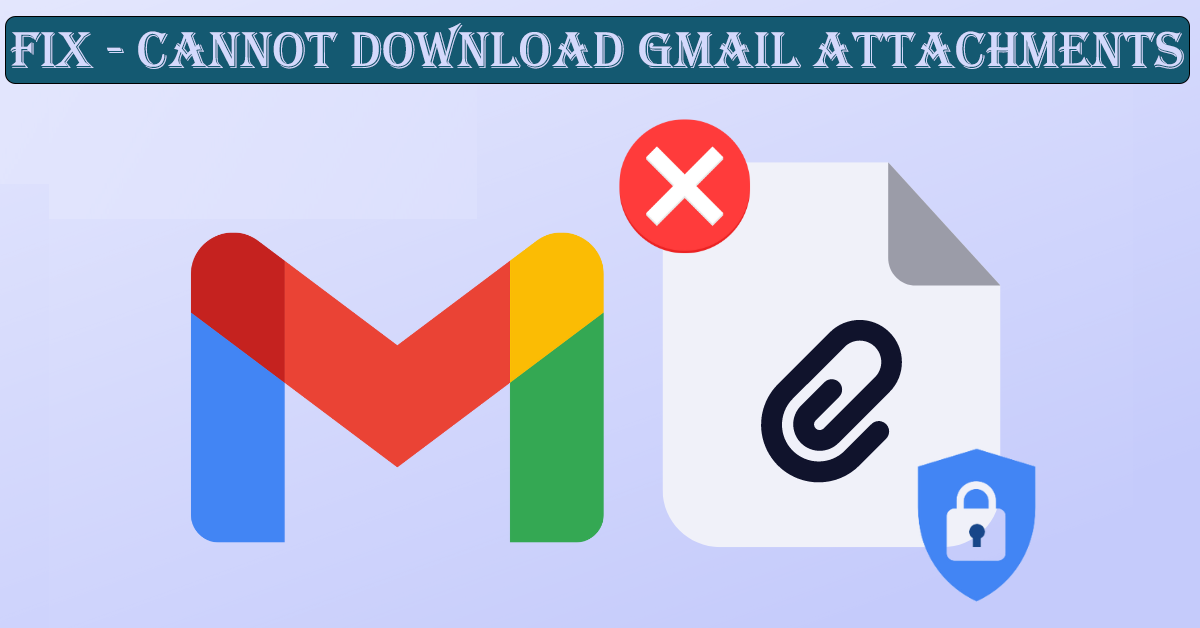Through this article, we will share some fixes that can help you to successfully download Gmail attachments.
Many times, Gmail users face this issue i.e. failing to download attachments. Now, you don’t need to worry more about it as we have brought some quick fixes including manual as well as expert-suggested automated tools.
Since emails are the main modes of communication emails come with attachments. These attachments contain your valuable information. However, sometimes users cannot download Gmail attachments. There could be many reasons behind it. So, before knowing the solutions, let us explore the main reasons why Gmail users cannot download attachments.
Main Reasons Why Gmail Cannot Download Attachments
Network problem: A slow or unstable internet connection can interfere with downloading attachments. So, make sure to have a trusted internet connection before downloading attachments.
Browser Incompatibility: If you have a browser that is not compatible with Gmail features. Few browsers may encounter this problem.
Insufficient Storage Issue: Due to low storage space in your Gmail account then it will deny receiving new emails and attachments.
Virus or Malware Scan: Gmail may prevent downloading Gmail attachments if it detects any virus or malware with the attachment.
File Corruption: Sometimes, attachments may get damaged or corrupted, leading to can’t download attachments from Gmail error message.
What to do when Gmail cannot download attachments?
Google itself provides troubleshooting ways when users fail to download attachments from Gmail. As per Google, use the given steps sequentially if you face such an issue. We will later explain these solutions one by one. Also, we will tell you about an automated program to help you download Google Mail attachments.
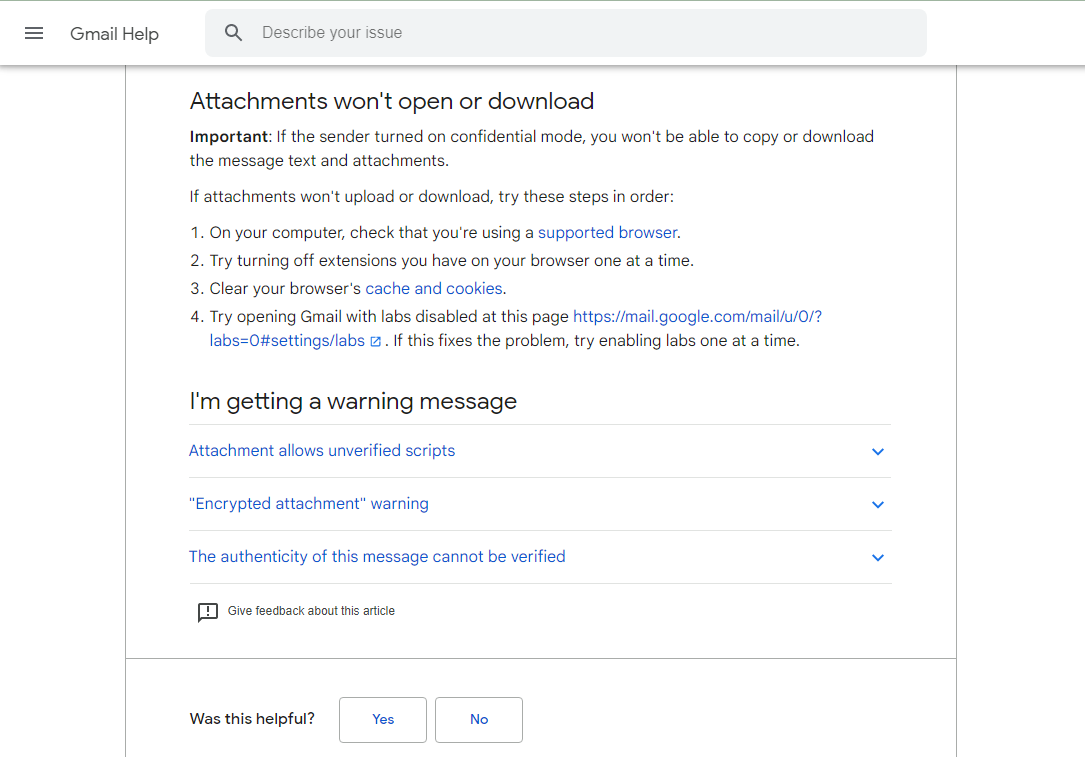
1. Update your browser
The prime fix is to update your browser. Also, ensure the browser you are using is compatible with Gmail and it must be updated with the latest version. Here’s how you can update two of the popular browsers.
In the case of Google Chrome, go to the three-dot menu icon – Help – About Google Chrome. If any update is available, Chrome will install them automatically.
In the case of Microsoft Edge, go to the three-dot icon – Help and feedback – About Microsoft Edge. If there are any updates then Microsoft Edge will automatically install them.
After updating your browser, restart it and then see if Gmail is downloading attachments or not. Also, make sure to have a stable internet connection.
2. Turn off browser extensions
If you still cannot download attachments from Gmail, then check whether the extensions are causing issues during the download process. Check it by turning on and Turn Off the browser extensions one by one. If you find any problem with an extension then remove it from your browser.
3. Clear Browser Cache and Cookies
The 3rd solution to resolve the ‘Gmail can’t download attachments’ issue is to clear the unnecessary cache and cookies of your browser. To do so, go to Clear Browsing Data Panel and Clear the cache images, files, cookies, and other site data. This will remove unnecessary space from your Google account and hence resolve your problem.
With these manual solutions, you can download attachments from Google Mail. However, if these fixes won’t work head towards the automated program.
Expert Solution To Fix ‘Failed to Download Gmail Attachments’ Issue
You can simply go for a third-party solution which is highly recommended by many experts. Using Softaken IMAP Attachment Extractor, one can effortlessly download attachments from a Gmail account. This utility is highly loaded with advanced features to make this task smoother. Moreover, it is highly compatible with numerous Windows OS versions.
The software can save attachments from Gmail in bulk mode without any hassle. Any type of attachment can be safely downloaded from Gmail or any IMAP account to the local system by this application. Without any complications, the software allows users to download all attachments from their Google Mail account.
Steps to follow to download Google account attachments:
- Install and Run the Gmail Email Attachment Downloader Program.
- In the Authentication Form, provide the required details of your Gmail account.
- Now, choose all or the desired folder of your Gmail account to download attachments.
- Here, pick all files or desired attachment types to download from Gmail.
- Use the ‘Browse’ option and set a destination to save attachments.
- The final step is to hit the ‘Export Attachments Now’ button.
Conclusion
This blog has focused on one of the main issues of users i.e. ‘Cannot download Gmail attachments’. It has explained the reasons behind it and provided solutions to troubleshoot it. You can check the manual fixes to troubleshoot ‘failed to download attachments from G mail’. However, they won’t work, go for the automated utility which can surely fix the issue and smoothly download attachments from your Google mail account.