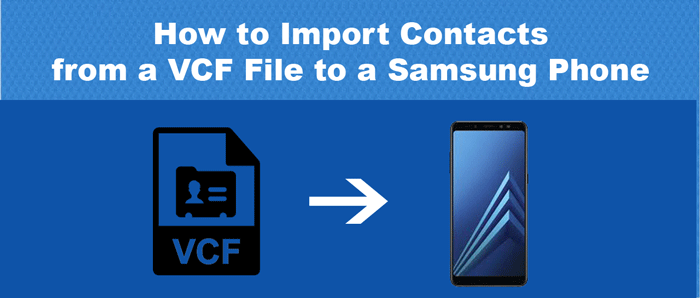Query: Hi, I have some VCF files saved on my PC and I want to import those VCF files to my Samsung Phone. How can I safely import VCF contacts to my Samsung phone?
VCF file is easily readable by any Android device and is used mainly to import & export contacts from address books. Most backup programs save contacts in VCF format. This file format is compatible with various smartphones like Samsung, iPhone, Lenovo, onePlus, Motorola, etc. Therefore, one can effortlessly import VCF contacts to a Samsung phone. In this article, we will learn the complete process to import contacts from vCard files to a Samsung phone.
How to Import VCF Contacts to a Samsung Phone? – Solutions
One can manually import contacts from a vCard file to a Samsung phone. Here, we are using Samsung Galaxy J7, we are performing the contacts import. You can use any Samsung phone to import VCF files. Apart from this, users can pick automated tools to import VCF contact items to a Samsung phone. Let us consider both methods one by one.
- Firstly, link your device to computer and configure your Samsung device. Choose the contact files that you have exported from the email service. Now, go to VCF files and right-click on the send option to import vCard contacts to Samsung smartphone.
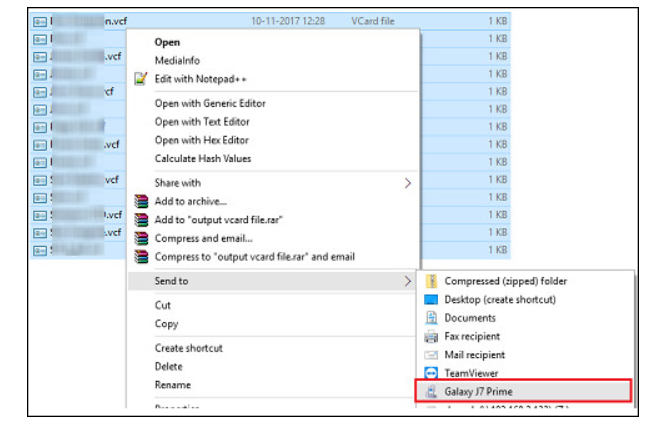
- Now, disconnect your Samsung phone from your computer. Go to Contacts section and then go to settings and finally on Manage contacts option.
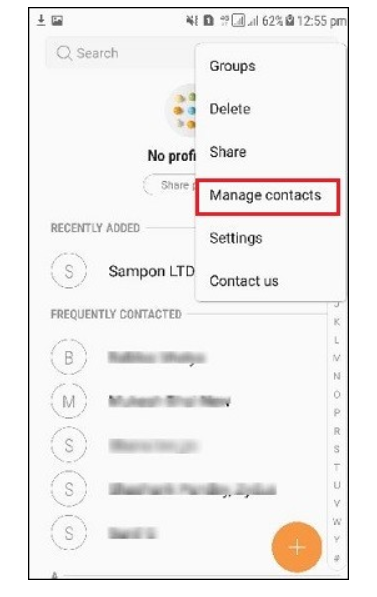
- Select the option Import/Export to import contacts to Samsung phone.
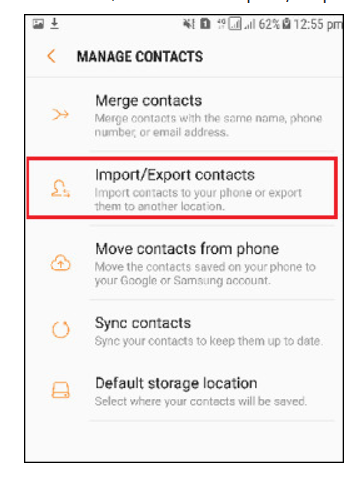
- Choose Import VCF files and hit on the Import tab.
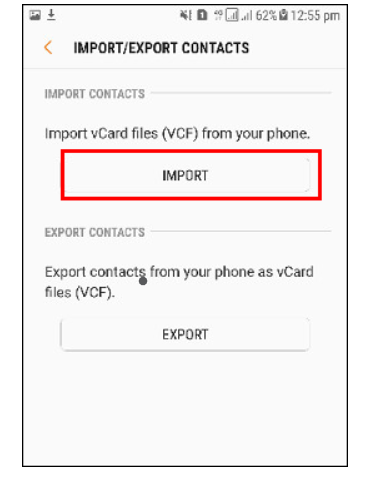
- Now, select the internal storage to import contacts.
- Pick the desired VCF files that you want to move in your Samsung smartphone.
- Set the location on your phone to save VCF contacts.
- This is how the process of importing vCard files to Samsung smartphone gets completed.
How to Import Individual vCard files to Samsung or other phones?
In case, users have individual vCard files to import to mobile phone, they can simply merge all vCard files to import them into mobile phones. To do so, users can go for Softaken Merge vCard Software. This is a fine and smart way to merge all VCF files into a single VCF file. After this, users can quickly transfer vCard files to their mobile devices. With complete details, any number of VCF files are safely combined by this program. It can efficiently merge vCard files from different platforms and operating systems.
Without any data loss, all VCF files are securely merged using this program. You can freely add a folder of VCF files at once to merge. This program does not fix any limit on the size & quantity of VCF files to combine at once.
To have more clarity about this software, you can install the demo edition first and then apply for the license version. The free trial mode allows merging of only 10 VCF files but after getting the license keys, you are free to merge any number of VCF files using this tool. Thereafter, easily import VCF files into your Samsung smartphone.
Frequent Questions Asked by Users
Q. Can I merge 1000+ VCF files at a time using this expert program?
A. Yes, the software can comfortably merge any number of VCF files at a time.
Q. Can I check the software before purchase?
A. Yes, by installing the trial edition, you can verify the software before purchasing it.
Q. Is this app safe to use?
A. Yes, this utility is highly safe and securely merge all vCard files into one vCard file without losing any contact information.
Conclusion
I believe this post has helped you to know the process to import contacts from a VCF file to a Samsung smartphones. We have discussed both ways i.e. manual & automated that can help you in transferring vCard contact files to Samsung & other smartphones. As per your need, you can check out & utilize the discussed methods.