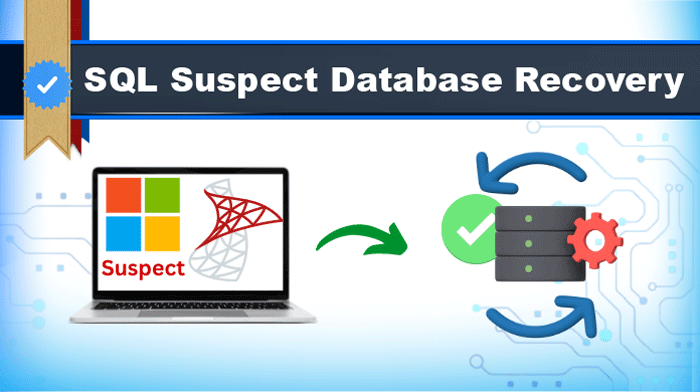Overview: Go through this post and find solutions to recover the SQL database marked as suspect. Here, we will discuss two solutions for SQL Suspect Database Recovery.
When the SQL database goes into suspect mode, the data becomes inaccessible. In such a scenario, you can’t connect to the database & also can’t recover it during server startup.
Why does SQL Server mark the database as suspect?
Your SQL Server database is marked as suspect due to many reasons:
- Improper shutdown of SQL Server system.
- Lack of disk space
- SQL Server crash
- Unavailable database files
- Database file corruption
- The system fails to open the device where the log file of the SQL server or data resides
After knowing the reasons, we need to get the SQL Server database out of suspect mode. We will explore the best ways to recover the database in suspect mode in SQL Server.
Solutions to get SQL Database out of Suspect mode
Note: You can try to restore the database in suspect mode from a known backup. However, if the backup is not available, follow these steps:
- Open SSMS and connect to the database.
- Choose the option New Query.
- In the opened Query Editor Window, provide the code to turn off the suspect flag on the database and set it to
If you are unable to set the emergency mode for the database, go to the next solution.
- The suspect database might not be corrupted. By running the below command, you can check the corruption of the database:
DBCC CHECKDB (‘database_name’)
By this, you can report the consistency error, if any, and will recommend running the minimum level of repair option to fix the corruption.
Before starting the repair process, you need to set the database to ‘Single User Mode.’ This will restrict others from making any changes to the database during the repair process.
- Now, bring the database to Single User mode and roll back to former transactions by using the given command:
ALTER DATABASE database_name SET SINGLE_USER WITH ROLLBACK IMMEDIATE
- Take the backup of corrupt files to prevent any kind of data loss.
- Once you put the database in Single User Mode, fix the consistency errors using this command:
DBCC CHECKDB (‘database_name’, REPAIR_REBUILD)
This command will repair the missing rows in nonclustered indexes.
- Bring the database to Multi-User Mode.
ALTER DATABASE database_name SET MULTI-USER
- Refresh the database server.
With these steps, you can now connect to the database. In case of any data loss, you can restore the data from the db backup (step 6)
An automated solution to recover the SQL Suspect Database?
If the SQL database file is highly corrupt then the above-discussed solution failed to recover the SQL database from suspect mode. In this scenario, users should try automated solutions like Softaken SQL Recovery Software.
This utility smartly fixes common corruption errors of SQL databases that occur due to reasons like database in suspect mode, & others. This utility repairs and restores the SQL database from suspect to normal mode.
Also Read: How to Fix Pending State in SQL Issue
Steps to recover the SQL database from suspect mode with the software:
Note: please remember to close the server instance before using this software.
- Install and open the program to perform SQL Suspect Database Recovery.
- Now, upload the SQL file of the suspect database.
- Specify the format of the source database file.
- Provide a path to save the recovered file.
- Hit the ‘Start Recovery’ button to perform SQL database recovery from suspect mode.
Some extraordinary features of the software:
- Repairs corrupt MDF and NDF files of SQL Server
- Recover SQL database all objects like triggers, rules, views, keys, defaults, schema, etc.
- Complete support to SQL Server 2005, 2008, 2012, 2014, 2017, 2019, and 2022.
- Capable of recovering deleted records in the database tables.
Conclusion
In this post, we have discussed a common query of users i.e. How to recover the SQL database from suspect mode. With the explained manual methods, you can do so. But in case, it fails then try the automated tool which helps you to repair & restore the SQL database from suspect mode to normal mode.