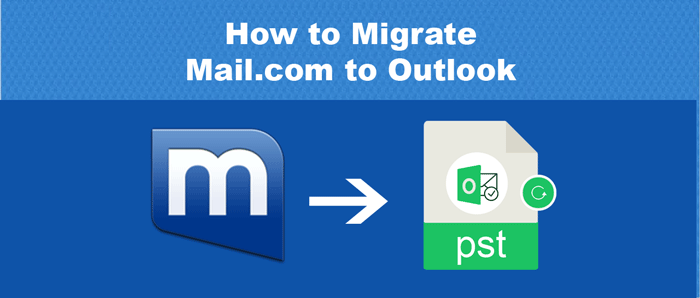Recently, it has been found that a lot of Mail.com account users are shifting to Outlook and with this move, they look for solutions to securely migrate Mail.com data to Outlook. But only a few know the exact way to successfully migrate Mail.com emails to Outlook without any data harm. Through this guide, we will know the best ways to execute the migration.
Microsoft Outlook is a widely known application among personal as well as business users. It is mainly preferred because of its marvelous features such as offline data access, simplified interface, etc. Due to this, users prefer Outlook over other email applications.
In this post, we will learn about the smart ways to migrate Mail.com email data to Outlook. So, keep reading this post to know the possible methods to perform Mail.com to Outlook migration.
Manual Way for migrating Mail.com emails to Outlook
In this segment, we will discuss how to sync Mail.com emails to MS Outlook using a manual solution:
- Open Microsoft Outlook on your system.
- Now, go to the File menu and hit the Add Account button.
- Hit on ‘Manual setup or additional server types’ and then, hit the Next button.
- Now, pick the IMAP or POP option and press the Next button.
- Provide the login details in POP/IMAP account settings.
- Fill the Outgoing server to 587 and the Incoming Server to 993 with SSL encryption.
- Then, hit the OK button and then the Next button.
Now, restart the Outlook app and sync Mail.com email items to Outlook.
Demerits of Manual Approach
- Users need to have technical knowledge to understand the manual solution.
- The manual method may take several hours or days in case a large amount of data in Mail.com
- To use this solution, one needs third-party app installation.
- A minor mistake can lead to complete data loss.
Professional Tool to Export Mail.com to PST
Using Softaken IMAP Backup Program, which has the best features for fast and smooth migration of Mail.com data items to Outlook. This utility ensures trouble-free migration of emails with attachments irrespective of any restrictions. This utility completes the whole migration task in a few minutes.
It can swiftly save Mail.com email folders to Outlook file format. You can freely migrate selected email folders to Outlook from your Mail.com account. Only Mail.com account login credentials are necessary to transfer Mail.com account emails to Outlook. No other program installation is required by the software.
Also, a free demo of this utility is available for evaluation purposes. Users can easily verify the functionality of this app and then can get a license for it. However, only 10 items per folder are migrated by using the free trial.
The step-wise process to migrate Mail.com emails to Outlook
This utility has only a few steps to back up Mail.com emails into Outlook.
- Install and open the migration software on your Windows operating system.
- Now, enter the login details of Mail.com into the software and hit the ‘Authenticate Me’ button.
- Select the desired email folder of the Mail.com account that you want to export.
- Choose PST format for Outlook under Export options. You can also pick other options as per your needs.
- Press the ‘Browse’ button and set a location to save the Outlook file.
- Hit the ‘Backup Now’ button to smoothly migrate Mail.com email folders to Outlook.
Once you get the PST file at your defined location, import it to Outlook.
Steps to Import PST file into MS Outlook:
- Open MS Outlook. Go to the File menu option and choose the Import option.
- Now, pick ‘Outlook for Windows file(.pst) and now click on Continue button.
- Browse the PST file that you want to import. Then, hit the Import button.
This will successfully open the Mail.com (.pst) file in MS Outlook.
Features and Benefits of Mail.com to Outlook Migration Software
To back up Mail.com email data to Outlook, choose a hassle-free solution. Using the suggested automated solution, one can safely migrate Mail.com email data to Outlook. Here are some benefits of this professional tool:
- This smart tool can bulk migrate Mail.com emails with attachments to Outlook.
- The program provides desired email migration to Outlook from Mail.com
- Operating this utility is too simple with its friendly layout & easy steps
- This app provides many output options like PST, MBOX, PDF, EML, MSG, etc. to save Mail.com backup.
- The app can complete the migration without the need to configure any third-party software.
- There is complete data security while migrating Mail.com data items to Outlook.
- It can be used freely on various versions of Windows OS.
- A free trial mode is available to check the performance before purchasing.
- The software maintains the actual database structure and email attributes of Mail.com.
Also Read: IMAP email server not responding
Frequent Queries Asked by Users
Q – Can I operate this software on my new Windows 11 laptop?
A – Yes, this application can smoothly migrate Mail.com data items to Outlook on Windows 11 & lower versions.
Q – Does this app require an internet connection for data migration?
A – Yes, you need a proper internet connection to use this program.
Q – Will the app migrate Mail.com email folders with attachments?
A – Yes, including attachments, Mail.com emails are securely migrated to Outlook by the app.
Q – Is Outlook mandatory in the system to export Mail.com emails to PST files?
A – No, there is no need for Outlook installation with this automated tool to migrate emails from Mail.com to PST format.
Conclusion
In this guide, we talked about migrating Mail.com data to Outlook using a manual and a professional tool. The manual solution is suitable only for technical users and also comes with many other drawbacks. Therefore, we discussed the automated tool to save your effort & time. It executes the migration with 100% data safety and integrity.