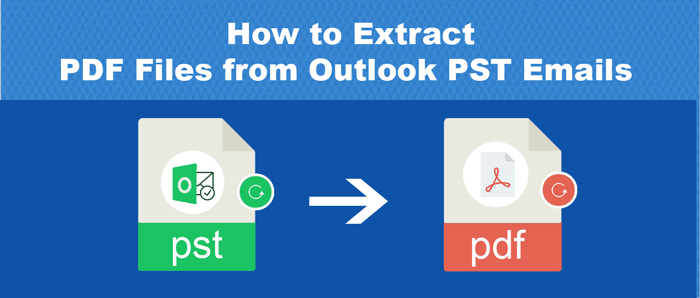The performance issue in MS Outlook is not hidden from anyone. Due to the rise in the size of PST files, users face trouble in accessing MS Outlook. Though the Unicode PST size has been exceeded up to 50 GB, the issues observed after the PST file crosses the size over 20 GB. This large size of PST file is generally due to attachments with emails.
In today’s time, this is the most common problem faced by Outlook users as users get thousands of emails daily with attached documents. A PDF file is the highly common attachment format that a user sends or receives through emails. This is due to the high security of PDF files.
Due to the large size of the Outlook mailbox, users need to extract PDF files from Outlook PST emails. By this, PDF files can be saved in a separate folder. To extract PDF documents from Outlook emails, there are two ways – manual way & professional tools. In this guide, we will explore both ways one by one to save PDF files from Outlook email messages.
An Effective Way to Extract PDF from Outlook PST Emails
The best solution to extract PDF documents from PST emails over a manual way is third-party software. To help you carry out the task smoothly, we hereby suggest you use Softaken Outlook PST Extractor Software. This is a flawless application to extract PDF files from Outlook PST email messages. It has countless amazing features that help you to extract all or selected PDF files from Outlook.
One can simply use the filter option to extract desired attachment types from Outlook files. Moreover, this program can be used for downloading calendars, contacts, and email addresses from Outlook emails. Based on size and file name, duplicate data items are excluded by this application.
Working Steps of this program:
- Firstly, download this program and launch it.
- Now, add single or multiple Outlook PST files.
- Here, you can check the database inside the added PST files.
- Choose ‘Attachment’ in export type. Then, choose ‘PDF’ in the File Extension option.
- Use the Browse button and mention a location to save PDF files.
- Press the ‘Process Now’ button to start the process of extracting PDF files from Outlook data files.
After these steps, you can check PDF files saved in your local system.
Advanced features of this professional tool:
- Easily extract all attachments from Outlook email messages.
- Allow to retrieve PDF & other document files from single & multiple Outlook data files.
- Selectively download attachments from Outlook email messages.
- Draw out attachments by excluding duplicates.
- No requirement to open Outlook to extract PDF documents from PST emails.
- Easily save attachments in a particular folder as per your choice.
- Supports all versions of MS Outlook and Windows OS.
- Work with OST files as well to extract PDF files or other attachments
- Freeware option to verify the performance of the software
Manual Technique to Retrieve PDF Files from Outlook Emails
Users can also pick manual techniques to extract PDF files from a single Outlook email. The complete procedure is as follows;
Method 1. Save As Option
- Simply open the desired email and select PDF files.
- Go to Save as
- Browse the location where you need to save PDF files. Provide the name and hit the Save
Drawback: The major drawback of avoiding this solution by users is it can extract PDF files from one email at a time. Therefore, when comes to extracting PDF files from multiple Outlook emails, this method proves to be very time-consuming and tedious.
Method 2. Using Scripts
The second method is by using scripts. Once you run the script successfully in MS Outlook, this will extract PDF attachments from the selected email folder.
Drawback: It is not easy for everyone to understand and follow the scripts. A non-tech person may face issues while running them. Moreover, any wrong step can create issues in MS Outlook. Therefore, it is better to avoid this method if you are not sure to use it successfully. Even, this method fails to extract PDF files from multiple PST files at a time.
Things to Consider while choosing a method to download PDF files from Outlook Emails
You have both manual as well as professional tools to retrieve PDF files from Outlook PST emails. But which method should you opt for depends on many factors such as:
- The number of PDF files that you want to extract
- Whether the PDF file is attached to a single email or multiple emails.
You can go for the manual solution in case you have a less number of attachments to download. However, the automated tool works in both cases i.e. less or more number of attachments to extract.
You understand that choosing the correct method is very important and can save a lot of time & effort. So, decide carefully which method is the best one for you.
Conclusion
PDF files are common and generally shared via emails in various email clients including Outlook. For Outlook users, it becomes tough to extract PDF attachments from Outlook when they attempt to extract from multiple emails. Hence, through this article, we tried to make this task easier for users with two smart solutions to download PDF files from Outlook PST emails.
Also Read: How to Extract Images from Outlook Emails
Frequent Questions Asked by Users
Q – Can I download PDF attachments from archived Outlook PST files?
A – Yes, using the automated extractor program, you can easily extract PDF files from archived as well as active PST files.
Q – Is Outlook mandatory in the system to extract PDF file attachments?
A – If you choose the manual solution, Outlook is must. But in the case of a third-party program, Outlook installation is optional to extract PDF files from PST files.
Q – How can I export PDF files in bulk from Outlook?
A – To bulk extract PDF files from Outlook emails, use a third-party application that smoothly exports PDF attachments in bulk from Outlook files.