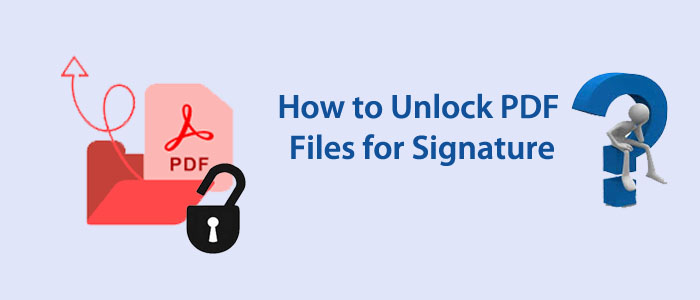Who doesn’t know about PDF? It is the most common universally accepted and one of the oldest file formats to store data in text, image, table, and graph format. A PDF file is free from operating systems. You can access your PDF files on any device including Android and Mac. It is easy to convert a Word file into PDF for sharing. They are lightweight and one of the fastest ways to share and store data.
PDF file format allows you to create a digital signature. In other words, you can insert a signature in your PDF file. The feature helps you make your PDF file look formal. There are many documents where a digital signature is mandatory to include. If a PDF file is locked, you can insert a digital signature.
Types of Locked PDF Files
Do you know a PDF file can be locked in two ways?
User Password: It restricts third-parties to access a PDF file. It requires users to enter the correct password to access the file.
Owner Password: It is also popular as a permission password to prevent specific actions like printing, editing, copying, etc.
Inserting a digital signature to a locked PDF file can be difficult. You must know the right password and have the tool that allows you to unlock a PDF file. Before discussing the method to unlock a PDF file for editing, inserting or removing digital signatures, here are some knowledgeable topics to discuss.
What’s a Digital Signature?
A digital signature is an electronic signature that can be as valuable as the signature by pen. They are special PDF signatures to protect document integrity by verifying the authorized signatory of the PDF document. It can also protect PDF files from making any changes.
Benefits of Using Digital Signature on PDFs
If you add a signature to your PDF file, it enhances the security of your PDF files. Here are some benefits of adding a digital signature on PDFs.
- A signature makes look a document authentic and gives an assurance that the document comes from a verified source.
- It helps distinguish between general and secured PDF files.
- It helps display professionalism for an organization.
Unlock Secure PDF files For Digital Signatures – A Magnificent Solution
We don’t provide you with any manual measures or an online free tool to unlock secure PDF file to insert signatures. Online free tools can send virus to your system or files. They can steal your sensitive data. No manual solutions are helpful in removing digital signatures. Therefore, the best solution lies in using a third-party Softaken PDF Unlocker Tool. A professional tool can remove owner passwords from PDFs to allow you editing, printing, and copying data. It means you can lock a PDF file with a digital signature.
The sophisticated advanced tool not only open secure PDFs but also performs various activities such as adding watermarks, splitting a PDF file, merging PDF files, setting security, and converting PDF to image. If you want various solutions for PDF files in one tool, you can download the free trial version of the app to get familiar with its features before getting its license.
Top-Notch Features of the Software
- It has the ability to unlock a PDF file of any size.
- A lightweight application to use on your system.
- The app can remove and set a new password for a PDF file.
- It supports Add File(s) / Add Folder option to Unlock Adobe PDF Files in Batch
- While unlocking a PDF file, the app maintains data integrity.
- By unlocking a PDF file, it allows users to print PDFs, copy PDF data, add annotations, enter signatures, and edit PDFs.
- After unlocking a PDF file, the tool saves the unlocked file at your specified location on your system.
- It supports all versions of Adobe Acrobat PDF documents
- The tool is compatible with Windows versions (32 & 64 bit) OS.
Steps to Unlock Secure PDFs to Remove Signature Restriction
The tool has interactive interface. You probably need technical guidance to run and unlock adode PDF files for signing. Here are the steps you can follow after downloading the application on your system.
- Step 1- Download and run the application on your system and select the appropriate option “Remove security”

- Step 2- Select the filtration option and click on the “Browse” tab to select specific PDF files

- Step 3 – Choose the option “Remove Password” or “Set New Password”. If you have selected the “Set New Password” option, enter the password.
- Step 4- Click on the “Browse” button to save the output. Finally, press the “Generate PDF” button.
In this way, you can unlock a PDF file to add signatures.
Also Learn:- Unlock Outlook PST file
Final Words
Logically, it is easy to unlock a PDF file to add signatures if you take help of a third-party application. An advanced third-party PDF tool can help you open lock PDF files for various reasons. It may offer additional features for PDF files also. Wisely select a PDF third-party application.