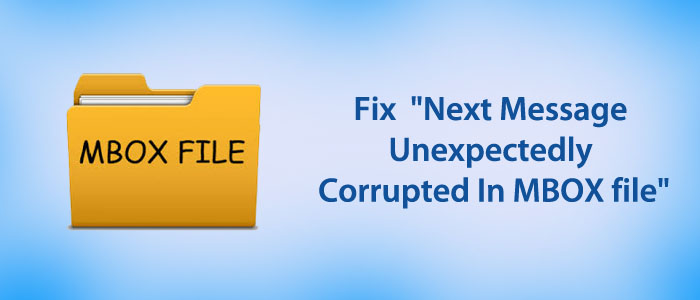Have you ever come across the problem “Next Message Unexpectedly Corrupted in MBOX File”? If so, you have clicked on the right link. The article discusses some useful methods to detect and resolve the problem.
MBOX is the file format of several email clients operating on Windows, Linux, and Mac. Its flexibility to open and work with multiple email clients makes it a popular file format. Thunderbird users like to use MBOX over EML file format. MBOX files avoid data clutter issues because they can store multiple emails in one file. Sometimes users of Thunderbird experience the “Next Message Unexpectedly Corrupted in MBOX File” message. This is not the problem of MBOX but it is with email clients. Not only Thunderbird but also several other email clients including MS Outlook may appear the same error. Fortunately, solutions are available to fix the issue.
However, fixing the issue is not as simple as it appears. You may face technical issues.
Query of Users Taken from Forums: Next Message Unexpectedly Corrupted in MBOX File
“I have been a user of Thunderbird for the last 2 years. I am happy with the performance of this app. Recently, I have faced a problem with the email client. It displays the next message unexpectedly corrupted in the MBOX file whenever I receive a new message. I don’t know the issue. One of my friends suggested me to see a technician. I think a tech forum site will be the best way to get technical guidance. Do you have any solutions to offer?”
Manual Solutions to Fix the Error
Here are manual solutions, you can practice to fix the problem.
Modify Header:
If you are familiar with the file header and the modification with Thunderbird, you can fix the problem. Modify the X-Mozilla-Status header. Set it to 0 or zero to restore MBOX files.
Note: Be careful of the steps you follow for changing the header as the wrong steps can make the situation much worse.
Other Manual Solutions:
If the above solution doesn’t work, you can look for other options such as folder compaction or file deletion to get MBOX files back. You can approach the manual solution by deleting the index (MSF) file of the affected MBOX file. This index (MSF) file can be the reason for damaged MBOX files. In addition, you can compact the mail folder after transferring the messages to another folder or replace it.
You can configure Thunderbird with IMAP or Dovecot. If you configure it with Dovecot, it will use the same locking mechanism. You can replace Thunderbird with Maildir. It is an advanced email client. For this, you can follow the given steps-
- Open Thunderbird, go to Tools and then Options >> Advanced
- Set Message Storage Type to Maildir
- Reconfiguration may be required.
If none of the above techniques work, you can switch from Thunderbird to a professional application like Outlook. A third-party conversion program can export your existing MBOX files to MS Outlook. You can select a reliable professional conversion program. A sophisticated professional utility exports selective MBOX files. Users face no technical issues.
Advanced Tool to Switch MBOX to Outlook
MBOX to PST Conversion tools are many. In other words, you have several options for conversion of selective MBOX files to PST. A professional program makes the migration process easy by exporting multiple MBOX files to PST at once. In addition, the tool exports and creates single PST file for each converted MBOX file. You can create a single PST file for all selected MBOX files to create a large PST file. Before getting the license of any conversion utility, try its demo trial version first. If the demo version satisfies your needs, you can apply for the licensed version.
Final Words
The error “Next Message Unexpectedly Lost from MBOX file” is common with Thunderbird users. A few options are available to fix the problem. Therefore, users like to use a reliable option to move from Thunderbird to a sophisticated application. What is your plan?