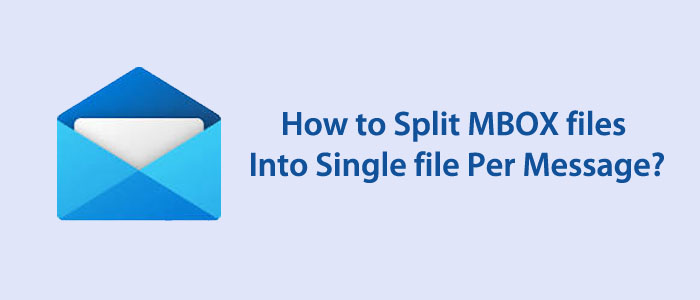An MBOX file can store single or multiple messages with attachments. It can accommodate emails with attachments. All email properties can view and restores in MBOX file format. If you compare performance of MBOX and EML, EML can store a single email whereas MBOX can store multiple emails. Therefore, many users like to replace EML file format with MBOX.
An MBOX file is compatible with multiple email clients. It is accessible on WLM, Thunderbird, Entourage, Eudora, Apple Mail, and many other email file formats supporting Windows, Mac, and Linux. The quality to store multiple emails of MBOX can bring issues when it comes to handling data. MBOX files can corrupt. If data is corrupted, you can find hard to repair these files. Therefore, the best practice is to keep your MBOX file size moderate.
For this reasons, MBOX email client users like to use split MBOX file tools as an additional program to Split MBOX files Into Single file Per Message. You can break MBOX files using manual and automated solutions. Before recommending an automated tool to break MBOX files, here are manual ways to achieve this.
Manual Solutions to Split MBOX files Into Single file Per Message
Here, we have two methods to achieve separate MBOX files:
- Using a Text editor
- Using an email client
1. Using a Text Editor
As you know MBOX file format is compatible with text editors such as Notepad, Notepad++, EditPad, EmEditor, UltraEdit, etc. You can consider a text editor to split an MBOX file. Here are the steps to follow-
- First, create a new folder on your folder
- Copy the large MBOX file that you target to divide and paste the file on the new folder (repeat the process once more).
- Hence, you have two copies of the target MBOX file.
- Right-click on the first copy and open it with a text editor.
- You can notice a pattern that divides one email with another. The division uses “From” to make it successful.

- Recognize the pattern and reach to the first message or at the middle of the message.
- Delete everything after the “From” word where a new message is starting.
- Note down the next message to come.
- Save the file and access the second copy with the text editor.
- Repeat the same process. Leaving the first message delete everything you have noted down in the previous copy.
- Save the file.
In this way you have two copies of MBOX files. You can customize the delete option as you desire.
Also Read:- Split Large PST files into Multiple Small PST file
2. Using an Email Client to Split MBOX Files
In this second method, we use an application that support MBOX file format. It is an easy process compared to the above method. You may not need technical assistance to perform the method. Moreover, the risk of losing data has deteriorated using this method. You can use Mozilla Thunderbird which is an open source on your system.
Here are the easy steps to follow:
- Run the Mozilla Thunderbird application on your system
- Configure an account (Gmail, Yahoo, Outlook.com, etc.) to launch the app successfully.
- Right-click on the Local Folders at the left panel of the targeted email client and from multiple options hit the Settings
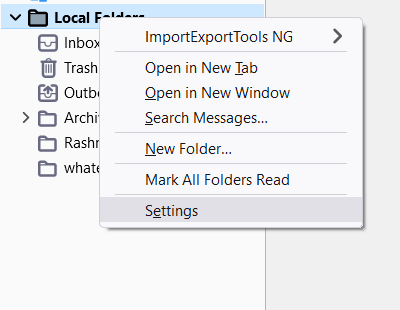
- Copy the path that you see in the Local directory box.
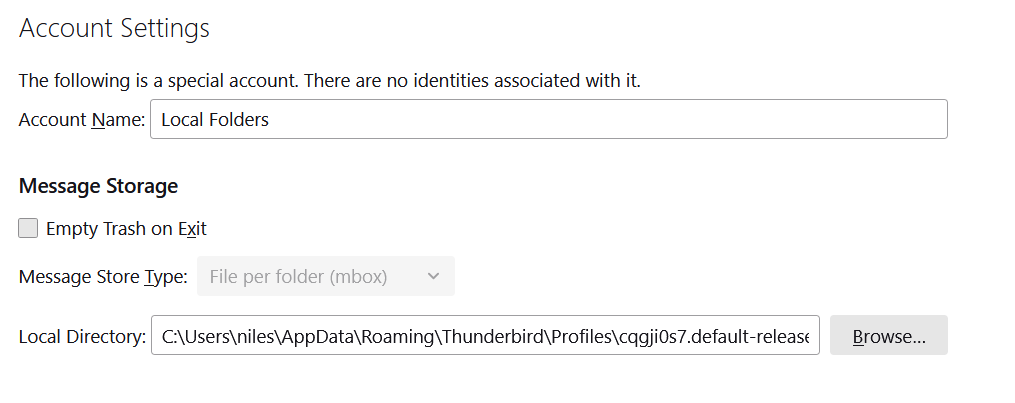
- Put the path on your system to locate it
- Now, copy the target MBOX file from the path
- Now, restart Thunderbird.
- The MBOX file will be in a local folder.
- Right-click on Local Folders >> New Folder and give it name. Repeat the process once more
- Now, choose half of the email messages from the current MBOX folder and right-click to select Move To and then Local Folders, after that first new folder.
- After this, choose the remaining email messages from the current MBOX folder and right-click >> Move To >> Local Folders >> second new folder.
- After the data is moved, view the local directory to notice two new MBOX files . They hold the same name.
This method can split MBOX files the way you want. Here you require to use an MBOX supporting tool to access and splits data. If you notice this method not easy, you can choose a third-party application.
Automated Solution to Split MBOX Files
Companies and individuals who want to split multiple MBOX files without losing quality and without spending much time can consider a third-party application. The technology market offers various MBOX split programs. Some of them are reliable to use. You can use the free trial version before investing on the license. If the trial version seems valuable to you, you can plan the license. Some professional applications come with an assurance of unlimited split support. It means the license validity is for unlimited duration.
When you want to split an MBOX file, you want the best results. In other words, you don’t want to compromise with quality. In this theory, we split MBOX by converting into EML with the help of Softaken MBOX to EML Converter. As you all know EML file format can store single email with its attachments. During conversion, the application splits an MBOX file into multiple EML file format.
Steps to Disunite MBOX files into Multiple Small files
- Download the split program on your system.
- Launch the application on your system and select the upload mode- File Mode or Folder Mode. After that, hit the “Browse” button to select the required MBOX files from local folders.
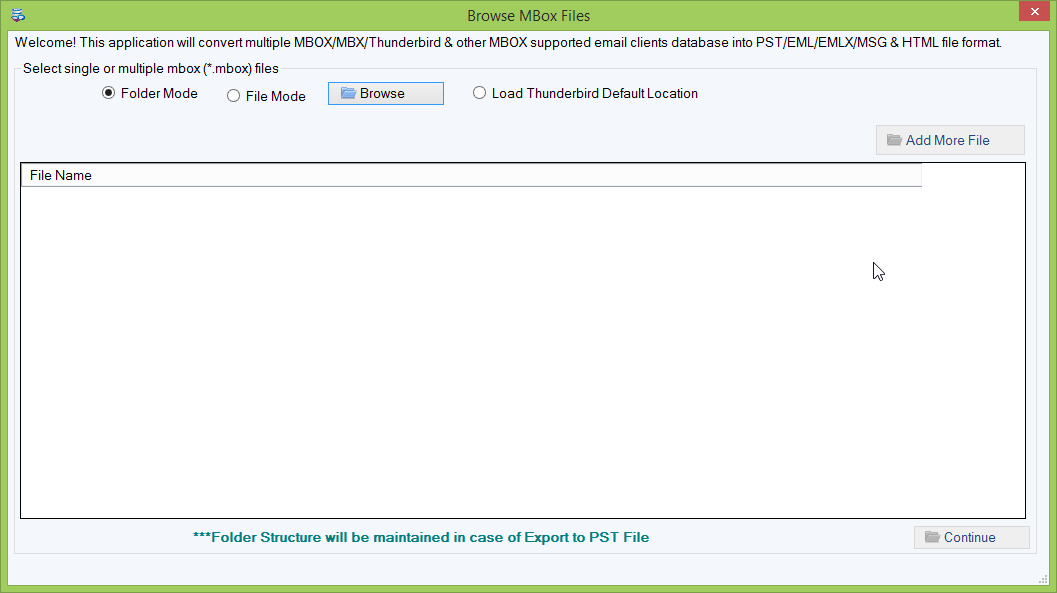
- After uploading, pressing the continue button to get the preview of the uploaded MBOX files on its preview pane.
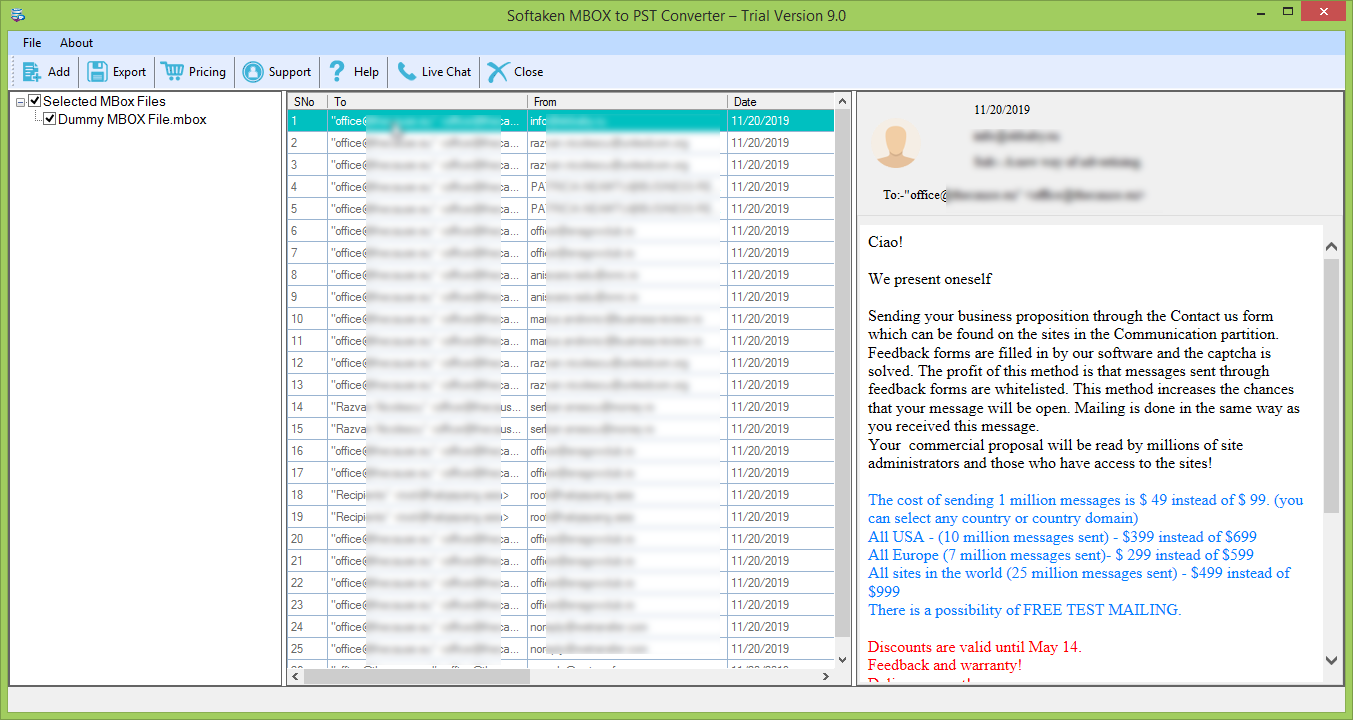
- From the Export Option pane, select “Export to EML Files” and save attachments in separate folder option, it is optional.
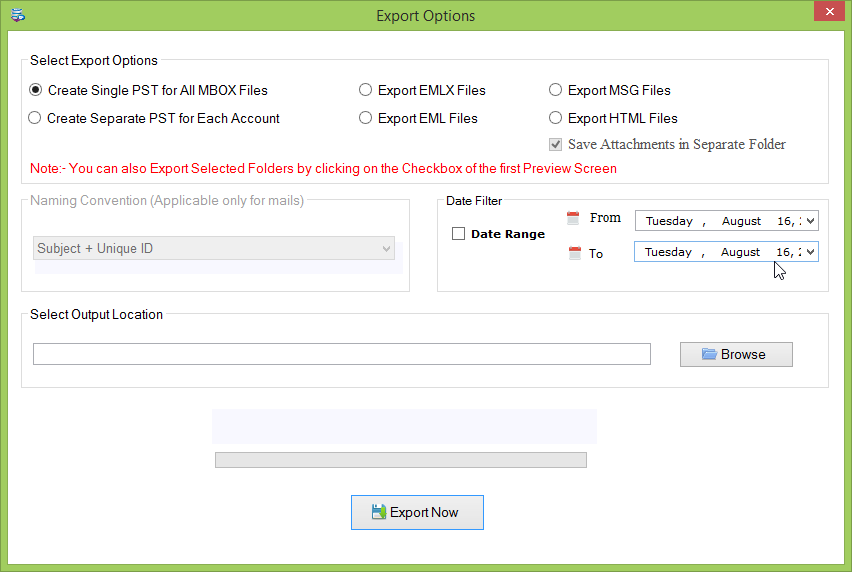
- Press the “Export Now” button to complete the process.
Final Words
The application helps to gain accurate results to split MBOX files Into Single file Per Message. It exports data at fast speed and with accuracy. The batch conversion feature helps to get results faster.