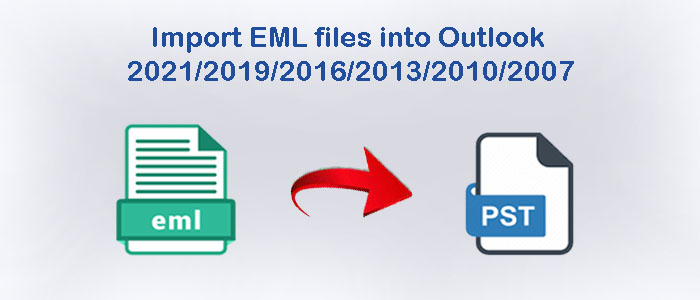Summary: The article focuses your attention to automated software and manual methods for exporting EML to Outlook. There are numerous conversion choices from which to select. Always choose for a secure alternative that maintains the original file structure.
EML works with more than 15 email clients, including Thunderbird, Entourage, Apple Mail, and Spicebird. On the other hand, it also indirectly supports Outlook. PST and OST files are used with Outlook for Windows. There are a variety of alternatives available if you want to view EML data in Outlook for Windows.
Process to Follow to Import EML files to Outlook 2019, 2016, 2013, & 2010
When it comes to accessing EML files on MS Outlook, you have two ways to consider. One is a manual solution and another is a third-party conversion program. A third-party tool is the best alternative if you are not so technically advanced.
Taking Help of WLM to Export EML to Outlook
Remember the method works for those users who have WLM tool pre-installed. Here are the steps to follow.
- For this method, start MS Outlook and WLM together on your Windows system
- On your Windows Live Mail, navigate the File menu, select the Export Email option here. After that press the email option.
- In the next windows of “Select Program”, choose MS Exchange as your export option and then hit Next
- A pop-up message will appear with the message” this will export all your emails to Microsoft Outlook or Microsoft Exchange” if you want to apply this message, press OK.
- After that choose the folder you want to export and press the OK tab.
- As the export process finishes, hit the Finish button.’
Also Read:- Transfer Windows Live Mail to Outlook
Limitations:
The above method is not so popular because WLM is a discontinued application. A fist of users uses the email client.
Apply the Drag and Drop Feature in MS Outlook
The drag-and-drop method allows you to export only one EML file at a time. Here are the steps to follow to complete the conversion task.
- Access MS Outlook app on your system.
- Take your cursor to the folder where EML files are stored.
- Drag the targeted EML fie and drop them into a folder in Outlook
- Once, you have dragged the EML file you can access on MS Outlook
The method allows you to open EML files with their attachments. It is a straightforward solution to opt.
Limitations:
- Bulk conversion is not possible with the following solution.
- Sometimes, the method doesn’t drag attachments.
Taking Help of Outlook Express to Export EML to Outlook for Windows
The method works when you have Outlook and Outlook Express installed on your system. It allows you to transfer EML files to Outlook of any versions.
Follow the given steps carefully-
- Access MS Outlook and navigate the File menu.
- From there, select the Open & Export option to select Import/Export further.
- Select necessary internal mails and addresses.
- After that, select Outlook Express and then Next.
- Press the Finish tab to complete the process.
Tips & Tricks:- Export Zimbra to Outlook PST files
Limitations:
The method seems not realistic. Moreover, it is not recommend because Microsoft has discontinued its support for Outlook Express Utility in 2014.
Reasons to Avoid Manual Solutions
The section is important to read if you are concern about the quality of emails during conversion. Most manual solutions don’t work properly. You don’t get the desired results. The data loss issue is possible. Therefore, users are always in search of safe and reliable solution to import EML to Outlook.
Here are some inevitable reasons why users don’t like to use manual methods.
- The chance of data loss remains higher
- Folder structure and data integrity become a big question
- Require to pay time and effort
- Bulk conversion is not possible
- Confusion can arise if you don’t know how to proceed
- Require pre-installation of MS Outlook and other helping tools
Automated Conversion of EML to Outlook PST
If you have a lot of EML files to export to PST, we don’t recommend you a manual solution. They are time-consuming and cause data loss. Especially, organizations cannot withstand the loss of data. An EML file stores an email with attachments. The particular email can be important for your organization. Therefore, it is advisable to not take chance by going with a manual solution. You can choose an alternative which is a third-party professional tool.
Softaken EML to Outlook PST Converter can be a reliable option to consider to Import EML files into Outlook. If you have ever faced a conversion issue, you might have come across Softaken tools. The online store has been offering Outlook solutions for years. It provides high-quality professional tools.
Some Key Features to Make Conversion easy :-
- The conversion program supports bulk Import EML files into Outlook .
- It exports orphaned and archived EML files.
- It exports Thunderbird, WLM, Entourage, Apple Mail, and all supportive EML file format email clients.
- It removes duplicate emails messages.
- The tool is self-sufficient for conversion.
- It displays preview of the uploaded EML files.
- It has been designed to export EML files into one PST file and maintain folder hierarchy.
Steps to Use the Application
Download and launch the application on your Windows system
- Step 1- Select the Folder Mode or File Mode and then hit the “Browse” button to select EML files

- Step 2- Get the preview of the uploaded EML files and click on the Export option from the menu ribbon.

- Step 3- Choose the radio button “Convert to PST Format” and then Import All EML files into Single Folder or Maintain Folder Hierarchy

- Step 4- For custom conversion, choose the date range , select the naming conversion, tick the Remove Duplicate Content and then the “Browse” button to select an appropriate location to save the exported data.
Final Words
Overall, conversion with the help of an immigration tool is safe if you are concerned about quality. You have various options for automated conversion to Import EML files into Outlook. Select a reliable and professional application.