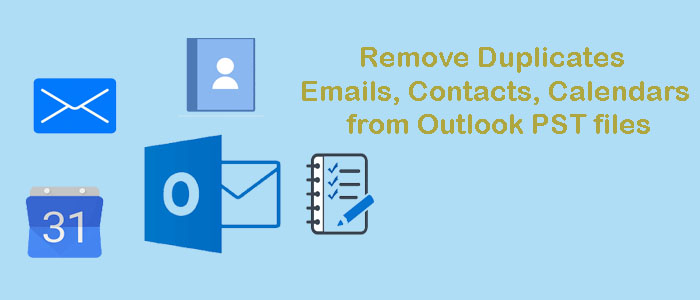A PST file consists of emails, contacts, notes, journals, calendars, events, and many other databases. The Unicode file format can hold up to 50GB of data. If you exceed the limit of a PST file, it can become inaccessible. Therefore, the best practice is to remove unused or duplicate emails, contacts, calendars, and other databases. An oversized PST file is one of the biggest issues. Users often increase the file size beyond its limit unknowingly or knowingly.
Reasons for Large PST Files
There are various reasons why a PST file becomes heavy or oversized.
- The foremost reason is the duplicated items. As a regular user of Outlook, you may encounter data duplicate problems. It may be because of incorrect settings, user errors, poor internet connection, and technical problems.
- Sometimes, duplicate contacts can increase the file size. When you try to copy and transfer contacts, the duplicate contact issue can arise.
- When you copy and import contacts, duplicate contacts appear.
- If you send emails and the settings allow you to keep a copy of emails, you may end up with large PST files.
- If you are operating Outlook on your desktop and mobile device, synchronization issues can appear. Thus, duplicate problems can increase the file size.
- Spam emails can increase the file size. If you receive a spam email, take quick action to delete the email to avoid data clutter and the large file issue.
- Sometimes, attachments of emails play a significant role in increasing the file size.
Here are the Measures to reduce the file size of Outlook PST file.
Method 1: Confirm Only One Instance is Activated While Managing Duplicate Emails
- Take the cursor on the taskbar, right-click here and then hit Start Task Manager.
- Hit Processes and then the Image Name It will process alphabetically. You hold only one Outlook.exe. If you have more than one, duplicate problem can arise.
- Right-click on exelistings and select the End Task option.
- In the end, press Yes
Method 2: Remove Duplicate Messages on the Server
- For this, access MS Outlook and go to your account.
- Hit the “Tools” menu and then “Email Accounts.”
- Press “View or Change Existing Email Accounts” and then “Next”.
- Choose your email account and press the “Change” tab.
- Hit the “More Settings” tab and then the “Advanced” tab.
- Now press the “Leave a copy of messages on the server” option
- Ok
Method 3: Create Two POP3 Accounts to Get Rid of Duplicates
- Access MS Outlook.
- Go to the “Tools” menu.
- From there, hit the “Send/Receive Settings” option >“Define Send/Receive Groups”.
- Hit the button twice to see the account
- Open your one profile and uncheck the “Receive mail items” option
Method 4: Automated Solution to Delete Duplicates From PST
There are various options available online. All of them are not reliable to consider. Your PST file holds a number of important databases. You don’t want to lose any of them. Therefore, we have picked you one of the best rated applications to resize a PST file by removing duplicates from it.
Softaken PST Duplicate Remover
Softaken PST Duplicate Remover is one of the best applications to use on your Windows system. The advanced application can remove duplicates from specific category of a PST file to provide you custom results.
Below are the Significant features of the App-
- The app removes duplicates from single or multiple PST files.
- It supports to remove duplicates from ANSI and Unicode PST files.
- A self-dependent application, doesn’t require installation of MS Outlook for conversion.
- Custom duplicate removal facility where users can remove duplicates from specific PST folders- Mail, Notes, Contacts, Journals, Calendars, and Tasks.
- Users can also select to remove duplicates from one mailbox or more than one. It categorizes removal of duplicates across PST files or duplicate items within the folder.
Steps to Run the Program
- Download and launch the program
- Select single/multiple PST/OST File or Select Folder Having PST/OST Files, after that hit the Browse tab to select files locally.

- Check the file from which you want to remove duplicates and press Next

- Select the Duplicate Type, as you can see in the option

- Press the Browse tab and select local location to save the PST file
- Press the Remove Duplicate Emails button to compete the process
Conclusion
Overall, removal of duplicates is one of the best ways to reduce PST file size. You can remove duplicates manually or with the help of an automated tool. The given automated tool has a free trial version to download and try.