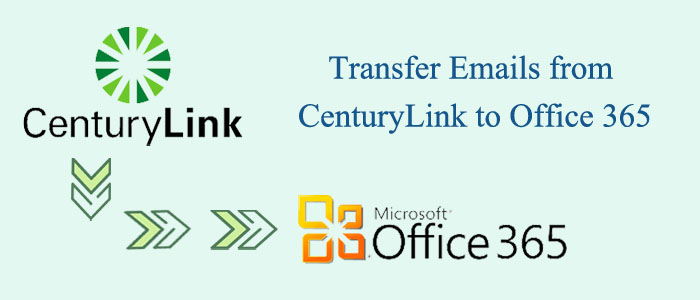Summary: CenturyLink and Office 365 are two popular cloud-based platforms. If you are using the cloud and host services of CenturyLink, you can transfer your valuable data from CenturyLink to Office 365. Let’s discover the ways to extract CenturyLink to Office 365.
Users Queries
“I am using CenturyLink for years. Now, I am planning to move from CenturyLink to Office 365. Is there any solution that can fix the problem? I want a straight and fast solution to fix the problem.”
If you are a cloud user, you may know about CenturyLink. Like many free web-based email services, CenturyLink deactivates unused email accounts after a specific time. If you want to work with CenturyLink, you must use the email communication system for at least a year. If you are a regular user of CenturyLink, you may have several databases that you don’t want to lose.
CenturyLink is a multinational organization offering a variety of services like fiber optics, networking, security, hosting, and cloud computing. It is dedicated to helping businesses to improve their IT infrastructure and operations with the management of their data and applications. On the other hand, Office 365 is a cloud-based suite that offers smooth email communications with other MS Office applications like PowerPoint, Word, Excel, and Outlook. It is a robust cloud platform. It is why users like to choose Office 365.
Export CenturyLink Emails to Outlook Office 365 Effortlessly
CenturyLink supports IMAP. Office 365 is also an IMAP platform. It indicates that you can configure an IMAP account with another IMAP account. How? You have two ways to consider. One is manual and the other is a third-party professional utility. Manual solutions come with the data security issue. You may not get the finest results. Therefore, experts often recommend a professional utility.
Solution Transfer Emails from CenturyLink to Office 365
If you are using a cloud platform or MS Outlook application, you may be aware of Softaken tools. Softaken offers hundreds of applications for MS Outlook, Thunderbird, and other email clients. Softaken IMAP to IMAP Migration is one of the best-recommended applications to export from one IMAP account to another without losing integrity.
Below are the striking features of the Softaken IMAP to IMAP Converter.
- A lightweight and Bug-Free Application
The Softaken application is completely bug-free and is lightweight to install on your system. It consumes a few MB of storage space on your hard drive and doesn’t hit the system’s speed.
- Interactive Interface to Run Independently
You don’t need to hire technical experts to understand its functions. It is a self-explanatory app. The conversion process requires only four easy steps. You never get confused to run the program.
- Connect Automatically with IMAP Accounts
It connects automatically with your source IMAP account (CenturyLink) and the target IMAP server account (Office365). Provide the tool with the credentials of these two accounts and hit the “Authenticate Me” tab to complete the process. It automatically connects with the following accounts.
- Filter Data to Get Custom Results
The application enables conversion of only required folders of your CenturyLink to Office 365. It has advanced filtration to either select folders to export or select data by date range.
- Save the Extracted Data with Quality & Specified Location
The application enables the conversion of selected data with high quality. It exports emails with their meta properties intact. The tool exports emails with attachments. It saves the exported data to a new folder or an existing folder in your Office 365 account.
- Unlimited Data Extraction
You would never regret getting the license of the app because it offers conversion of Gmail, G Suite, iCloud, Office 365, Hotmail, Yahoo, and several other IMAP accounts. The licensed version offers an unlimited conversion facility. You can run the program to extract data from unlimited IMAP accounts.
Related Post:- Migrate emails from Hostgator to Office 365
Steps to Operate the Softaken IMAP to IMAP Converter
- Download and launch the program
- Provide the credentials of your Source IMAP account and select the radio button “Other”. Press the Authenticate Me tab.
- Provide the target host credentials and select the radio button near the Office365 icon. Press the Authenticate Me button.
- Now, deselect the folder that you don’t want to export or choose data through the date range.
- After that, select the folder of your Office 365 account or create a new folder in it to save the extracted data.
- Press the final button “Start Transferring” to complete the process.
(Note: during conversion your internet must be smooth and fast.)
Also Read– Import EML files to IMAP server account with attachment
Conclusion
Overall, you can transfer from CenturyLink to Office 365 with the help of a third-party application. Make your selection for a third application wisely. Never forget to use the trial version before purchasing the licensed version.