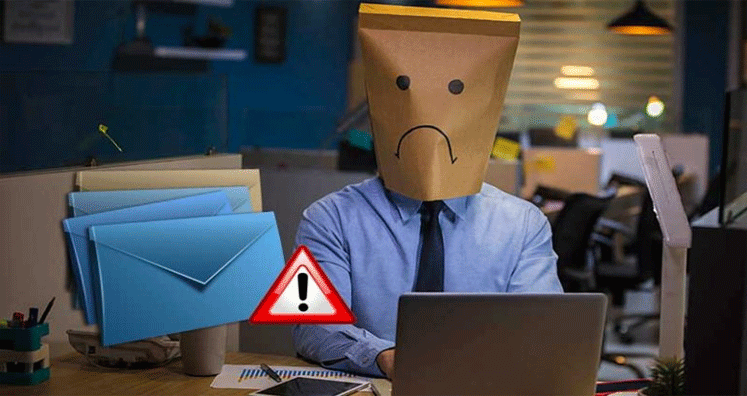Microsoft Outlook is widely used all over the world for exchanging information. However, there are situations comes when you cannot send emails from Outlook 2016, and this leads to an interruption in your smooth work flow.
There are some common reasons behind this problem and how to sort out the email not sending but can receive in MS Outlook 2007, 2010, 2013, 2016, on your own.
Check Out The Most Common Reasons Behind Outlook Email Sending Issue:
The problems of email not sending in MS® Outlook 365 or Outlook 2016 or other Outlook versions can be caused due to many reasons, some of the most common issues are as follows:
- The account wasn’t authenticated with the mail server
- Outlook Server or mail server gets into offline mode
- No default E-mail account present
- Damage of Send setting of the account
- Heavy file size attachments can stop the email fix and prevent to send the emails.
- The recent change in MS Outlook account password
- The OST or PST Data are accessed by another program
- The outgoing program scans the outgoing emails.
Try out the Easy Way Outs for Cannot Send Emails from Outlook
Try to send email again: If you are unable to send the email and it still exists in the Outlook folder then try to resend it.
Check the Server: Next, check the internet connection. Also check the mail server if it is offline or not. Make sure to check the lower right window of MS Outlook to see if “Connected” or “Connected to Microsoft Exchange” is appearing. If it’s showing Offline, then go to Send/Receive << Click on Work Offline << disable this tab << try to send email again.
Try to send email in safe mode: Unfortunate scenarios where MS Outlook add-ins are damaged, then it prevents you to send your emails and let it remain in Outbox. For this, launch MS Outlook application in the safe mode. Follow the following steps in this regard:
- First Open Run Window >> Type Outlook/safe >> Press ‘Enter’
- Once MS Outlook starts in safe mode, click on ‘File’, and move onto ‘Options’
- After this, click on Ad- ins Tab and expand it.
- Expand the drop-down menu along with ‘Manage’
- Then, choose COM Add-ins from the list.
- In this step, clear the selected checkbox and click ‘OK’
- Try to open Outlook in normal mode. Check if email is able to send or not.
- Go back to File << Option << Addins and continue by enabling each add-in. You can make a new Outlook profile so that emails can be smoothly sent.
Delete Large Size Email Attachments: There are stances when large sized attachments such as images, videos, and other files cause a trouble in sending emails. You can delete large attachment files and after that try to resend the emails. This is easy to do. You just have to open Outlook folder and right-click on the email which fails to send and click on Delete.
Try To Sync The Account Password: Because of security reasons, when someone tries to hack your account. Outlook blocks and asks you to change the password. This can cause the trouble of not sending emails. To solve this problem, go to MS Outlook, Open File << Go to Account Settings << Click on Email tab << select email account << Click on change << Enter your New password << Click on Next << Select Finish. Via these easy steps, you can sync your email and resend emails.
Use Inbox Repair Tool: In case the above mentioned manual methods failed to bring results, then use Inbox Repair Tool to repair PST files. Here are the steps to use this tool:
- To start with the process, first Close MS Outlook
- Go to C:\ Program Files or C:\ Program Files (x86) / (x64) and search for scanpst.exe or you can use the command: Outlook 2016: C:\ Program Files (x86) or (x64) \Microsoft Office \ root \ Office16 to open scanpst.exe.
- Once SCANPST.exe is opened, press the browse tab
- Navigate to Documents\Outlook Files to search for the PST file.
- Click the Start button to scan your PST file.
- If you come a across any errors or inconsistencies towards the end of the scanning process, click the Repair button to fix these.
- Start MS Outlook again to check if you are now able to send emails or not.
Use Professional Tool to Solve ‘Cannot Send Emails from Outlook’: If you still fail to send emails even after using several methods, then repair and recover PST files using professional software tool. Download PST Email Repair tool and restore all Outlook email items such as Emails, Calendars, Contacts, and Distribution groups, etc seamlessly. The software supports various Outlook versions, including MS Outlook 2016. It can recover PST files without limitation of file size. The software supports recovering PST file data into various formats like PST, MSG, MBOX, and EML.
Conclusion: The article provides the complete information that why you cannot emails in Outlook and get the annoying message “cannot send emails from outlook 2016” on screen. Several manual methods are described to deal with the situation but third-party software is fruitful in such situations. A suggested software solutions is PST Repair Tool. This application sort out most Outlook problems such as cannot send emails from Outlook.