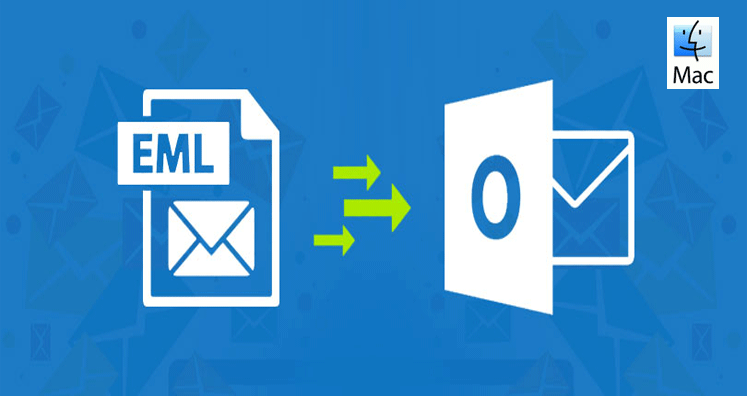What is an EML File? EML is an electronic mail file comprised of email messages, text formatting, HTML links, and email components, etc. Microsoft has developed EML however, in the present scenario, so many emailing applications using EML files for saving and exporting emails. Some of the known email applications using EML files are Windows Live Mail, Outlook Express, DreamMail, Zoho Mail, Roundcube, eM Client, Mozilla Thunderbird, Apple Mail, SeaMonkey, Zarafa, etc.
Outlook for Mac: Microsoft has designed Outlook for mac which can run on Mac devices. Outlook for Mac supports MS Exchange and is used in various workstations. The mailbox data of Outlook for Mac is stored in OLM files. OLM files consist of emails, contacts, tasks, calendar entries, and email folders of the Outlook for Mac mailbox in local Mac drive.
Necessary Conditions to Convert EML to Outlook for MAC
Here are some of the conditions where EML to Outlook on Mac conversion is a necessity:
- Suppose you were using Eudora email client in the previous organization and saving email data in EML file format but after the change of the working environment, you are unable to access EML data in Outlook for Mac. Now, you are looking for a way out to move to EML files in PST file (Outlook for Mac)
- You might be using Thunderbird emailing application but not satisfied with the functionality as it offers limited features. Now you want to install Mac OS and want to move EML files into PST files of Outlook for Mac. Moreover, you are expecting safe data migration as data saved in EML files is business-critical.
due to high performance, usage of sync technology provides Day features, messages can be viewed in a single view, and groups are supportive in the calendar.
How to Import EML into Outlook for Mac OS?
These days most of the users are choosing Mac OS over Microsoft Outlook due to high performance, usage of sync technology provides Day features, messages can be viewed in a single view, and groups are supportive in the calendar. It is highly secure for email communication, so users want to switch their EML files. However, how to import EML files in Outlook for Mac:
Method to Import EML to Outlook Mac
To perform the conversion from EML to Outlook for Mac, the first requirement is to save the emails in EML and once you receive emails in the desired format, make a move to Mac OS. As we know that Outlook for Mac generates OLM files and thus it becomes easy for users to export EML files into OLM.
Reasons for exporting EML to Outlook for Mac
- Access all the emails anywhere anytime on your PC, laptop etc.
- It is beneficial for sending multiple emails with attachments to multiple users.
- Emails can be shared with others during the discussion.
A query from the User: I was using Thunderbird on my Windows OS installed PC for a long time. While switching from Windows to Mac, I took the backup of important business emails as in EML folder. Now, I am using Outlook 2016 for emailing and want to access those files in my Mac Outlook 2016. Unfortunately, I couldn’t find any option any solution for how to convert EML to Outlook on MAC. Is there any option to open the files in Outlook for Mac?
How to Convert/Import EML to Outlook on MAC? Here is the Manual Way Out!!!
If you have created the backup of the emails as a .eml file and you are unable to import them in Mac then use Import-Export wizard, but it is still possible. Unlike email backups, which are stored as.msg files in Windows Outlook, emails in Mac are available in .eml format. You can simply drag the desired email folder to import them.
Steps to Move EML to Outlook on MAC: Following are the steps to import EML into Outlook for Mac:
- First, go to the folder where.eml files are stored
- Choose the specific .eml file and right-click on it. Then click Open and MS Outlook
- Now choose the Move option and click the drop-down arrow for moving the file in the specific folder
- This will move the files successfully
Problems with Manual Method:
Though free of cost manual methods are available for converting EML files such methods are time-consuming an troubling.
- The manual methods are extremely slow
- It will convert one file at a time which results into wastage of valuable time
- If you have to make bulk data migration then the conversion process will be slow
- Data is at risk in manual steps
- The manual method is far away from the reliability factor
- If you are not a techie person then you may come across issues in performing the steps.
Alternate Option – Use Softaken Software to Convert EML Files
If you want a quick and easy method then select automated software. Many professional Softaken EML to PST converter utilities are available in the online market. Select the one suitable to your pocket and perform the safe conversion. You will save your huge amount of time in the conversion process.
Final Words: Many a times users seen asking how to import EML into Outlook on MAC. The reason for asking such a query can be many. Users find manual methods for making conversion but they do not get satisfied with such solutions and in stead look for the perfect converter facility. Automated software are far better than manual solutions.