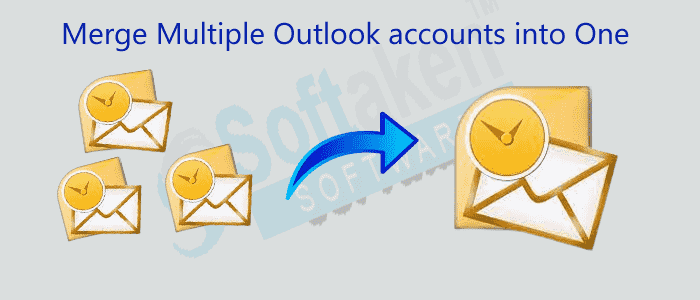MS Outlook is one of the best platforms for email management. The tool is more than a decade old. Over time, the performance of the app has improved. It is now available for Mac users. Embedded with multiple advanced features, it has made data management easy. Do you know you can create more than one account in MS Outlook? The feature lets users organize emails separately. calendars, Suppose, as a freelancer, you are working for 2-3 organizations. You can keep 2-3 Outlook inboxes to manage emails, contacts, notes, messages, events, and other tasks separately. Thus, it makes data management easy for users.
If you want to merge an Outlook account data to another account, what is the best technique? Sometimes, having multiple accounts can confuse you. It may lead to mismanagement. Therefore, the best practice is to merge your Outlook accounts. The article discusses manual and automated ways of assimilating Outlook accounts.
Best Solutions to Merge Outlook Inboxes
Users have basically two options to merge Outlook Inboxes. They can choose either of them, but the second option is a well-suitable choice. Let’s discover how.
Merge Two Outlook Accounts Manually
Follow the given steps carefully. Make sure you have not missed a single step because it may require you to follow the steps from starting.
- Access your MS Outlook and click on Account Setting
- The Account Setting wizard will open, select the desired emails
- Select the POP3 account for which you want to change the delivery location
- Press the Change Folder option
- Select the folder as the destination folder to store messages
- You can create a new folder and customize its name to manage databases without losing quality
Also Read:- How to Merge Multiple PDF files into One
A Professional Solution to Merge Multiple Accounts in Outlook
The above manual solution helps merge two Outlook accounts. It doesn’t give assurance of retaining the file quality. Moreover, it can consume time. Therefore, the best effort is to use a third-party tool. MS Outlook stores its data in PST file format. It can store up to 50 GB of data. If you have PST files of different accounts stored in your system, you can merge them. Not just that, you can assimilate the desired databases like only inboxes, only tasks, and only journals. The flexibility is available only with an advanced PST merger. Softaken Merge Outlook PST Tool is one of them. It is on the best-selling list of Softaken, a leading online application store.
Steps to Merge Outlook PST Files into One
Download and install the Merge Outlook PST files.
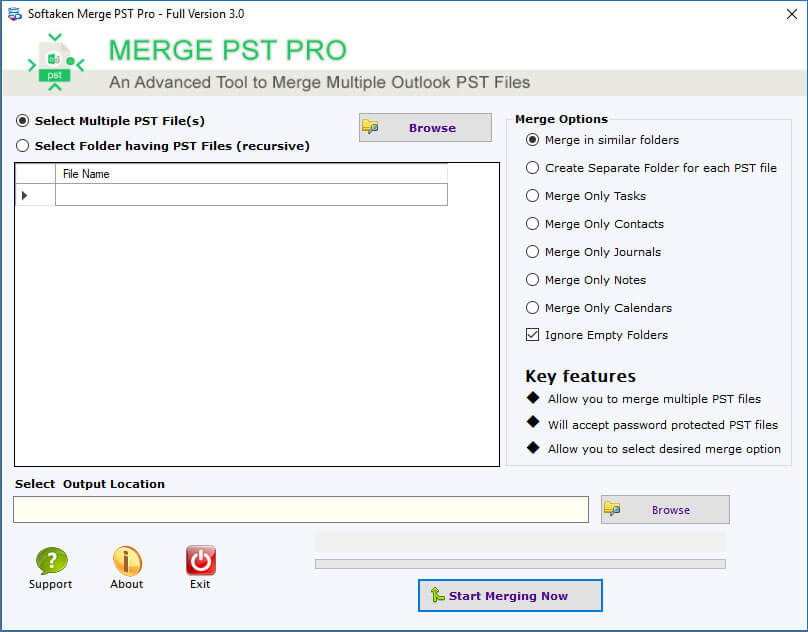
Add PST files by using one option from the given:- (1) Select Multiple PST files (2) Select a Folder having files

It provides 5 Merge file options.
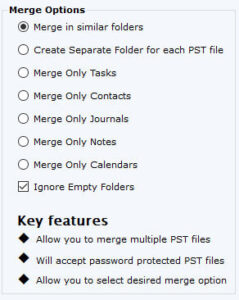
Finally, hit on Start Merging Now to start the process of merging.
![]()
Some Eye-Catching Features of Softaken PST Merger
The application has various in-built features that make it an all-in-one application to merge databases. Below are some reasons that encourage users to choose the app.
The application is capable of merging archive Outlook PST files. It implies that you don’t need to install MS Outlook to merge files. It is an independent merge application for MS Outlook users.
- The Outlook application can merge files of any size. The application compatibility is excellent as it can merge files of ANSI and Unicode versions like 3GB to up to 50GB. There is no file size restriction.
- The app can merge a locked PST file without losing file quality.
- It speeds up the merge task by allowing users to merge two, three, four, and as many PST files as they desire in one go. It is a significant feature of the app to save time and effort for users.
- While merging, the application keeps data security intact and unmodified. All contact details and email properties like CC, BCC, To, and From can export to a new PST file without modifying the file structure. It has the option to ignore empty folders.
- The app offers multiple merge options to provide custom results each time. The option to merge in similar folders restores all folders in one folder. It merges PST files by creating a separate folder.
- The application helps to merge only tasks, merge only contacts, merge only journals, merge only notes, and merge multiple Outlook calendars into one. Users can choose a suitable merge feature to get the best results.
- After merging databases, it keeps the new PST file in your specified location in the system. Hence, file management after merging is easy.
- Outlook PST merger is a lightweight tool to install. It has a single window, and the merge operation ends in three easy steps. Therefore, the application is suitable for a novice and users who are in a hurry to merge files. Small businesses to large enterprises can get the app license to use it as long as they desire.
Wrapping Up
Merging Outlook accounts is now an easy step to achieve. You can choose a third-party application or a manual solution to merge two or more accounts. For busy offices, a suitable choice is a third-party application instead of a manual solution. It helps to overcome the fear of losing data. Moreover, users get results quickly because the app merges ANSI file to Unicode format in one go. PST Merger is a bug-free app for merging several account databases. The easy-to-handle feature makes it a favourable application.