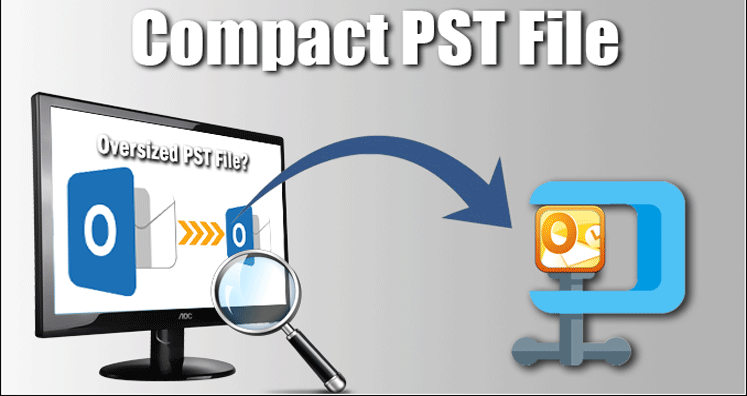Outlook user knows well how to manage PST files, however, sometimes, it becomes to manage the files which create a challenging situation. Outlook is comfortable to use emailing applications and besides that advanced too. Sometimes, Personal Storage Table or PST file causes an issue as PST has a certain file size limit and can store the mailbox data up to the fixed maximum size. If the file size increases in size, the chances of corruption become quite higher and affect Outlook’s performance. This blog suggested a safe way to compact PST files without opening Outlook.
MS Outlook stores data in PST file in two different formats. ANSI PST format is used in Outlook edition 1992 – 2002, and Unicode format from 2003 and later versions. ANSI PST files have a 2GB limit to store mailbox data whereas UNICODE format PST data can store mailbox data from 20 GB – 50 GB. As UNICODE PST has a huge data storage capacity and it rarely reaches to that limit but ANSI PST can easily reach that limit and causes file size issues. If you are also using ANSI PST file and facing the same issue then learn the way to reduce PST file size without Outlook.
Challenges with Oversized PST Files:
An oversize PST file causes severe corruption and other related issues. In such a situation, a user must compact the PST file without opening Outlook, as an oversized PST file affects Outlook performance. Here are the challenges that Outlook users usually come across after the PST file reaches the maximum limit.
- Data Damage: When PST files reaches to its maximum limit, they are likely to become corrupted. Such issues appear when the data accessed on the network.
- Data Inaccessibility: The severe corruption resultantly makes data inaccessible by showing an error message, “Your PST data file might have exceeded its maximum size limit”.
To overcome these problems, Outlook users can delete unwanted email data which will compress the Outlook data files. Let’s find out how to do this:
How to Manually Compact PST File without opening Outlook? Steps are given below:
Step 1: First launch and open MS Outlook client into the system.
Step 2: After that, choose and delete unnecessary data items from the mailbox.
Step 3: Now, click the Folder List and right-click on the Deleted Items folders, and select Empty Folder.
Step 4: After this, click on File << Info << Account Settings.
Step 5: In the Account Settings window, click on Data Files, and choose Outlook Data File. Next, click on the Settings tab.
Step 6: A Personal Folders pop-up box will appear, click Compact Now.
Step 7: The process to compact Outlook data files will begin and wait till it gets over.
Under many situations, manual steps do not work. The reason being, the manual method is not appropriate for non-techie users. Also, this method is time-consuming and takes away several hours. In such a situation, where you need a quick solution, you can rely on Compress PST Software.
How to Professionally Compact PST File without Opening Outlook?
MS Outlook users can acquire a professional utility for this requirement. External tools take less time as compared to manual methods. A proficient PST Compact Tool can give an outstanding result and you can use it without technical skills. The tool is safe to use and does not affect data integrity at any point.
Conclusion: The large-sized PST file can cause serious troubles for Outlook users such as corruption problems etc. The article provides both manual and professional methods to compact PST file without opening Outlook. To attain better results, use a safe Compact PST software.