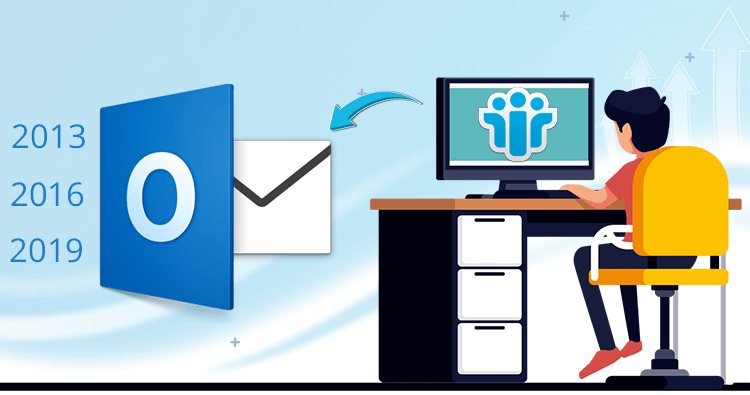Determine the Essential Ways to Convert And Import Lotus Notes NSF Files
As technology is been trending nowadays, every individual has configured their email account with any of the email applications as per their convenience. Also, they are in search of a number of solutions with which the users can switch from one email application to another without losing their crucial data. Similarly, the users who have their email files in Lotus Notes are finding solutions to access these email databases in other email applications. While you would be unhappy to know that there is no such term that can help you access your emails from the mentioned application to the Outlook email client. The reason behind this is that the Outlook application uses the PST file format for saving the information.
Thus, the users who are willing to access the Notes mailbox data in other email applications initially start with doing the conversion. Here, we will provide you with various approaches free of charge with which any of the users can attain the desired result without any trouble.
Why it is important to import the Lotus Notes email to another file format?
- As we are undergoing the process of conversion to MS Outlook email client. It is important to understand the comparison between these two email applications. The Lotus Notes is highly secure platform that saves your information with complete data management as well as an excellent security measure. There are benefits with Outlook as well that the users are applicable for configuring their various accounts simultaneously without any trouble.
- The user interface of Outlook is a simpler one which is easily understood by a layman. On the other hand, the Lotus notes platform is a difficult task as per seeing the user interface. A person who doesn’t have the technical experience will not be able to work with such detailed applications.
- One should understand that MS Outlook doesn’t need a huge amount of maintenance. The users can proceed with sharing any number of emails from one place to another.
- Another objective of switching towards the Outlook platform is that the users are able to work in offline mode when there is no connection and you think that accessibility to emails is zero. But this is possible with MS Outlook.
Manual approach for working with the import procedure
The following 2 methods are defined as manual approaches that can be done free of charge. There are no charges but you must ensure yourself to take the proper backup of your mailbox data. As there is no surety of retrieving the emails once it get lost for any reason.
Method 1: Export Lotus Notes to CSV file
Steps to work for exporting Lotus notes to CSV file format.
- The users need to launch the Lotus Notes application on their computer system. Then proceed to open the HCL notes.
- Once you have done the above step, now try to click on the Mailbox option and then hit the File tab, from where you will be able to see the export option. Then you need to save the file after entering the name for the file.
- At the moment you are providing the file name, try to select the file format with a comma-separated value, which will be available in the save as a type option.
- Now you need to choose the CSV export screen from where the users can choose the desired options as per their wish and then easily work to import the respective files in Outlook 2019 and 2016 versions.
Learn More About How to Convert names.NSF contacts into Outlook PST
You can check the required data when it is saved in CSV file format at the chosen location on your system.
Method 2: Import CSV to MS Outlook
For this method, you need to import the above-mentioned CSV format to MS Outlook. The following are the steps for the same.
- Launch the application of MS Outlook on your machine and then choose the File tab, then click to work with the Open and Export tab. There you will be able to see the Import/Export option and hit the same.
- Now, choose the option given as Import from another program or file and then choose the Next button.
- Now under the option given as Import a file, you can choose the type given as comma-separated values. Now proceed to hit the Next button.
- Work with hitting the browse button and uploading the respective CSV file tab. Now, proceed by clicking on the Next button to import the selected files into the Outlook application.
- The users are asked to choose any of the Outlook folders which will help them save the exported file. Now click on the Next button.
- Click on the Import a file tab given in the dialog box. Always remember to check the checkbox and then proceed to click on the Finish button.
- Now, you will be able to import the complete information from the CSV files easily. At this moment, you can access the IBM notes in the respective PST email format.
Failures observed in manual methods
The above steps require the technical skills and then only you can get the required results in a small amount of time. While the process is difficult to understand and follow. Thus, it recommends choosing a professional application for attaining the solutions. This is because the organizations must have huge data; they need to have an accurate solution that should be appropriate and bug-free.
Always choose the Professional Application for Appropriate Results
Softaken NSF to PST Converter is a useful tool that can help you with the conversion without losing the quality of data. The process is simple to execute as the user interface is feasible to understand. There is no need to have the technical skills, as you need to select the appropriate tabs and radio buttons so as to attain the respective result.
Steps to Convert Lotus Notes into other Email Client
- Download the software from the official website always to have the authentic product. Now install the same on your computer machine. Launch the software and work on the next process.
- The software panel will be open, in which you can see the browse button. From here, you need to select the NSF files that you wish to convert.
- The next window will open where you can see different file formats to choose from for the conversion process. You can check the checkbox given as Ignore empty folders. If you don’t need to include the empty folders in such a process.
- Then choose the destination location to save the resultant file appropriately.
- The software helps to display the preview of the files and once you are satisfied with the details, you can proceed to hit the convert now button.
The above process is simple to execute in small steps. Once the procedure gets completed, you will see a prompt available on the software panel. Thus, at last, you can enjoy the converted PST file and access the same without any trouble.