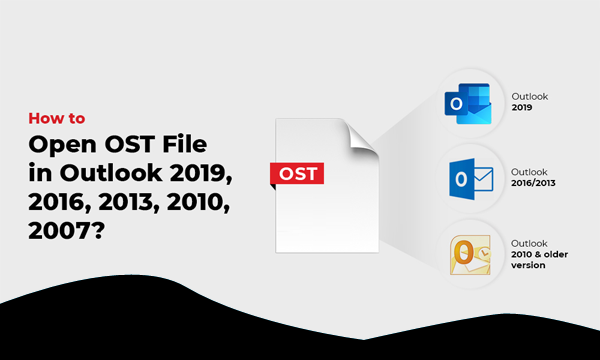Summary: OST file is subject to corruption and due to this it becomes very challenging for users to view it in Outlook. So, what are the solutions for reading OST file in Outlook? How users can view this OST file through Outlook? Let us find out here.
MS Outlook works with two data files created on the basis of type of email account. PST is generated when you use POP account and OST when use IMAP account or MAPI based accounts like Exchange. OST data file is responsible to save copy of mailbox items on Exchange Server. With OST file, users can access their data items when the system is not connected with Exchange.
Check diffrence between IMAP, SMTP and POP
Despite this, Outlook users face many issues due to problems with OST file. One of the major issues is OST file corruption which arises due to file size limitations. When OST file grows beyond certain limit, it may corrupt and this corruption may lead to inaccessibility. Therefore, users need to find the solution of this issue to access OST file data in Outlook.
The immediate action is to delete unwanted emails to make OST file size manageable. However, doing this is not feasible as there are important conversations too. Also, in multiple cases, even after deleting few emails, the error continues to pop-up.
Below, we will be disclosing numerous methods to open OST data file by using Microsoft Outlook.
Solution 1. Recreating OST file
In case, your OST file is showing errors like ‘the file is not Outlook file’ then this means it is damaged. So, you have to recreate this OST file for opening in MS Outlook. For this, steps are discussed below:
- Make sure to close Outlook, if it is opened. Then, open Control Panel.
- Double-click on option Mail. To find Mail option, use search bar.
- Go to Show Profiles & choose profile name
- Go to Properties and choose Exchange account
- Hit Change button and clear checkbox Use Exchange Mode option
- Hit More Settings and use Advanced tab. Hit offline folder file settings
- Hit Disable offline use and click Yes
- Go to Offline Folder file settings again and hit Ok and then Yes
- Click on ‘Use Exchange Mode’ checkbox under Exchange Cache mode settings
- Hit Ok and then Finish
- Click Close under Account Settings and Mail Setup boxes
By doing this, your OST file is created whom you can open in Outlook. Apart from this, you can go to OST file location and rename it with .bak extension.
- Go to the path where your OST is saved by Outlook
C:\Users\USERNAME\AppData\Local\Microsoft\Outlook\
- For renaming OST file, right-click on it and select Rename option.
- Also, you can transfer OST file to another folder
- Then, open Outlook. May be you need to sign in here.
- This will create a new OST file for easy reading in Microsoft Outlook.
Note: The above-discussed two tasks can be performed only when your OST file is accessible and you have active profile. If your account is deleted from the server, you can’t use this method. Then, the only option with you is to convert OST file data into PST file format discussed in 3rd solution.
Solution 2. Free Viewer Tool to open OST
There are various free solutions for opening OST file. By using OST Viewer free tool, one can comfortably open OST emails, contacts, notes, and other data items. By scanning OST data file, users can view complete OST mailbox items and can save them as EML, MBOX, PDF, MSG, & HTML formats.
- Install and Launch this freeware program for reading OST file.
- Select one or more OST file which you want to open.
- After scanning, the software displays all OST data items with email components and attachments.
- You can save OST email items by simply hit the Export button. By doing this, users can choose format and path to save emails at desired location.
Solution 3. Conversion into PST file
If the user profile or account is removed from the Exchange Server, OST falls in category of orphaned state. In this situation, accessing OST file in Outlook is not possible.
For this, users must convert this file into PST file. For this, we suggest to use an advanced & safe solution i.e. Softaken OST to PST Converter. With the help of this valuable program, one can view any inaccessible or orphaned OST file data items by converting into PST file.
After completion of the conversion, open this PST file in Microsoft Outlook 2019, 2016, 2013, 2010, 2007, 2003, etc. or in Exchange & Office 365 account.
Few Key Points of this software are:
- Capable of exporting single or multiple OST files at a time.
- Detailed display of OST data items before conversion into PST file.
- Many handy formats are available for exporting OST email items.
- Fully independent to use without probability of data loss
- Free testing facility for checking the software features & performance
- Allow exporting desired items from your OST data file
- Comfortably consider all size OST data files
- Fully ease to use by all users without any complications
Conclusion – By default OST file is encrypted, you can view its content by utilizing Microsoft Outlook. Reading or opening inaccessible, corrupt, damaged or OST file from different profile or account is impossible in Outlook. However, there are tricks to view data items stored in PST file by using different Outlook account or profile. For this, you can go for freeware tool or a third-party solution to convert mailbox items into PST file format to open into Microsoft Outlook.
After the conversion task, open OST mailbox data into Microsoft Outlook any version. Due to advanced features & flexible saving formats, experts highly recommend this software for moving data into PST file to open in Microsoft Outlook.