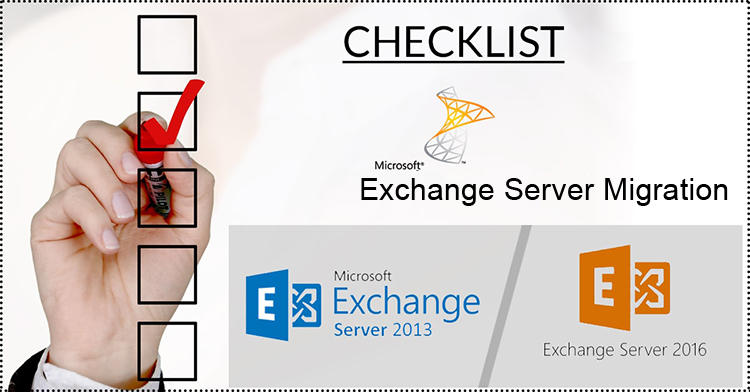Through this article, we will help you to prepare checklist for Exchange Server migration. Here, we are taking Exchange 2010 (reached its end of life & support) and Exchange 2019 (the latest version). Due to ended support for Exchange 2010, users are upgrading their Exchange Server 2010 to 2013, 2016, or 2019 to continue getting latest updates and features.
Migration of Exchange Server is not a simple task. It needs proper planning and preparation. There are various factors users need to consider and prepare a checklist for the migration. Here, you will learn the checklist for migrating Exchange Server 2010 to Exchange Server 2019.
Things to Consider Before the Exchange migration
Users need to take care of these things before starting the migration.
- Resources required
- Software needed
- Network changes
- Infrastructure changes
- Client Software and device support
- Other considerations
Data Gathering for current setup
Now, you have to assess and collect inventory of your current setup. Below are the things you have to collect:
- Active Directory Forest and Domain Level
- Active Directory Servers Operating system
- Storage with number of mailboxes and their sizes
- Resources that can migrate like public folders
- Software interacting with Exchange Server to check compatibility with Exchange 2019
- When hosting on virtual environment, OS level support storage availability & other resources
Existence of Exchange Server 2010 & 2019
Another important thing is existence of Exchange Server 2010 and Exchange Server 2019 together. These two can’t exist in similar AD schema. So, users have to first migrate to Exchange Server 2013 or 2016, decommission Exchange 2010, make needed infrastructure changes and migrate to Exchange Server 2019.
After purchasing the license, pay attention that both two come with backward versions availability. While choosing the software, take care of supported operating system. For Exchange Server 2019, you should have Windows Server 2019 or Datacenter. For Exchange 2019 license, go for Standard or Enterprise version, considering number of users & features,
- In-Place Archive
- In-Place Hold
- Multi-mailbox search
- Information Protection & Control
Check Active Directory
Running Exchange Server 2010 with Windows Server 2008 R2, you need to upgrade it as Exchange Server 2019 is not compatible with domain/forest level of Windows Server 2008 R2. To migrate to Exchange Server 2019, initially upgrade Active Directory to minimum Windows Server 2012 R2, considering domain & forest level.
DNS Namespace
Exchange 2019 supports given DNS Namespace
- Contiguous
- Non Contiguous
- Single label domains
- Disjoint
Management Tools
For installing Exchange Server 2019 management tools, you need given Windows OS:
- Windows Server 2019 standard or datacenter
- Windows 10 (64-bit edition)
Hardware Requirements
Need temporary server for installing Exchange Server 2013 and then move to new server hosting Exchange 2019. In virtual environment, the machine can be easily commissioned & decommissioned. But with physical server, consider either buying or renting server for hop installation.
The minimum requirements for Exchange Server 2019 depend on setup & volume of mailboxes. Recommendations are setup of 50 users, having minimum 4 cores with 32 GB RAM & 25% storage for paging file.
For size, you need separate drive setup that can be easily managed.
- 100 GB for OS
- 50 GB for Exchange installation
- 100 GB for mailbox storage
- 20 GB for paging file
User Applications: MS Office
Given Office versions are supported by Exchange Server 2019:
- Office 365
- Outlook 2019
- Outlook 2016
- Outlook 2013
- Outlook 2016 for Mac
In case you are using Windows 7, upgrade it to Windows 10. For Windows 7, KB3140245 should be applied to enable TLS1.1 & TLS1.2. Otherwise, you will be failed to connect to mailbox.
For mobile devices, it is recommended not to utilize native application to connect to the mailbox. To ensure compatibility, install MS Outlook from Play Store.
Procedure for Exchange Migration
As told earlier, Exchange 2010 & Exchange 2019 can’t co-exist. So, you need to work on infrastructure and Active Directory Domain before installing Exchange Server 2019. Also, check hardware to install the setup. The downtime, cost of resources, and administrative efforts must be considered.
The process needs installation of Exchange Server 2013 for migrating mailbox from Exchange 2010 to Exchange 2013 including checking domain accounts, Active Directory, URLs, connectors, network changes, certificates and roles, before decommissioning Exchange 2010. After this, start the process again to migrate to Exchange Server 2019.
Also, make sure to complete Active Directory migration and upgrade before commencing Exchange Server 2019 process and eliminate old Domain controllers.
When all the steps are followed properly, the migration task is achieved. You will not encounter any issues except some hassles like administrative effort, resources and installations, etc. Things may go wrong & you may fail to complete the migration process. Then, what is the solution?
In such case and for avoiding all these issues, use Softaken Exchange Server Migration Software. This makes the migration process easier for all users. Also, it ensures smooth and fast migration with less administrative efforts.
You can perform direct migration from multiple sources to multiple targets using this application. It allows migration from Exchange Server to Office 365 tenant & Live Exchange Server 2019 without any complications. Without extra configuration, this migration is smartly accomplished with this automated program. Apart from this, multiple advanced features are available with this tool, you can check out them by downloading free trial version. This will consider only first 10 items per folder for migration from Exchange Server.
Conclusion
From this informative article, users can check the entire checklist for migration between Exchange Servers. A lot of efforts are required to setup things for the migration which are not simple for all users. A single wrong setup can mislead the migration. Moreover, lots of administrative efforts are required to complete the migration. So, to avoid them & to make the migration task simpler, we highly recommend using professional tools. These tools are simple & provide exact results in short time with minimum efforts. Additionally, with the demo edition, free evaluation can be done before paying for it. In case of any confusion, users can connect with our support staff 24×7.