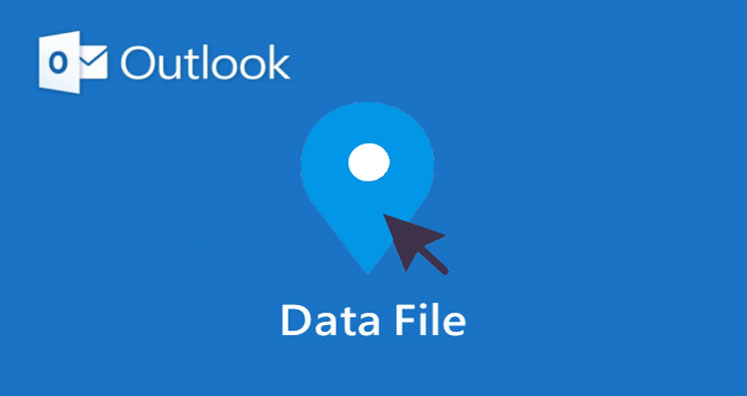Outlook application uses two kinds of files (OST and PST) to store emails, calendars, contacts, notes, etc. Outlook OST file allows users to access your details without internet connection.
In case you are using Outlook.com, Office 365 or Exchange account, all data is kept in Offline Outlook data file. However, if you are using POP or IMAP account like those you get from an Internet Service Provider, you details are stored in Outlook data files utilizing PST format instead.
Outlook PST file contains all email messages, contacts, calendars, notes, tasks, etc. in following default locations:drive:Users\<username>\AppData\Local\Microsoft\Outlook. drive:\Users\<username>\Roaming\Local\Microsoft\Outlook
By default, Outlook PST file is located at “C:\Users\AppData\Local Settings\Application Data\Microsoft\Outlook\ under Windows XP
Basic Information about Outlook (PST and OST) files
Offline Outlook data file (.ost)
If you use Microsoft Outlook with Exchange Server, you are familiar with Cached Exchange Mode. When you configure Outlook with Exchange Server, there is option – Cached Exchange mode. By enabling this option, Outlook will download a copy of mailbox data to your local computer. This is called Offline Storage Table. Being an offline folder file, OST allows you to access your Exchange mailbox data if you are not connected to the internet. Once the connection is re-established, you can synchronize the changes made during offline mode.
Outlook data file (.pst)
PST or Personal Storage Table is a file format that Outlook uses to store copies of mailbox items – emails, calendar events, contacts and more on your computer. A PST file is generally used for archiving old emails or backup.
File Locations
The quickest way to open the folder where your Outlook data files (.ost and .pst) are saved is to follow the given steps:
- In Outlook, click on File tab.
- In right-pane, click on Account Settings and then again on Account Settings
- On Data Files tab, click on entrance and click on Open Folder Location.
Outlook data files (.pst) created using Outlook 2013, 2016, or 2019 are usually saved on your computer system in Documents\Outlook Files folder.
Outlook offline data file (.ost) is saved at drive: \Users\User\AppData\Local\Microsoft\Outlook.
In different versions of Windows, PST file location is as follows:
- In Windows 10, you can find PST file in this path –
drive:\Users\\AppData\Local\Microsoft\Outlook - In Windows 8, 7, and Vista, find path of PST file –
C:\Users\%username%\AppData\Local\Micrsoft\Outlook - In Windows XP, you can find path of PST file –
C:\Documents and Settings\%username%\Local Settings\Application Data\Microsoft\Outlook
Ways to Unhide Folders and data name extensions
Some of the folders are hidden and also Windows could have filename extensions.
- Open Control Panel.
- In Windows 10, right-click the Start button and then click Control Panel.
- In Windows 8, press
Window key + X, then click on Control Panel. - In Windows 7, click on Start and then click on Control Panel.
- In View by list, make sure large or small icons are selected so that you can see all icons in Control Panel.
- Click Folder Options.
- Click the View tab.
- In Advanced Settings box
- Under Files and Folders, uncheck hide extensions for known file types box.
- Under Hidden files and folders, click on show hidden files, folders, and drives button.
- Click OK.
You Can Also Read : – How to Change OST File Location in Outlook