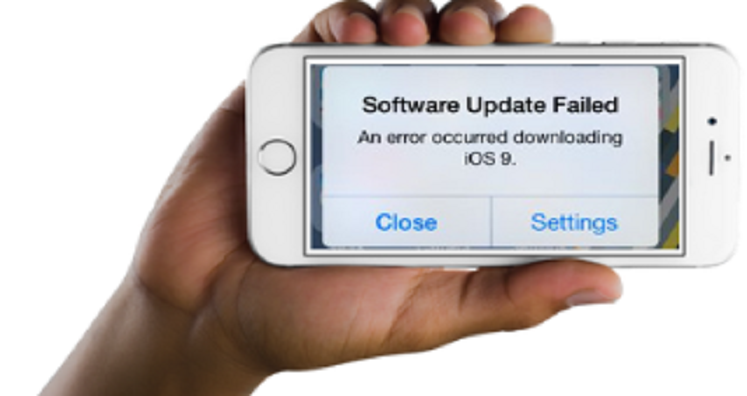Summary: Have you encountered ‘iPhone Software Update Failed’ error message while updating your iOS? Here are the 7 ways to fix ‘iPhone Software Update Failed’ error and ways to upgrade your iPhone to the latest iOS.
Suppose you are downloading iOS 11.4.1 to sort out the Black Dot bug that has once crashed your iPhone and suddenly you come across a message, ‘iPhone software update failed!’
You have tried so many times but all efforts have gone in vain. Now the situation is worst for you and you have no idea what to do next.
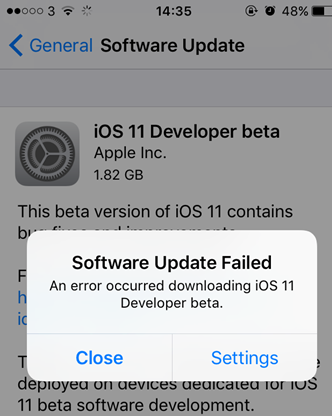
Don’t get upset and don’t worry because this post will provide you seven ways to fix such iPhone update failures and let you upgrade your device to the latest iOS smoothly.
Fix ‘iPhone software update failed’ error?
iPhone updates are very crucial and most awaited too. iOS updates is an addition of a new feature or sometimes it is an enhancement in the already existing feature.
Thus, no one wants to miss updates by any chance.
Is it true that the iOS update cause iPhone data loss?
If your device fails to update the latest iOS then there must be some reasons. Check the possible reasons:
- Network connection issue
- Less storage space on your device
- Can’t connect to the Apple update server
- The shut down of the device during the process
However, here are some best methods you can try for sorting out the iPhone update failure issue. These solutions are applicable for all iPhone models and iOS versions such as iOS 10, iOS11.1.4, etc.
Ways to fix ‘iPhone software update failed’ error
- Check network status
- Wait for few hours to retry
- Restart your iPhone
- Reset Network Settings on your iPhone
- Update iPhone via iTunes
- Free storage space in your iPhone
- Manually update using IPSW Firmware
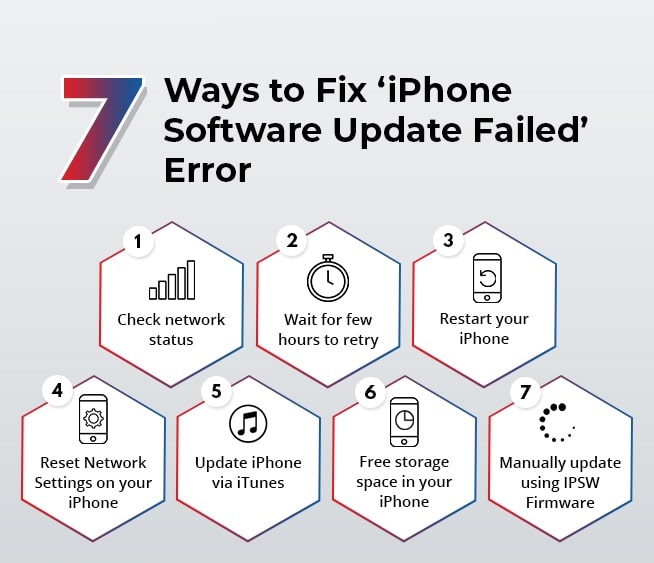
1: Check Network Status
Make sure that you have an excellent internet speed connection while updating iOS. The iPhone will be updated speedily and successfully if you have a strong internet connection.
It is also important that all the apps are closed while the iPhone update is taking place. Also, avoid downloading any other content on your iPhone while the update is on.
2: Wait for few hours before retrying
Whenever Apple releases a new iOS update, users all over the globe try to connect to its servers for the update. This leads to the huge traffic on Apple’s site, which resultantly prevents your device to connect with the server. This may result in an error such as ‘iPhone software update failed’. To cope up with the situation, wait for few hours before retrying to update your iPhone.
3: Restart your iPhone
Another easy fix is to restart or reboot your iPhone to fix the update error.
Here are the steps to restart your iPhone (iPhone 8 and prior models)
- First, press and hold the Top (or Side) button till the slider appears.
- Then drag the slider to turn off the iPhone
- Press and hold the Top (or Side) key again till you see the Apple logo
4: Reset Network Settings on your iPhone
IN case, restart fails to provide any help, then check the device network settings. Sometimes, Wi-Fi is not working or your iPhone fails to connect to a Wi-Fi network. The network-connected issue doesn’t allow the update to get over and is fixed by Reset Network Settings. This will fix the error ‘iPhone software update failed’.
To Reset Network Settings on iPhone, follow this step – Go to Settings << General << Reset << Reset Network Settings.
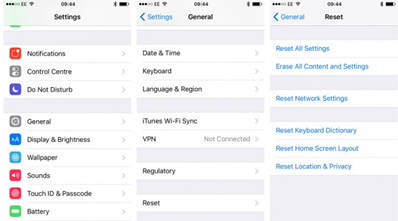
Turn off your iPhone and again turn on. Now, retry the iOS update.
Note: The Reset Network Settings option will delete all your Wi-Fi passwords, network preferences, cellular settings, VPN, and APN settings. You can note down the passwords and preferences to add them later.
5: Update iPhone via iTunes
Try to update your iPhone via iTunes rather than downloading the software on your iPhone.
Here are the steps to update iPhone via iTunes:
- First, connect your computer to a Wi-Fi or Ethernet network
- Then, install the current version of iTunes on your PC
- Now, connect your iPhone to the computer
- And now open iTunes and choose your device
- After this, click to follow the Summary << Check for Update << Download and Update
- Enter your passcode if asked and the update will begin.
6: Free storage space in your iPhone
You might come across the error ‘iPhone software update failed’ if your mobile does not have enough space for the latest iOS files. To overcome the matter, free up the storage space by deleting unnecessary apps, photos, videos, cache, and junk files, etc.
For removing the redundant data follow this step – Settings << General << Storage & iCloud Usage and tap Manage Storage.
Try to update your iPhone to the latest iOS.
7: Manually update using IPSW Firmware
Use the manual method to update your iPhone by downloading the IPSW firmware files. IPSW files are firmware downloads for particular Apple devices and iOS editions. Use these files to update iOS manually through iTunes.
Use the manual way out when other fixes failed to provide any help in solving the error ‘iPhone software update failed’.
Manual steps to update iOS on your iPhone
- First, visit <https://ipsw.me/> to download the IPSW file on your PC/Mac
- Now, choose your product (iPhone/model) and iOS edition which you want to update. Click on Download
- Now, connect your iPhone to the PC
- Start iTunes
- Choose your iPhone in iTunes
- Now, select the IPSW firmware file by the following:
- On Windows: Press the SHIFT key and click on Update in iTunes
- On Mac: Press OPTION key and click on Update in iTunes
- Now, browse and choose the IPSW file that you have downloaded on your computer and press Choose
- This will start the iOS updates
Will the iOS update leads to iPhone data loss?
A smooth iOS update in iPhone does not cause data loss. However, in the situation where the update process is interrupted because of a power cut or an error that fails to update iOS, there are chances of losing your existing iPhone data. The best alternative to avoid data loss is to secure your data in iTunes or iCloud as a backup before you start updating your iPhone to the current iOS version.
Wrapping Up: iOS updates are quintessential so make sure not to ignore or avoid upgrading your iPhone due to technical issues. Whenever you find any iOS update error, use the above-mentioned fixes and avail the benefits of your latest iOS.