Wondering to Prohibit Junk Emails in MS Outlook
In today's world,emails are the best solution for sending and receiving information. This is a great tool for communication. People who are working in an organization prefers email client for data transmission. Also,users who utilize emails for their personal use. Thus,for checking the emails on daily basis. The important emails should be available in the mailbox. While there are lots of email messages which come as Junk email or spam data. This increases the count of emails in your mailbox data.
Because of this problem,the email size will get increase. As well as users will find it difficult to find their known emails. It will be a time-consuming process.
Thus,many of the users wonder to stop receiving these junk emails or spam data in their mailbox.
Junk email or spam files can have a virus
Sometimes,this is observed by many of the users that spam emails or junk mail data. They consist of the link which might be a virus that can hamper our system. Thus,it recommends not to click on any unknown or unauthorized link if received in an email. (Check how to secure Outlook)
What happens if the user clicks on that malicious link?
Here,I will make you understand what all disadvantages are there if you click on that malicious link. Sometimes,people are not aware of the link which is configured in the email. In case,if mistakenly user clicks the link. Then it can steal your important data from your local system. The hackers are intelligent enough to track the data and steal crucial information from your local machine.
For overcoming this problem,it is important to stop receiving these junk emails. Once you set up to not allow this kind of spam emails in your mailbox data. You will be free from malicious links and frauds.
In this blog,you will get complete knowledge of how to prohibit these junk emails. Users who are working with MS Outlook email clients. They can use the tips and knowledge to understand. The process is simple and easy to understand.
MS Outlook 2019 and 2016 versions are having some built-in features for stopping these emails.
Let us have a look on the solutions that an Outlook user can choose.
Try to use Block feature of Outlook
Users can easily block the sender from their email id. This feature is inbuilt in MS Outlook. There is no restriction for adding the sender email id in the block list. Once you add the particular email id in the block list. You will see that there will be no emails available in your mailbox data in future.
This is the best and easiest solution that one can apply to their mailbox. Below there is a brief explanation on this,how to block a sender email in your email client.
For the versions of MS Outlook with 2019 and 2016,the following method is the reliable solution. This will help you to stop those unwanted emails in your mailbox.
- At first,you need to open the Outlook 2016 email client on your local machine.
- Find out the junk or spam folders available in your mailbox.
- In the same folder,you will be able to see the unwanted sender email address.
- Then click on the Home tab option. Following is the screenshot for the same. You will see the following tab on your computer screen.
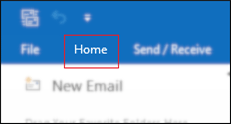
- There you will find an option with name as Junk. Click on that then there will be a tab of block sender button.
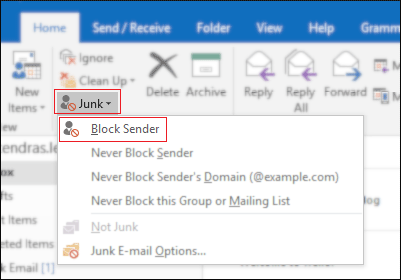
- Once you add the sender email in the list. Then you need to click on Ok button.
Following screenshot will help you to find the next step.
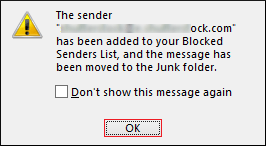
The process can be repeated for further times for clocking as many emails in your mailbox data. This will make your email box free from junk emails and save the storage space as well.
Filter method in MS Outlook
Another superior method for stopping junk or spam emails is the Filter feature. With this feature,the email client will automatically filter the junk emails. This will ultimately help to stop receiving those spam emails.
This method is much faster than the manual method. Thus,it recommends choosing the quickest method to save the crucial time.
Following are the steps and guidelines for setting up the filter method in your MS Outlook.
- Users need to launch the Outlook 2016 version on their local machine.
- Then open the Home tab from the screen. There you will able to find an option for the Junk tab. Now you need to choose the Junk email options. The below screenshot can help you more with this.
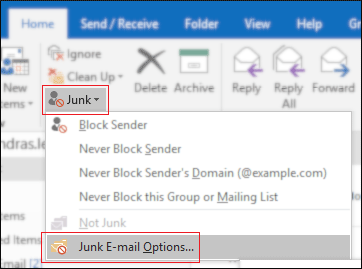
- Now check out the below screenshot. Here,users can choose the appropriate radio button. Users need to select the option given as Low:Move the most obvious junk email to the Junk email folder option. There is two check box button also available. Do keep in mind to check both options.
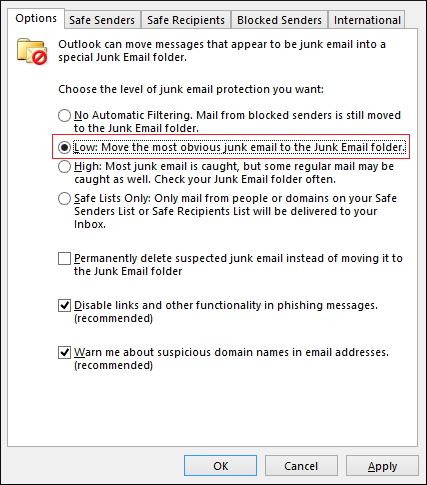
- Thus choosing these options will help you to save your time as well as space in the mailbox. From now onwards there will be no issue with junk emails receiving in the mailbox data. Also,it will not engage the space with spam mails.
- After this process,try to switch to the safe sender's option. This will be available in the Junk email options wizard as shown in the below picture
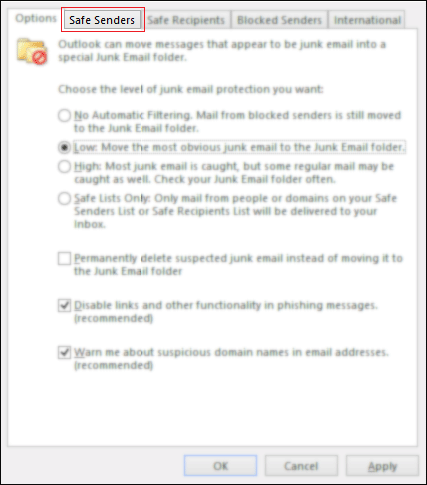
- Click on the Add button.
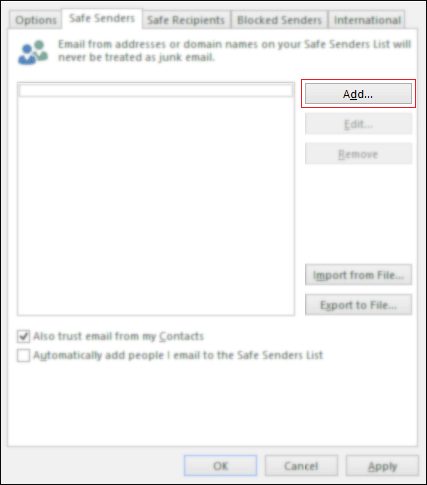
- Here,you need to enter the email ids which are appropriate and safe for usage.
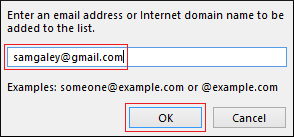
- That's the complete process. One important note to keep in mind before proceeding further. Users need to check the two boxes as present in the screenshot.
- Also,trust email from my contacts
- Automatically add people's emails to the safe sender's list.
Once the above method completes,click on the option of the apply button. Then hit on the Ok option to finish the process.
Hope,now you all get the complete picture in your mind. Now,you will be free from the spam and junk emails to enter in your mailbox.
