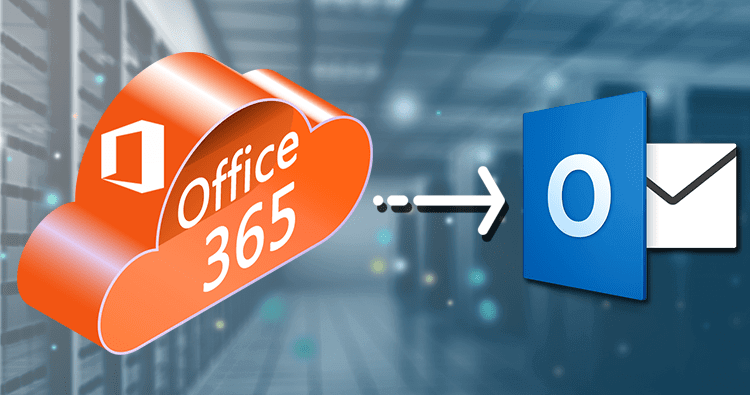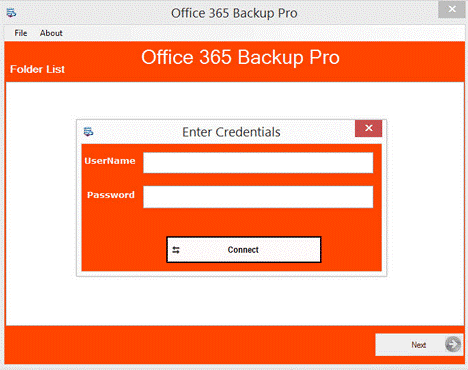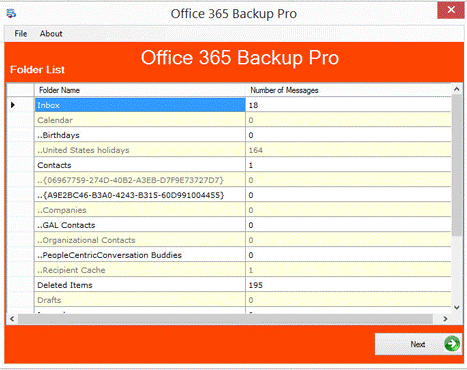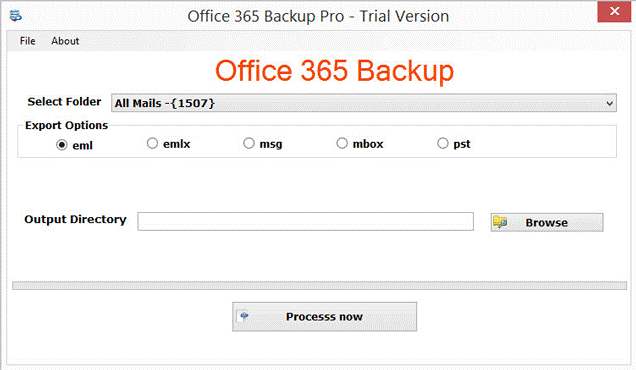How to Migrate Office 365 Mailboxes to MS Outlook PST File Format
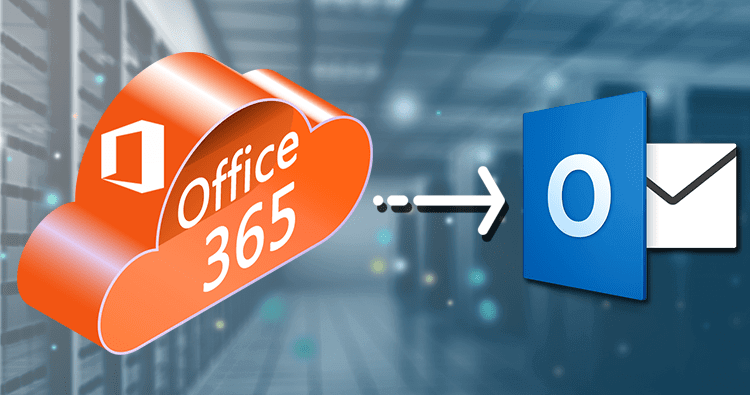
The demand for using the best email client for data storage and management has increased. Every office,be it large or small,wants reliable and user-friendly email clients. Office 365 and MS Outlook are two very popular platforms. Both are Microsoft products and reliable for personal and professional purposes. Office 365 is a cloud-based subscription program whereas MS Outlook is primarily a desktop-based email client. There are situations when users want to export Office 365 to MS Outlook for Windows. One of the primary reasons is that Office 365 doesn’t provide the option of hard backup. No matter how reliable Office 365,some users want to create the backup of their valuable data as a hard copy.
In this article,we will address the needs to export Office 365 mailbox to PST,manual and third-party solutions to export data to make the task hassle-free,fast and accurate.
Topics we will cover in export Office 365 Mailbox to PST Process
- Discussing reasons for Export Office 365 Mailbox to PST
- How to export Office 365 Mailboxes to PST
- Export Office 365 mailbox to PST manually
- Limitations Users face with exporting data manually
- A third-party solution to export Office 365 mailbox to PST
- How to install Softaken Office 365 to PST Converter
- Steps to convert Office 365 data to PST
- Requirements of the app for conversion
- The advantage of using the third-party solution
- Final verdict
Office 365 is a subscription-based cloud platform that is an ideal choice for data storage and management. Office 365 comprises a range of features like OneNote,Publisher,Skype for Business,Access,etc. The advanced support of Office 365 has made it one of the most reliable cloud platforms.
MS Outlook,on the other hand,is one of the best email clients. It is a part of the Microsoft Office suite and often uses to meet with the purpose of emailing,management of events,contact,taking notes,journal,etc. Outlook allows users to save their data in OST or PST. These file formats don’t support other email clients except MS Outlook.
Reasons for Converting Office 365 Mailbox to PST
Here are some reasons when users need to convert Office 365 Mailbox to PST:
Office 365 gives 1TB of data storage per user,whereas there is no data storage limit for MS Outlook. A PST file of MS Outlook can stretch up to 50GB.
- Archive Office 365 mailbox in Local disk:By converting Office 365 in PST file,users can store office archive mailbox to local disk and accordingly work as a preference.
- Reduce the size of Office 365 mailbox:Since Office 365 has a storage limit,with conversion users can ease the burden from Office 365 and give space for new data storage.
How to Convert Office 365 Mailboxes to PST
When it comes to converting Office 365 data to PST,users have two options to consider. One is manual and the other is a third-party program. Both ways have their advantages and disadvantages.
Export Office 365 mailbox to PST Manually
- Step 1:By providing Administrator credentials login to your Office 365 account
- Step 2:Next,Go to Admin>Exchange
- Step3:Press Permission on the left pane. Go to Admin Roles>>Discovery
- Step 4:On Discovery Management,press the ‘+’sign to add Roles
- Step 5:After that press ‘Mailbox Import/Export’
- Step6:Under ‘Members’,Press ‘+’sign once again and again click on the name of the user
- Step 7:Press “Save”once these steps are finished
- Step 8:Go to “Compliance Management>>in-place eDiscovery & hold”and then press New (+)
- Step9:On the “In-Place eDiscovery & Hold”dialogue box,provide the name and press the Next tab
- Step 10:Select all mailboxes by pressing the tab “Search all mailboxes”or “Specify mailboxes to search”option and adding the ‘+’
- Step 11:Set up the filters and press the Next tab from the next ‘Search query’screen
- Step12:A new dialogue box “In-Place Hold Settings”appear from where you can provide the number of days you want to keep the item on the server
- Step 13:Press the “Finish”button
- Step 14:In the end,click on the “Close”button after appearing confirmation message
- Step15:At last all the generated search will list once the process is complete. After that,you can press the Download tab to convert data to .pst file format
Limitations of Manual Conversion
- It is lengthy to export the Office 365 mailbox to PST manually. It is a time-consuming affair.
- Manual conversion does support conversion of all selective folders together.
- It doesn’t support filter items to export items
- The manual method to export Office 365 mailbox to PST needs technical assistance. So,non-technical users find manual methods complex.
Third-Party solution to convert Office 365 mailbox to PST
For non-technical users and those who want hassle-free conversion support can choose a third-party program to convert data. Softaken Office 365 to PST Converter is a one-stop to convert data at a fast speed and with top accuracy.
There are various third-party applications for data conversion,but Softaken is one of the most reliable platforms to purchase conversion programs. The online store has been offering wide range of conversion solutions.
Steps to Install Office 365 emails to PST Converter
Convert Office 365 mailbox to PST files using Softaken Office 365 Backup.
First,install the software in your system
- Press the download tab to download the free version
- Press the license link to download the program
- Follow all the instructions for downloading
- Accept the “terms and conditions” of the license
Steps to perform conversion of Office 365 emails to PST using Softaken Office 365 Converter
- Open the software by double click on the icon of the software
- Press the “demo” version if you haven’t made the purchase yet
- As you click the tool,it opens with an interactive interface holding two menu tabs and the box to enter the required user’s credentials
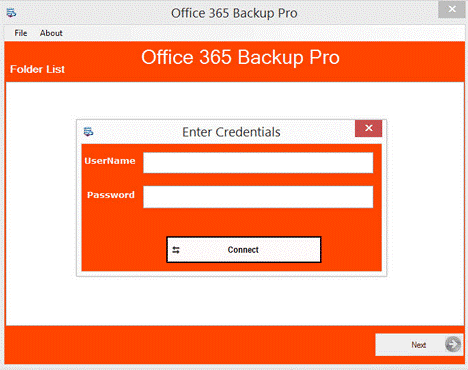
- Once you provide the tool with the correct username and its password,click on the “Connect”tab. Make sure the internet speed is uninterrupted at that time. The tool will take a few seconds or a minute to connect with the specified account.
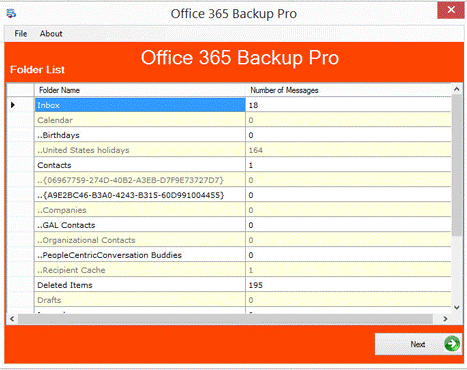
- As the account connects with the tool,it displays the file name and number of messages each file contains in the tabular format. Get the preview and press the “Next”tab.
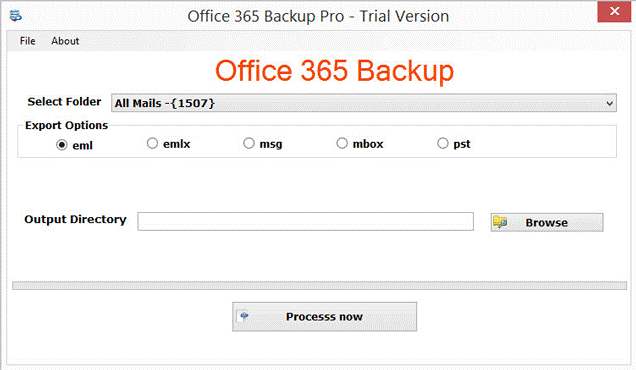
- A new window will appear asking you to provide some details to get the desired results. In the Select Folder tab,select all mails or the required folder that you want to export to PST.
- The utility supports the conversion of Office 365 data to EML,EMLX,MSG,MBOX,and PST format. Kindly note,the tool allows users to convert data in one file format at a time.
Set the output location by clicking on the “Browse”tab. The location can be a new folder or an existing folder.
Finally,press the
“Process Now”tab to convert data.
The most important step of Softaken Office 365 Conversion Tool that you need to follow properly
As the program supports conversion from the cloud platform to PST,it requires users to be careful of two important things. The foremost thing is the user’s credential and the second thing is the availability of a fast internet connection. With two of them,the tool will not help you to transport data.
The tool doesn’t help to set the username and the password of the Office 365 account. Make sure you have a valid username and password.
After providing the username and the password,don’t forget to press the authenticate button as it gives the command to the tool to connect with the following account.
The program connects with the user’s specified account automatically,but you need to be ensured that the internet connection is fast and running smoothly. If it has an error,fix the connection at first. The tool can pause the conversion process if the server is interrupted.
It resumes back the conversion process as the server connection establishes.
The advantage of using the third-party solution to Export Office 365 Mailbox to PST
- The third-party conversion program offers smooth,secure,and fast conversion of Office 365 data to PST
- Provide users full control over conversion results
- Save the output to an already existing folder or a new folder
- Instant conversion of Office 365 emails to PST file format
- No technical expertise required to export Office 365 mailboxes to PST
- Support conversion of required Office 365 account data
- The license of the app offers an unlimited conversion facility
- Design to use for personal and commercial purposes
- Simple and interactive feature to make conversion hassle-free
Final verdict
Everyone is not so technically smart. Conversion through a manual approach is time-consuming and has some restrictions. On the other hand,hiring a technician is a costly affair when you need several files to export. We like to recommend the Softaken Office 365 to PST Converter which is a standalone program for data conversion. The utility manages to export as many mailboxes as you want.