If you want a solution to migrate G Suite to IMAP in no time,then your search ends here. IMAP to IMAP Migrationthird-party tool is the solution for you. It is a professional tool that renders 100% perfect results. It helps you to complete the migration with less efforts. Any user can easily migrate G Suite mailboxes to IMAP account without any data loss.
After getting several queries with our support team,we decided to provide an easy procedure to users for G Suite/Google Apps to IMAP migration that takes less time and energy.
This application is very simple to operate and does not ask for any technical help to migrate G Suite emails to IMAP Server. It is an automated and secure way to migrate Google Apps (G Suite) to IMAP.
With the software,migrating G Suite mailboxes to IMAP becomes simple for every user. It has only a few simple steps to migrate Google Apps to IMAP.
Before beginning this migration,take care of a few things like –
Steps to enable IMAP in G Suite account



Steps to allow less secure apps in G Suite account

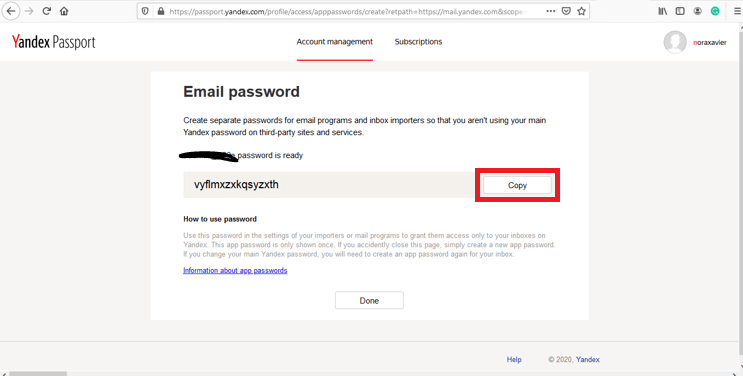
Once you ensure that both the tasks have been completed by you. Now,you are ready to migrate G Suite data to IMAP account.
Note:Like the above two tasks,you need to perform similar ones on the targeted IMAP account depending on the account. Like for Yahoo,you need to generate a temporary password.
Only a few simple steps are involved in Google Apps to IMAP Migration. Follow them sequentially to get desired results –
Step 1.Download and Run the software on your Windows system. It hardly takes a few seconds.
Step 2.The software will ask for Authentication. Provide login details of G Suite account that includes –
Once it is done,click on Authenticate Meoption. It connects successfully. If it shows error then it might be possible that IMAP or less secure apps options is not enabled by users.

Step 3.Fill details of Target IMAP account,Similar details like G Suite account are provided here like host address,port no,username and password. Enter the required details and click on Authenticate mebutton.
Step 4.Under Source Folder,provide a particular Email Folder of G Suite account or you can choose all folders option.
Step 5.Mark Apply Filtersand you can filter data items to migrate to IMAP from G Suite account based on date range,to,cc,subject,from,etc.
Step 6.Now,choose folder of IMAP account where you want to transfer G Suite mailboxes. Users can simply create a new folder & name it to import G Suite data.
Step 7.Finally,hit Start Transferringoption and this commences migrating G Suite emails to IMAP account with attachments.
G Suite to IMAP Migrator comes with a free demo version. Its basic aim is users can evaluate the application before paying for it. The demo version transfer only 10 emails from each folder of G Suite account to IMAP Server.
There are a lot of benefits that you can get with this application. Some of the major highlights of this application are –
This blog will guide users with step by step migration of G Suite mailboxes to IMAP Account. Only a few required details of both accounts for authentication are required and the data migration can be easily completed with a few steps. Users can fully rely on the application that is tested by IT experts.
